Basic functions, Playing a video, Playback – Samsung BD-D6100C-ZA User Manual
Page 44: Disc structure, Using the disc menu/title menu/ popup menu, Using the disc menu, 44 playing a video, 44 playback, 44 using the disc menu/title menu/popup menu
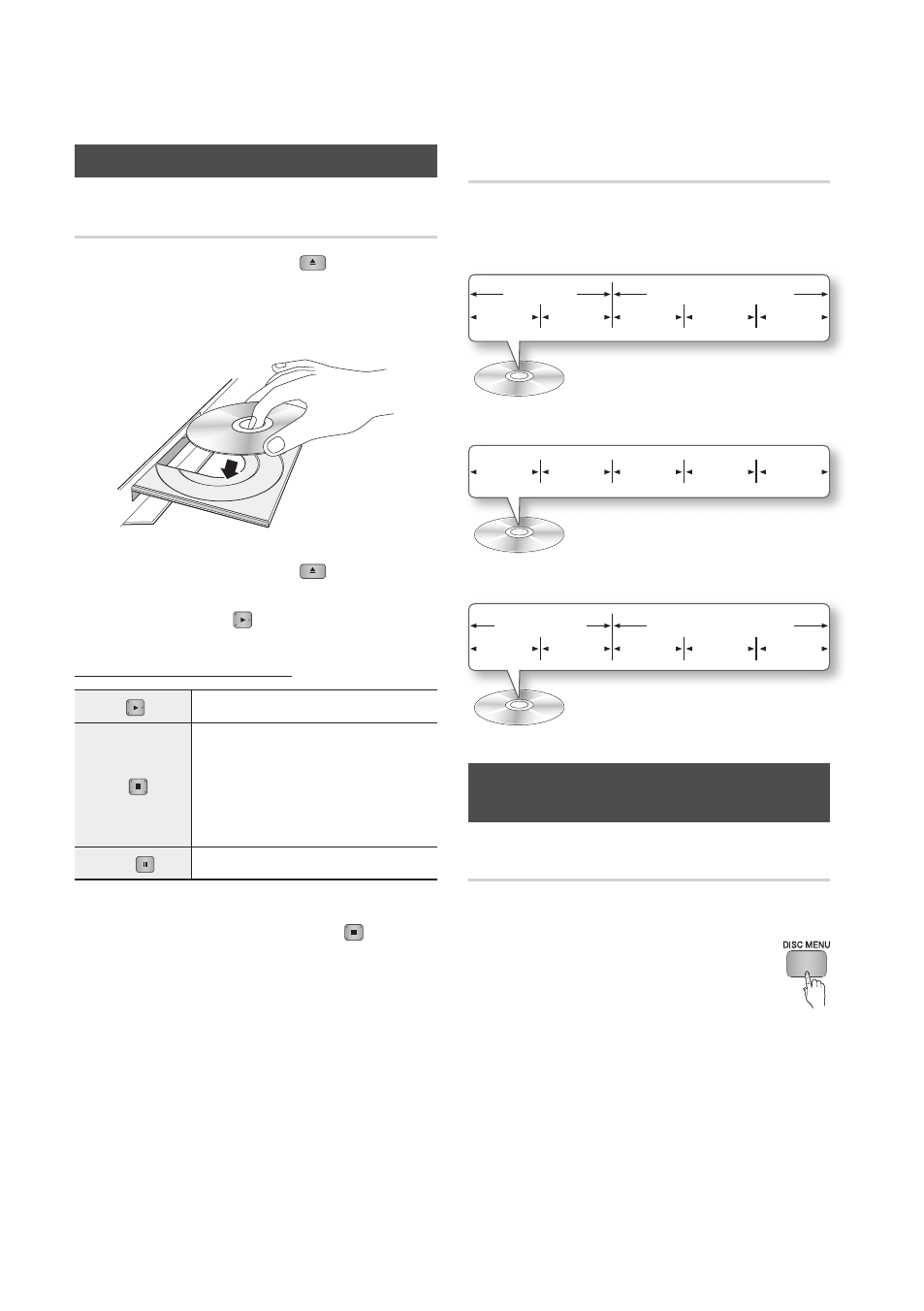
44
English
Playing a Video
Playback
1. Press the OPEN/CLOSE (
) button to
open the disc tray.
2. Place a disc gently into the tray with the disc’s
label facing up.
3. Press the OPEN/CLOSE (
) button to
close the disc tray.
4. Press the PLAY ( ) button.
Playback related buttons
PLAY ( )
Starts playback.
STOP ( )
Stops playback.
• If you press the button once : The
stop position is memorized.
• If you press the button twice : The
stop position is not memorized.
PAUSE ( )
Pauses playback.
✎
NOTE
` For some discs, pressing the STOP ( ) button
once may not memorize the stop position.
` Video files with high bit rates of 20Mbps or more
strain the player’s capabilities and may stop playing
during playback.
Disc Structure
The content of discs are usually divided as shown
below.
• Blu-ray Disc, DVD-VIDEO
• Audio CD (CD-DA)
• MP3, WMA, DivX, MKV and MP4
Using the Disc Menu/Title Menu/
Popup Menu
Using the Disc Menu
hZ
1. During playback, press the DISC
MENU button on the remote control.
2. Press the ▲▼◄► buttons to make a
selection, and then press the ENTER
button.
✎
NOTE
` Depending on the disc, the menu items may differ
and this menu may not be available.
Basic Functions
title 1
title 2
chapter 1 chapter 2 chapter 1 chapter 2 chapter 3
folder (group) 1
folder (group) 2
file 1
file 2
file 1
file 2
file 3
track 1
track 2
track 3
track 4
track 5
