Setup, Initial settings, 27 initial settings – Samsung BD-D6100C-ZA User Manual
Page 27: My contents
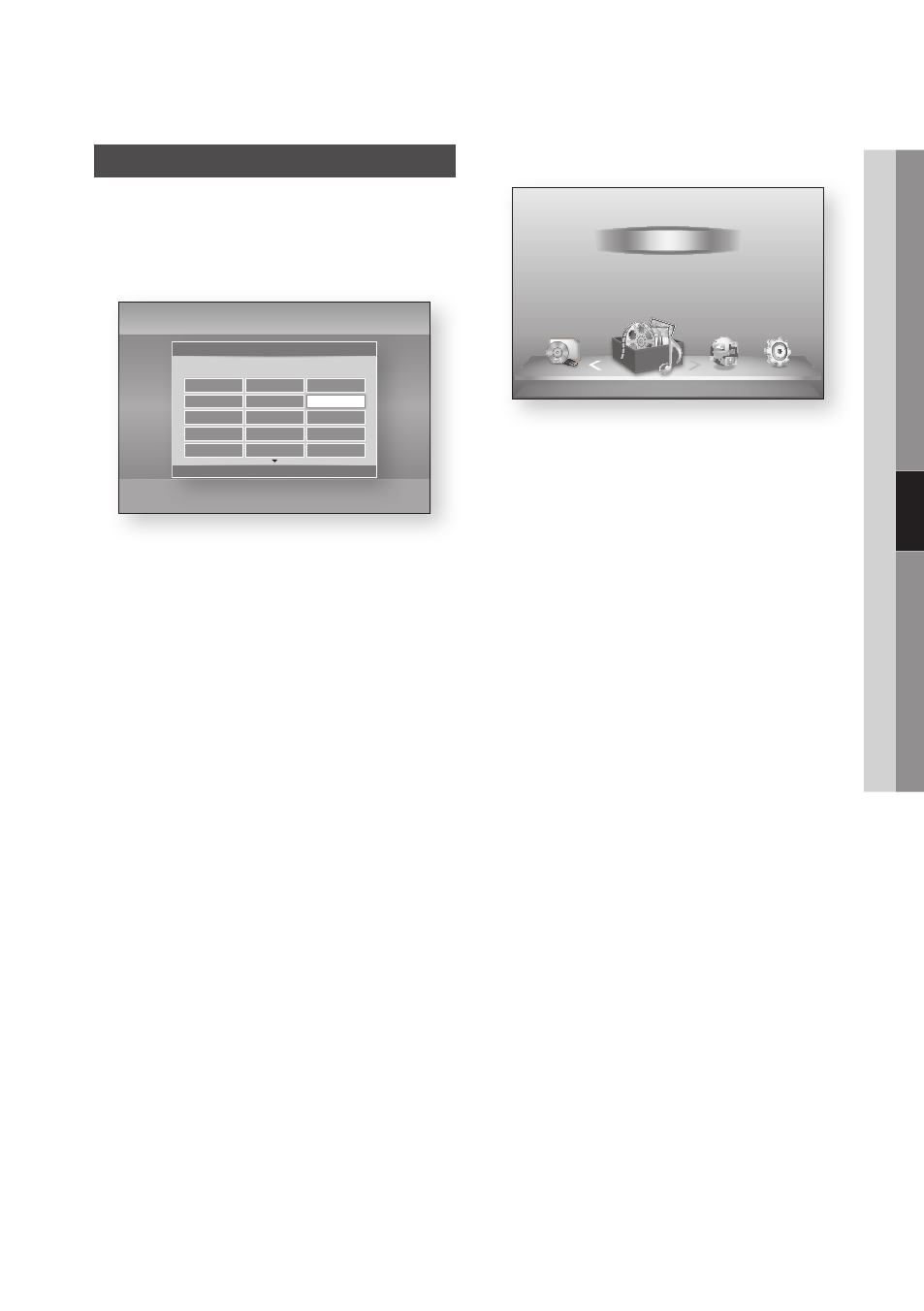
English
27
05
Setup
Setup
Initial Settings
1. Turn on your TV after connecting the player.
When you connect the player to a TV for the
first time, player turns on automatically and
the Initial Settings screen appears.
2. Press the ▲▼◄► buttons to select the
desired language, and then press the ENTER
button.
3. Press the ENTER button to select Start.
4. Press the ▲▼ buttons to select the desired
TV Aspect Ratio, and then press the ENTER
button. (See page 30)
5. Press the ▲▼ buttons to select the desired
Network Settings : Wired, Wireless (General),
WPS(PBC) or One Foot Connection, and
then press the ENTER button. If you do not
know the details of your Network Settings,
press the BLUE (D) button on your remote
instead to skip Network Settings here, finish
the Initial Settings, and go to the Home menu.
If you selected a Network Setting, go to
pages 35~39 for more information about the
Network settings. When done, go to Step 6.
6. The Home menu appears. (For more
information about the Home menu, please
see page 28.)
• Home Menu
✎
NOTE
` When the player is connected to the TV for the first
time, the player turns on automatically. This is not a
malfunction.
` The Home menu will not appear if you do not
configure the initial settings except as noted below.
` If you press the BLUE (D) button during the network
setup, you can access the Home menu even if the
network setup is not completed yet.
` If you want to display the Initial Setting screen again
to make changes, select the Reset option. (See page
40)
` If you use an HDMI cable to connect the player to an
Anynet+(HDMI-CEC)-compliant Samsung TV and
1.) You have set the Anynet+(HDMI-CEC) feature
to On in both the TV and the player and 2.) You have
set the TV to a language supported by the player,
the player will select that language as the preferred
language automatically.
` If you leave the player in the stop mode for more
than 5 minutes without using it, a screen saver will
appear on your TV. If the player is left in the screen
saver mode for more than 20 minutes, the power
will automatically turn off.
d WPS(PBC)
My Devices
Internet
Settings
Videos
Photos
Music
My Contents
Initial Settings | On-Screen Language
m Move " Enter
Select a language for the on-screen displays.
Български
Hrvatski
Čeština
Dansk
Nederlands
English
Eesti keel
Suomi
Français
Deutsch
Ελληνικά
Magyar
Indonesia
Italiano
한국어
