Samsung LN32A540P2DXZA User Manual
Page 24
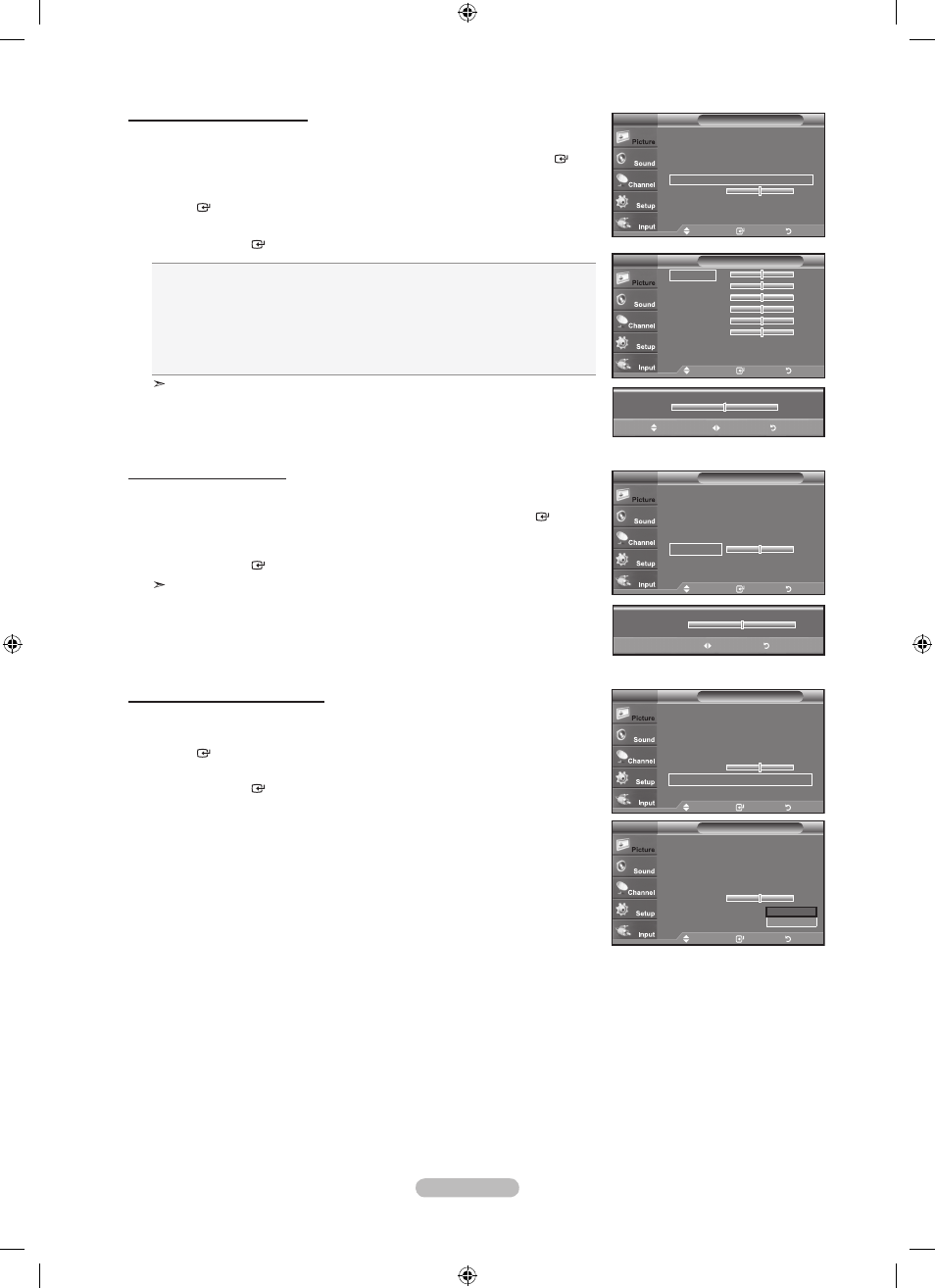
English -
Setting the Edge Enhancement
You can emphasize object boundaries in the picture.
22. Press the ▲ or ▼ button to select “Edge Enhancement”, then press the
EntEr button.
23. Press the ▲ or ▼ button to select “Off” or “On”.
Press the
EntEr button.
move
Enter
return
black adjust
: off
Dynamic Contrast
: off
Gamma
: 0
Color Space
White balance
flesh tone
0
Edge Enhancement
:
off
►
Detailed Settings
tV
off
on
black adjust
: off
►
Dynamic Contrast
: off
►
Gamma
: 0
►
Color Space
►
White balance
►
flesh tone
0
Edge Enhancement
: off
►
Detailed Settings
tV
move
Enter
return
move
Enter
return
black adjust
: off
►
Dynamic Contrast
: off
►
Gamma
: 0
►
Color Space
►
White balance
►
flesh tone
0
Edge Enhancement
: off
►
Detailed Settings
tV
move
Enter
return
r-offset
5
G-offset
5
b-offset
5
r-Gain
5
G-Gain
5
b-Gain
5
reset
White balance
tV
5
move
adjust
return
▲
r-offset
▼
adjusting the White balance
You can adjust the color temperature for more natural picture colors.
17. Press the ▲ or ▼ button to select “White Balance”, then press the EntEr
button.
18. Select the required option by pressing the ▲ or ▼ button, then press the
EntEr button.
19. Press the ◄ or ► button to decrease or increase the value of a particular item.
Press the
EntEr button.
r-offset: Adjusts the red color darkness.
G-offset: Adjusts the green color darkness.
b-offset: Adjusts the blue color darkness.
r-Gain: Adjusts the red color brightness.
G-Gain: Adjusts the green color brightness.
b-Gain: Adjusts the blue color brightness.
reset:
The previously adjusted white balance will be reset to the factory defaults.
Changing the adjustment value will refresh the adjusted screen.
move
Enter
return
black adjust
: off
►
Dynamic Contrast
: off
►
Gamma
: 0
►
Color Space
►
White balance
►
flesh tone
0
Edge Enhancement
: off
►
Detailed Settings
tV
adjusting the flesh tone
You can emphasize the pink ‘flesh tone’ in the picture.
20. Press the ▲ or ▼ button to select “Flesh Tone”, then press the EntEr
button.
21. Press the ◄ or ► button to decrease or increase the value.
Press the
EntEr button.
Changing the adjustment value will refresh the adjusted screen.
0
adjust
return
flesh tone
BN68-01393L-00Eng.indd 22
2008-05-13 ¿АИД 4:52:59
