Listening to radio, Selecting a stored station, Recording function – Samsung MX-F830B-ZA User Manual
Page 14
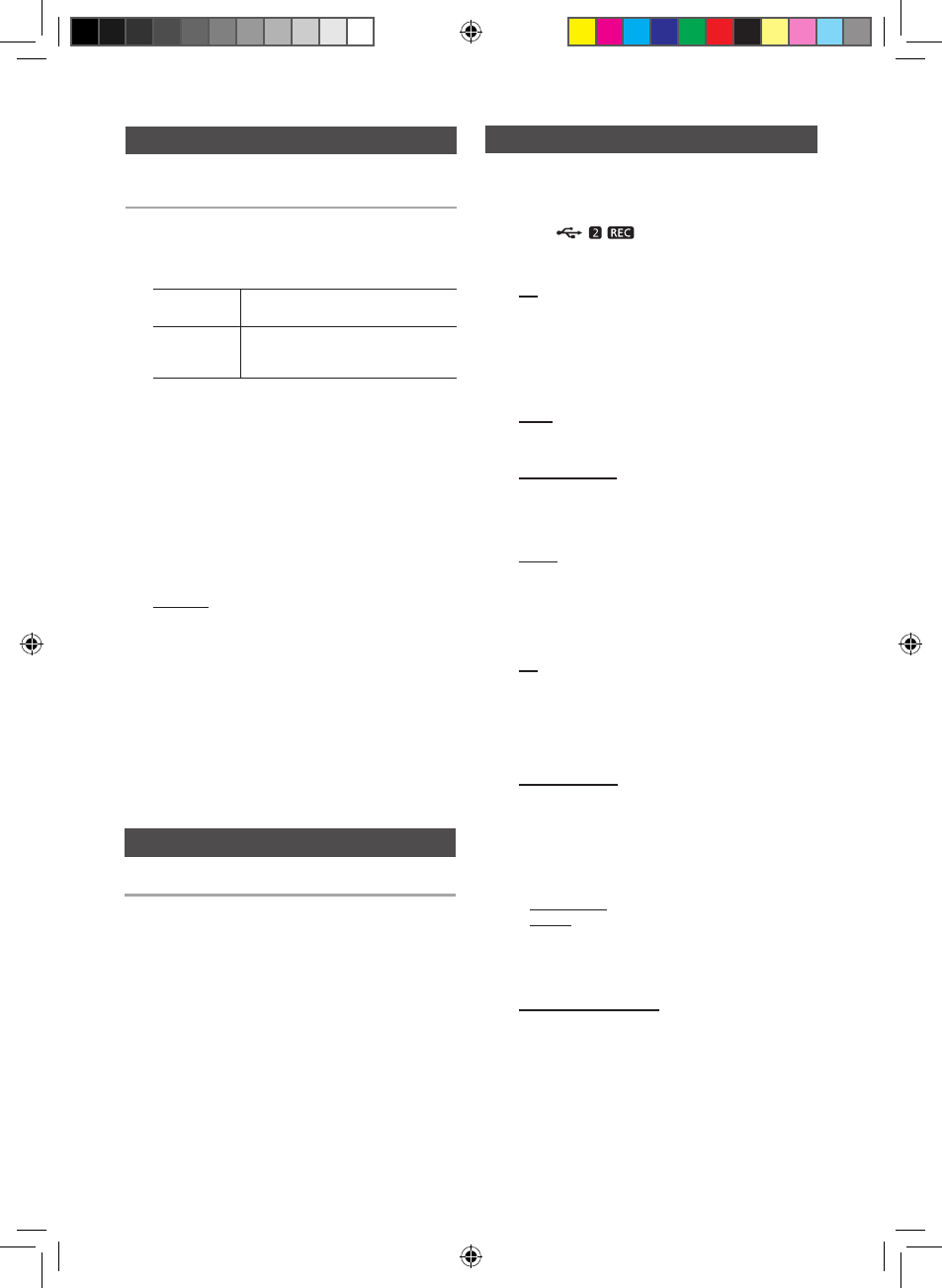
14
English
English
14
English
15
You can store up to:
15 FM stations.
1. Select
FM
by pressing the TUNER/AUX button.
2.
To sear
ch for
a station
Press the TUNING MODE button
Manually
One or more times until MANUAL is
displayed. You can search the frequen-
cies one by one in the Manual mode.
3. Select th
e station to be stored by:
• P
ressing and holding the TUNING/ALBUM , or .
button on the remote control to automatically search
for active broadcasting stations.
4. Press the
MO/ST button to switch between stereo and
mono.
• In a poor re
ception area, select MONO for a
clear, interference-free broadcast.
• This applies only when listening to an FM station.
5. If you do
not want to store the radio station found,
return to Step 3 and search for another station.
Otherwise:
a. Press the ENTER button.
b. Or, press the TUNING/ALBUM button on the
remote control to select a Preset number.
c. Press the ENTER button to save the preset.
6. To store
additional radio frequencies, repeat Steps 3
through 5.
➣
In Tuner mode
• In the Manual mode, you can use the [ or ] button
on the main unit to manually search for a radio station.
• In the Preset mode, you can use the [ or ] button
on the main unit to search for a stored radio station.
You can listen to a stored radio station.
1. Select
FM by pressing the TUNER/AUX button.
2. Press
the TUNING MODE button on the remote
control until “
PRESET
” is displayed.
3. Press the [ or ] button on the main unit or the
TUNING/ALBUM , or . on the remote control to
select a desired preset number.
Selecting a Stored Station
Recording Function
Listening to Radio
You can record from a CD, radio broadcast, or an
external source to a USB storage device.
1.
Connect an external USB storage device to the
USB 2 (
) jack on your product.
2. Play a disc, tune to a station, or connect an
external source to your product.
CD
• Press
the MP3/CD button on the main unit to select
the CD function.
• Press
the OPEN/CLOSE button to open the disc tray.
• Insert
a CD and press the OPEN/CLOSE button to
close the disc tray.
• Use t
he CD selection ( [ or ] ) buttons to select the
desired song.
Tuner
• Select TUNER by pressing the TUNER/AUX button.
• Tune to a station you want to record.
External Source
• Conn
ect an External Component/MP3 player to your
product.
• Press
the TUNER/AUX button to select
• Pla
y a song from the external device.
USB 1
• Connect a USB device to USB 1 jack of your product
• Pres
s the USB 1 button to select USB 1.
• Pla
y a song from USB 1.
3.
Press the USB REC button on the remote control or the
USB 2 REC button on the main unit to start recording.
CD
• “TRACK RECORDING” is displayed and CD
recording starts.
•
Press and hold the USB REC button on the remote
control or press and hold the USB 2 REC button on
the main unit
to start recording all tracks on the disc.
"FULL CD RECORDING" is displayed.
MP3-CD, USB 1
• Press the USB REC button. The currently playing file
is copied onto the USB device.
• Press and hold the USB REC button. All the files of
the current folder are copied onto the USB device.
• If you connect a microphone and press the USB REC
button, the currently playing file and the sound from the
microphone is recorded onto the USB device.
MP3 RECORDING: "MP3 RECORDING""RECORD"
CD COPY: “CHECK”“START”“COPY XX”“COPY END”
is displayed. When the recording is done, “STOP” will
be displayed.
• If there is a duplicate file name, "FILE EXIST" is
displayed, and the function is canceled.
Tuner /External Source
• RECORD is displayed
.
4. To stop recording, press the STOP (@) button. The
unit automatically creates and saves recorded files
in .MP3 format (SAM-XXXX.MP3).
5. To remove the USB device safely, press the STOP (@)
button once again.
After recording, a directory named
“RECORDING(DISCxxxx)”(FULL CD RECORDING),
“RECORDING”(TRACK RECORDING), “CD
COPY”(MP3 CD/USB), “MP3 RECORDING”(MP3 CD),
“TUNER RECORDING” or “AUX RECORDING”
is
created on your USB device.
MX-F830B-ZA-ENG-0228.indd 14
2013-3-13 16:29:27
