Playing back pictures, Playing a jpeg files, Using the tools button – Samsung BD-D5700-ZA User Manual
Page 49: 49 playing back pictures
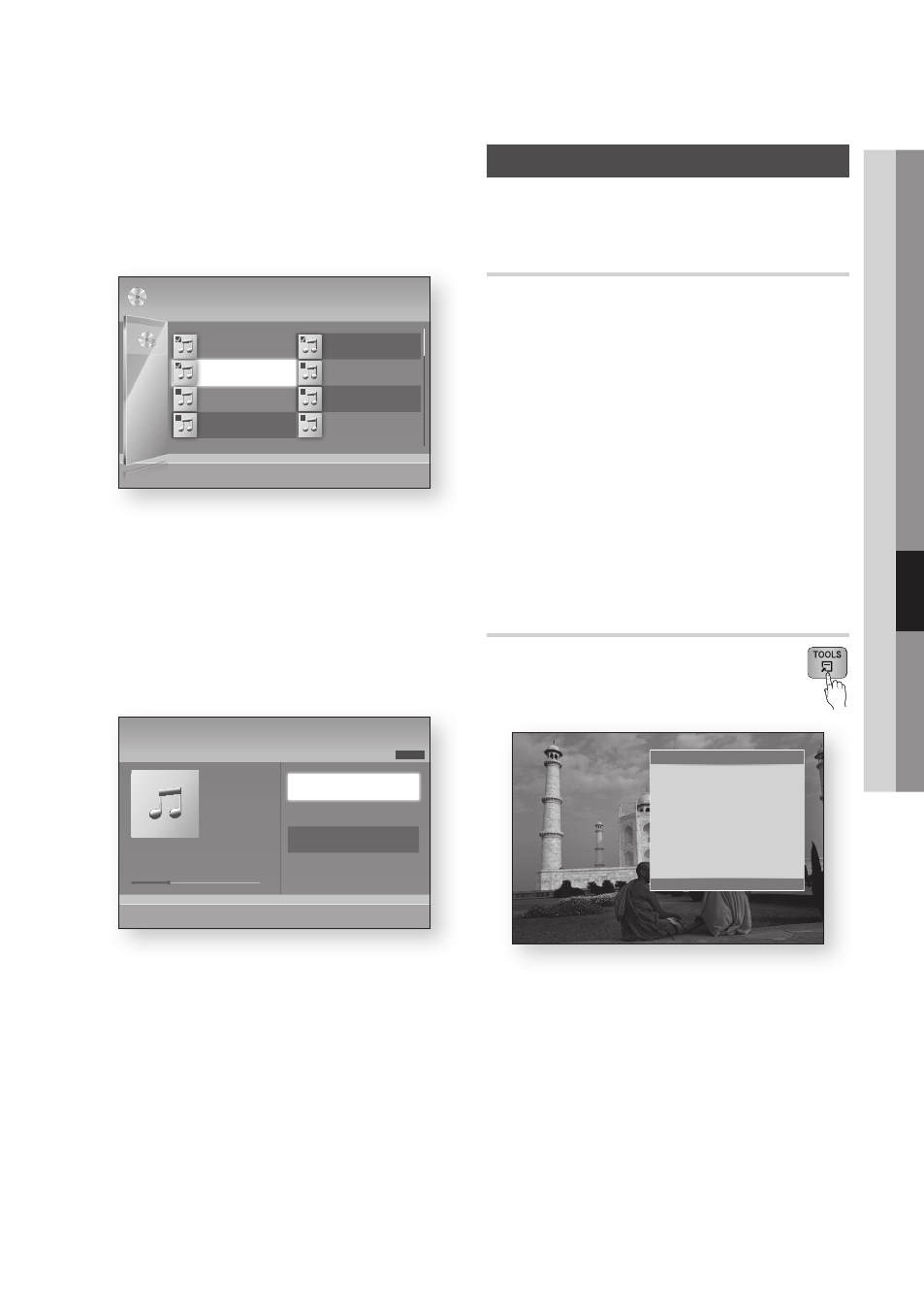
English
43
06
Basic Functions
4. Press the ▲▼◄► buttons to move to a
desired track, and then press the ENTER
button. A check appears on the track.
Repeat this procedure to select additional
tracks.
5. To remove a track from the list, move to the
track, and then press the ENTER button
again.
The check on the track is cancelled.
6. When done, press the TOOLS button.
7. Press the ▲▼ buttons to select Play
Selected, and then press the ENTER button.
The tracks you selected play automatically.
8. To go to the Music List, press the RETURN
button.
✎
NOTE
` You can create a playlist with up to 99 tracks on
Audio CDs (CD-DA).
Playing back Pictures
G
Playing a JPEG files
1. Insert a JPEG disc into the disc tray.
2. Press the ▲▼ buttons to select Photos, and
then press the ENTER button.
3. Press the ▲▼◄► buttons to select the folder
you want to play, and then press the ENTER
button.
4. Press the ▲▼◄► buttons to select the photo
you want to play, and then press the ENTER
button.
✎
NOTE
` You can’t enlarge the subtitle and PG graphic in the
full screen mode.
Using the TOOLS button
You can use various function by pressing
the TOOLS button.
• Start Slide Show : Select to start the slide
show.
• Background Music : Select to listen to music
while viewing a picture.
• Background Music Setting : Select to set the
background music setting.
TRACK 002
03:56
TRACK 004
04:02
TRACK 006
03:40
TRACK 008
03:52
1/2 Page
Audio CD
|
Music
c
Close Edit Mode ( ) Page / Tools " Select ' Return
TRACK 001
00:43
TRACK 003
04:41
TRACK 005
03:43
TRACK 007
04:06
Selected Items : 3
+
00:13 / 00:43
TRACK 001
TRACK 001
00:43
TRACK 002
03:56
TRACK 003
04:41
1/3
Music
Audio CD
"
Enter / Tools ' Return
Tools
Start Slide Show
Background Music :
Off
Background Music Setting
Zoom
Rotate
Information
"
Enter ' Return
