Using the smart auto mode – Samsung EC-TL500ZBPBUS User Manual
Page 34
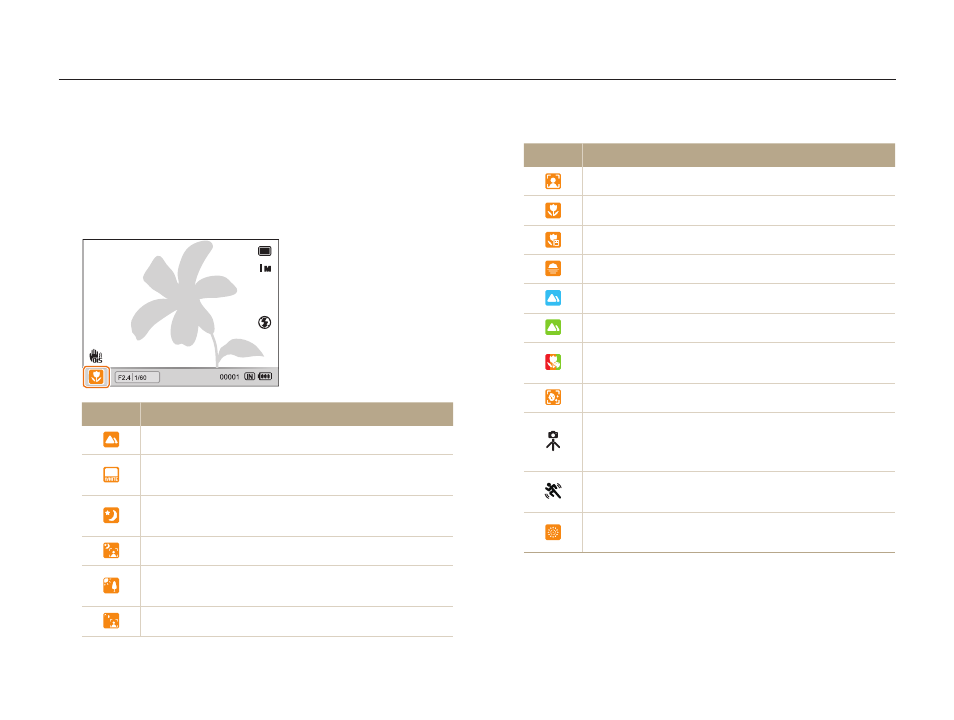
Extended functions
33
Using the Smart Auto mode
In this mode, your camera automatically chooses the appropriate camera settings based on a detected type of scene. The Smart Auto
mode will be helpful if you are not familiar with the camera settings for various scenes.
Icon
Description
Appears when taking portraits.
Appears when taking close-up photos of objects.
Appears when taking close-up photos of text.
Appears when taking photos of sunsets.
Appears when taking photos of clear skies.
Appears when taking photos of forested areas.
Appears when taking close-up photos of colorful
subjects.
Appears when taking close-up portraits of people.
Appears when the camera and subject are stable for
a while. This is available only when you are shooting
in the dark.
Appears when taking photos of actively moving
subjects.
Appears when taking photos of fireworks. This is
available only when you use a tripod.
Rotate the mode dial to
1
t.
Align your subject in the frame.
2
The camera selects a scene automatically. An appropriate
t
scene mode icon appears at the bottom left of the screen.
Icon
Description
Appears when taking photos of landscapes.
Appears when taking photos with bright white
backgrounds.
Appears when taking photos of landscapes at night.
This is available only when the flash is off.
Appears when taking portraits at night.
Appears when taking photos of landscapes with
backlighting.
Appears when taking portraits with backlighting.
