Downloading games, ringers, and more, Accessing the download menus, Downloading an item – Samsung SPH-M370BAASPR User Manual
Page 75
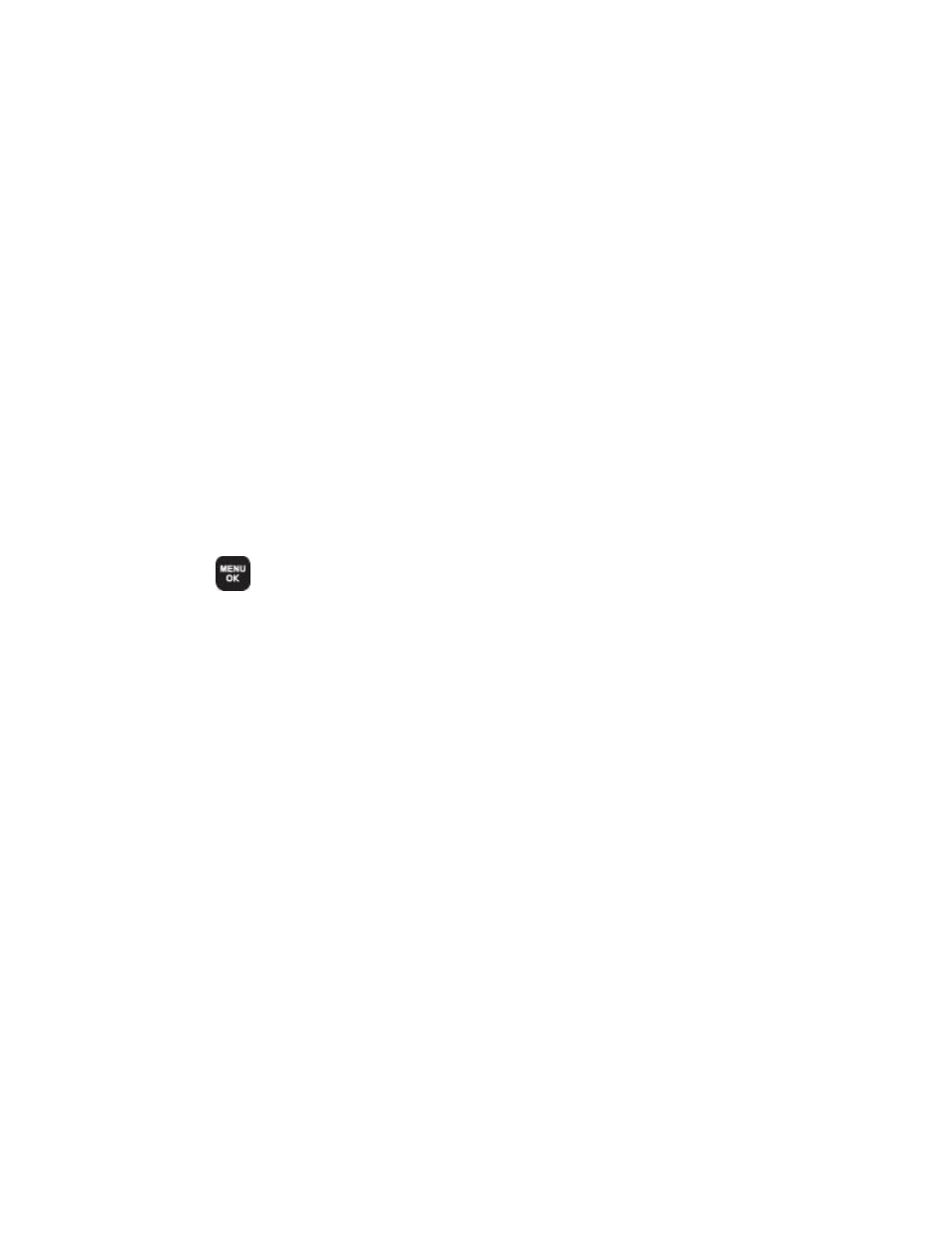
Applications and Entertainment
75
comfortable with the third-
party application’s policies, don’t use the
application.
Downloading Games, Ringers, and More
You have access to a dynamic variety of downloadable content, such as games, ringers, screen
savers, and other applications. (Additional charges may apply.)
Follow the basic steps below to access and download these items.
Note: If you have not used the BACK button then you cannot access the FORWARD button.
Accessing the Download Menus
Your phone's My Stuff menu gives you access to Games, Ringers, Screen Savers and
Applications.
1. Press
> My Stuff.
2. Select a download category (Games, Ringers, Screen Savers, or Applications) and then
select Get New. (The browser will start and take you to the corresponding download
menu.)
To access the download menus from the Web browser:
1. From the home page, select Downloads.
2. Select Games, Ringers, Screen Savers, or Applications to go to the corresponding
download menu.
You can search for available items to download in a number of ways:
● Featured displays a selection of featured items.
● Categories allows you to narrow your search to a general category. (There may be
several pages of available content in a list. Select Next 9 to view additional items.)
● Search allows you to use your keypad to enter search criteria to locate an item. You
may enter an entire word or title or perform a partial-word search.
Downloading an Item
Once you’ve selected an item, highlight it and press Menu/OK, or press OK (left softkey) to
download it. You will see a summary page for the item including its title, the vendor, the
