Managing the schedule alerts, Erasing a day’s events, Erasing all events – Samsung SPH-M370BAASPR User Manual
Page 104
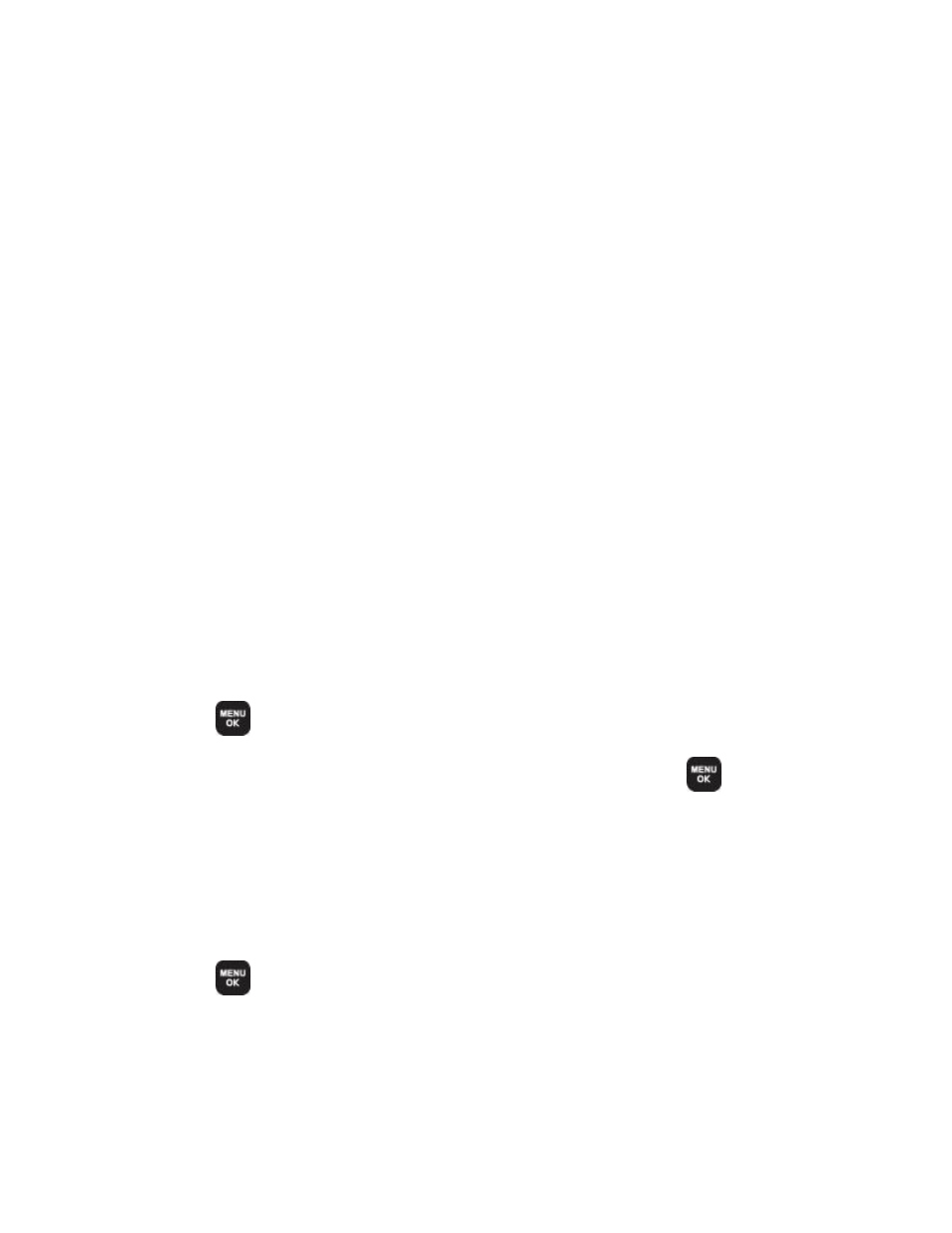
Tools and Calendar
104
Jumping to Another Date
►
Press OPTIONS (left softkey) > Jump to date.
Managing the Schedule Alerts
When your phone is turned on and you have an event alarm scheduled, your phone alerts you
and displays the event summary. There are several ways your phone alerts you to scheduled
events:
● By playing the assigned ringer type.
● By illuminating the backlight.
● By flashing the LED.
1. To silence the alarm and reset the schedule, press any key except the navigation keys.
2. To view additional options, press the appropriate option:
Snooze silences the alarm and schedules it to replay again in 10 minutes.
View displays the event detail screen.
Dismiss (right softkey) stops the alarm and eliminates any further notices about the
event.
Erasing a Day’s Events
You can delete events scheduled for a specific time and date.
1. Press
> Settings/Tools > Tools > Calendar > Scheduler.
2. Highlight the day for which you would like to erase events and press
.
3. Highlight the event you want to erase and press OPTIONS (right softkey) > Delete.
4. Select Yes (left softkey) or No (right softkey).
Erasing All Events
You have the option of deleting all events scheduled before a specific time and date.
1. Press
> Settings/Tools > Tools > Calendar > Scheduler.
2. Press OPTIONS (right softkey) > Delete All.
3. Select Yes (left softkey) or No (right softkey).
