Save a phone number – Samsung SPH-M370BAASPR User Manual
Page 60
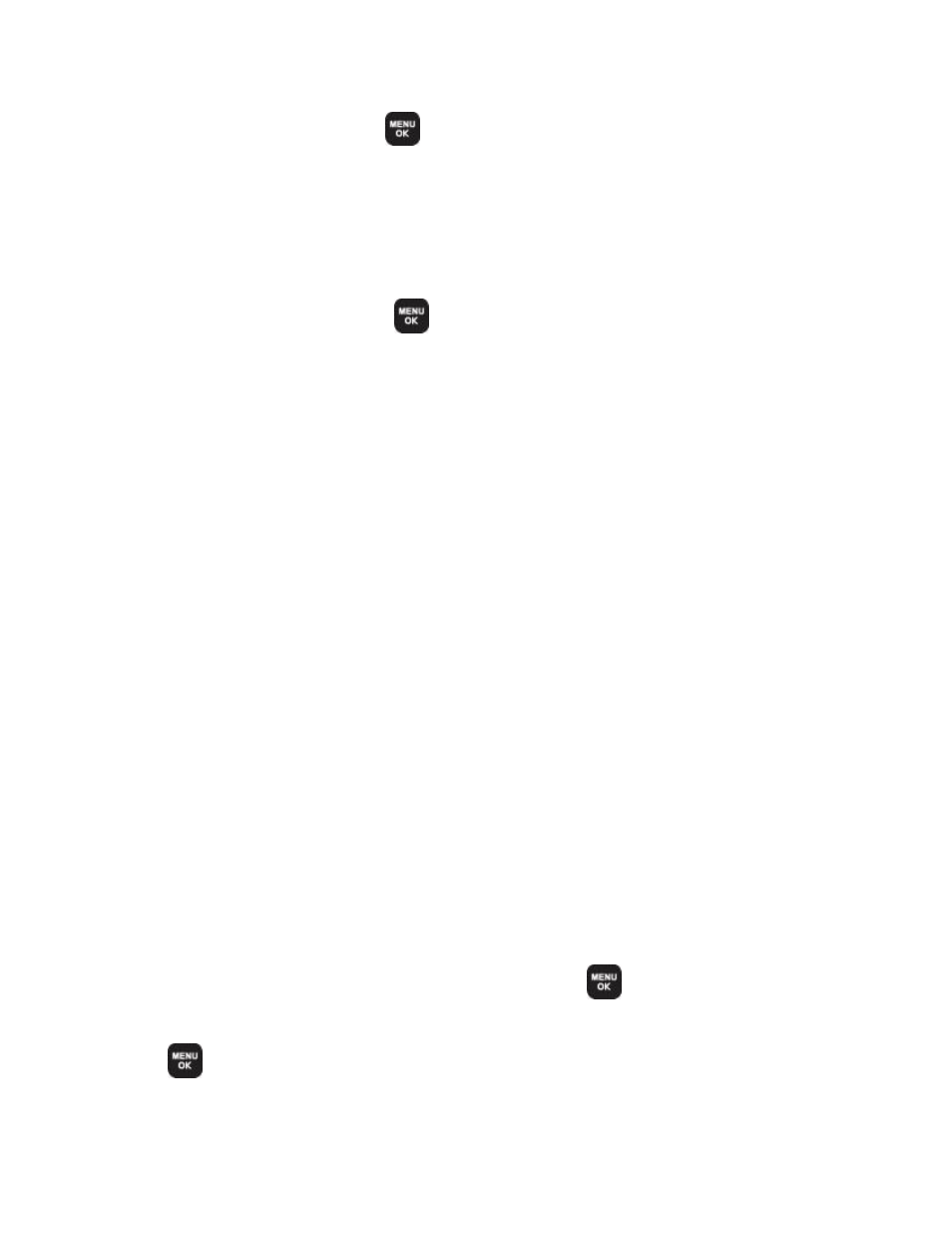
Contacts
60
2. Highlight an entry and press
.
Tip:
You can view the next entry by pressing the navigation key right or view the previous
entry by pressing the navigation key left.
To access a Contacts entry’s options:
1. Display an entry and press OPTIONS (right softkey).
2. Highlight an option and press
.
New Group to create a new group in which to assign contacts.
Edit Contact to display the contact details screen and edit the current information.
Delete Contact to remove the contact from the Contacts.
Contact History to display the call and messaging history related to that contact.
Send Contact to forward the contact information to a Bluetooth.
Set as Secret
to hide the contact’s information during an incoming call.
Settings to modify the entire contact information.
Speed Numbers to view all numbers assigned to the speed dial list.
Hide/Show Secret to view the list of hidden contacts.
My Name Card to enter information into a new personal name card or view
information in your existing name card.
Services to access shortcut dialing numbers for customer services. See
Save a Phone Number
Save a number from standby mode by entering the number and accessing the Options menu.
You can also label the number by type, such as mobile, home, work, pager, fax, or others.
1. Enter a phone number and press OPTIONS (right softkey) > Save.
2. Highlight New Contact or Existing Contact and press
.
3. Highlight a label for the entry (Mobile, Home, Work, Pager, Fax, or Others) and press
.
4. Enter the new contact name and press DONE (left softkey) to save the new entry.
