Templates, Delete all, Templates delete all – Samsung SGH-X105NBATMB User Manual
Page 73
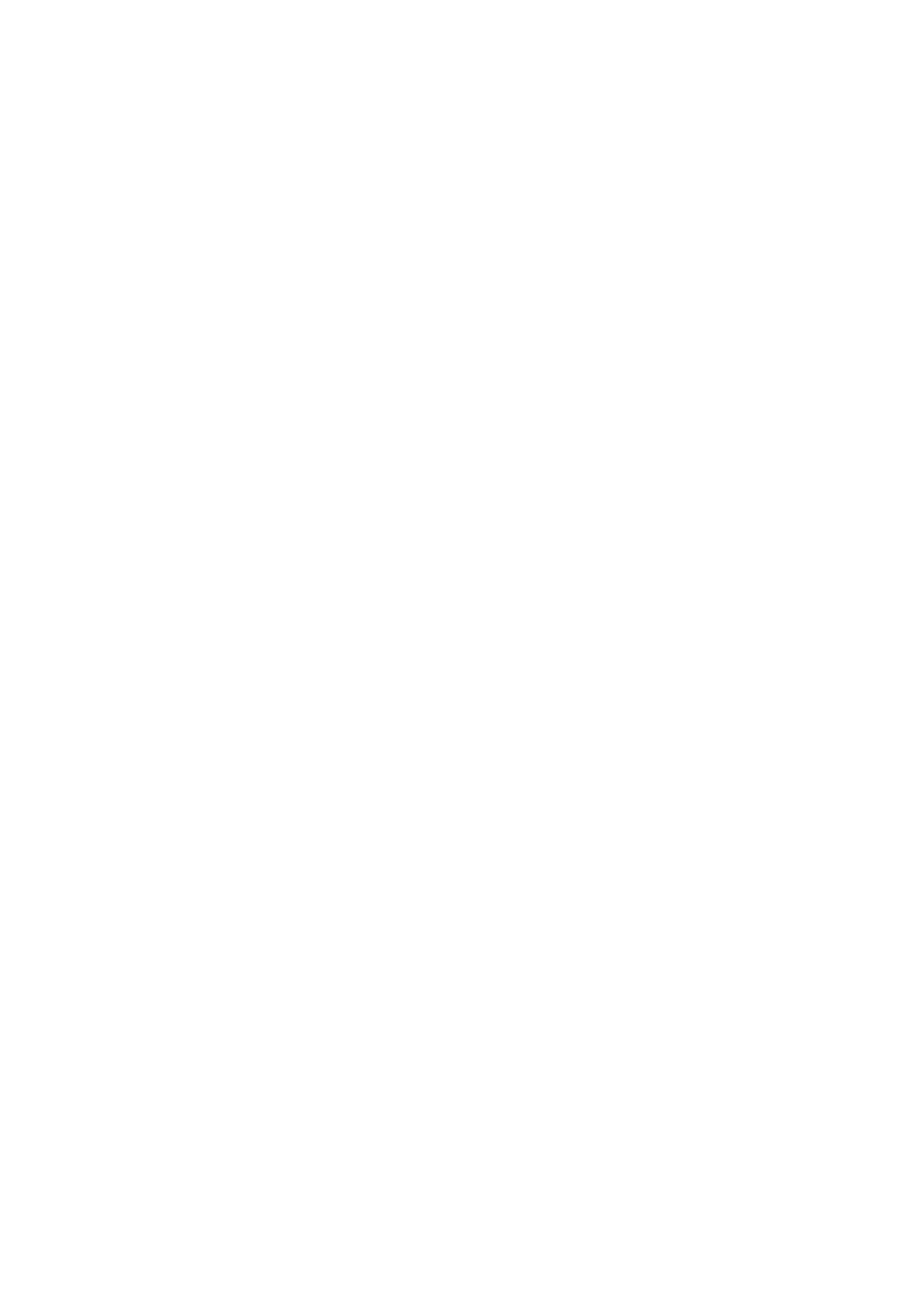
Picture M essage
70
9. When the correct number or address displays, press the OK
soft key.
10. To send the message to multiple destinations, select Add
Destination and press the Select soft key.
11. Repeat steps 7 to 10. You can enter up to 11 destinations.
If you want to edit the destinations, select one and press the
Select soft key. You can change or delete it.
12.When you are finished entering the destinations, select
Send Message and press the Select soft key. Your phone
sends the message.
Templates
This menu option stores up to five messages you saved as
templates. You can make a new message using the text of
them.
Scroll through the template list using the Up and Down keys.
When the message template you want highlights, press the
Select soft key. The message text displays.
Press the OK soft key to use the following options:
Edit Message: allows you to send a message using the
template. For further details about how to send a message, see
page 79.
Delete: allows you to delete the message. You are asked to
confirm the deletion by pressing the Yes soft key.
Delete All
This menu option allows you to delete all of the picture
messages in each message box, Inbox, Outbox and Draft.
When a confirming message displays, press the Yes soft key to
confirm.
