Graphics – Samsung SGH-D407ZKACIN User Manual
Page 84
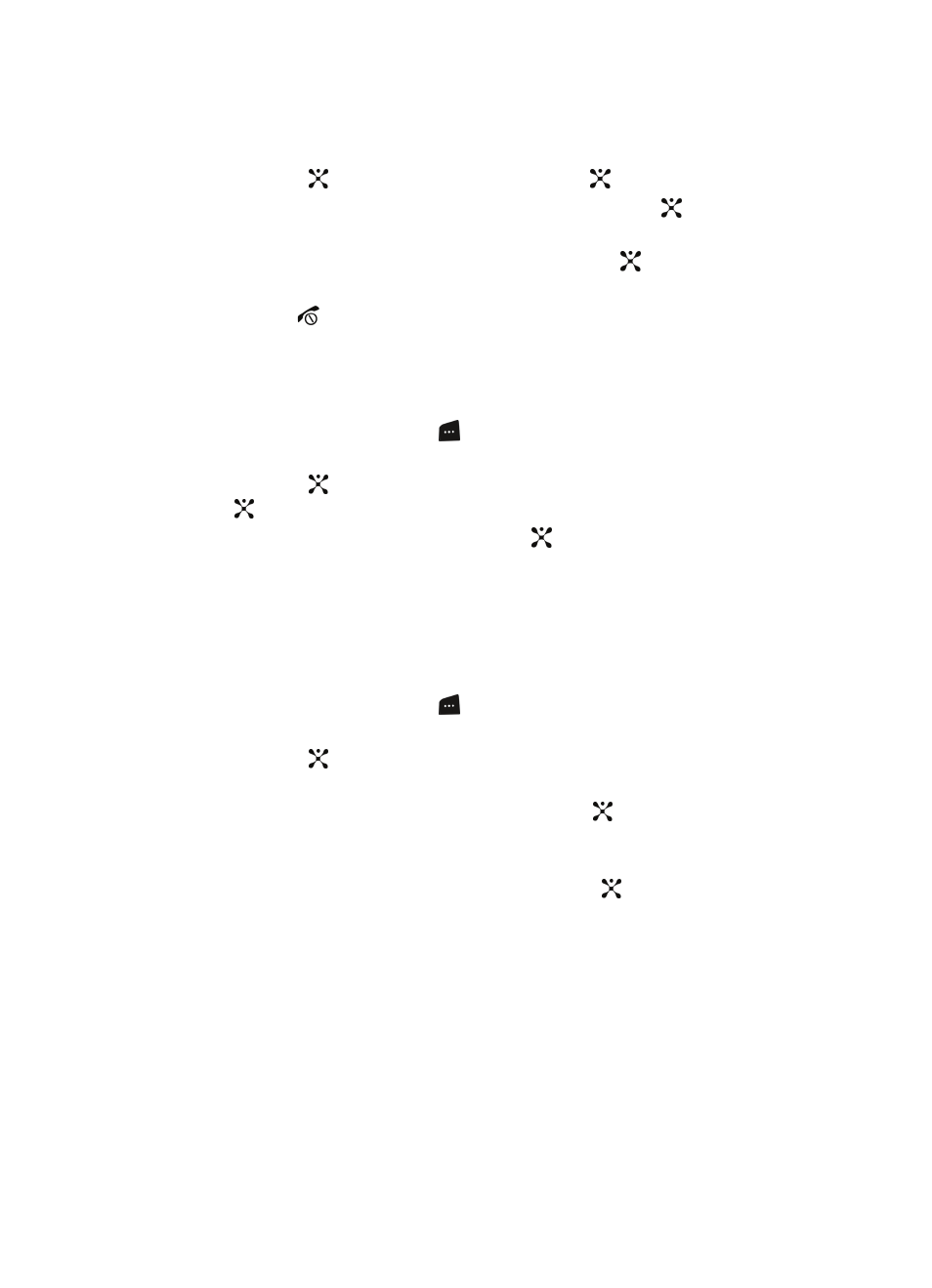
84
2.
Use the Navigation keys to highlight My Stuff and press the Select soft
key or the
key. Audio is highlighted, press the
key.
3.
Highlight Favorite Audio and press the Select soft key or the
key.
Files that you have moved to the Favorite Audio folder display.
4.
Use the Navigation keys to highlight a file and press the
key to play the
recorded audio.
5.
Press the
key to end.
Default Ringtones
The Ringtone menu option allows you to select the ringtone you wish to hear when
receiving a call. To set the ringtone, use the following steps:
1.
In Idle mode, press the Menu
soft key to access Menu mode.
2.
Use the Navigation keys to highlight My Stuff and press the Select soft
key or the
key. Audio is highlighted, press the Select soft key or the
key.
3.
Highlight Default Ringtones and press the
key. Use the navigation
keys to scroll through the delivered ringtones.
Graphics
The Graphics menu option allows you to shop graphics using the WAP browser. You
can download new, and save to your favorite graphics folder. To access the
Graphics menu option, use the following steps:
1.
In Idle mode, press the Menu
soft key to access Menu mode.
2.
Use the Navigation keys to highlight My Stuff and press the Select soft
key or the
key.
3.
Highlight the Graphics menu option to launch the WAP browser and select
a file to download. Press the Select soft key or the
key.Follow the on-
screen options. The files downloaded will be stored in the Downloaded
Graphics folder.
4.
Highlight Photos and press the Select soft key or the
key to launch the
photos you have previously taken. Press the Options soft key to choose
from the following:
•
View
: allows you to view the selected photo.
•
Send via
: allows you to send the photo via MMS or Bluetooth.
•
Set as
: allows you to set the selected photo as a Wallpaper or
Caller ID.
