Samsung SGH-D407ZKACIN User Manual
Page 68
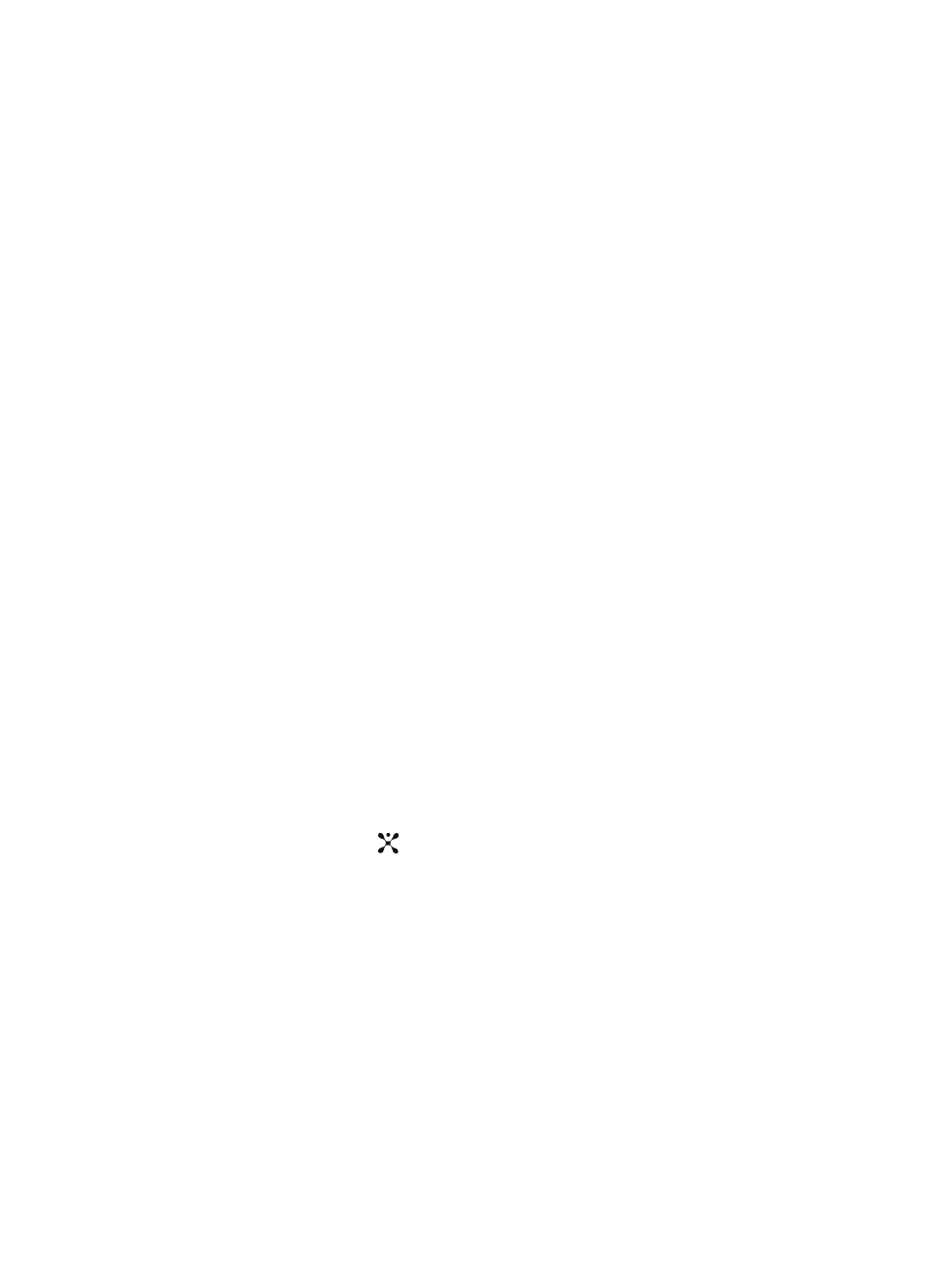
68
The following options are available. Use the Down Navigation key to scroll
to and set options:
Wallpaper
This menu allows you to change the background image for your phone’s display.
Choose from the following menus:
• Shop Graphics: allows you access WAP browser to download new graphics.
• Downloaded Grpahics: allows you to save the graphics that you have dowloaded
from the WAP browser.
• Photos: allows you to save the photos you have taken with your phone.
• Favorite Graphics: allows you to save the graphics you have saved to the Favorites
folder.
• Default Wallpapers: allows you to use the wallpapers preloaded to your phone.
Info Display
This menu allows you to change the background image or the color of the text to be
displayed in Idle mode. The following options are available:
• Text Position: allows you to select the position of the text displayed in Idle mode
.
Press the Left or Right Navigation keys to make your selection. Choose from Top,
Bottom, or Off.
• Text Mode: allows you to select a text format. Choose Normal, Outline, or Shadow.
Press the Left or Right Navigation keys to make your selection.
• Text Color: allows you to select the color of the text to be displayed on the Idle
screen. Press the Left or Right Navigation keys to make your selection.
• Graphic Logo: allows you to display your service provider’s logo instead of its’ name.
Press the Left or Right Navigation keys to make your selection.
• Off: the service provider’s name displays in the Idle mode.
• On: the service provider’s logo stored in your phone displays in Idle mode; if no
logo has been stored, the service provider’s name displays.
Press the Save soft key or the
key to save changes.
Skin
You can select the color of the menus displayed. You can choose from pattern 1 - 4.
LCD Brightness
You can adjust the display brightness for the Main LCD to see it better in different
lighting conditions.
Press the Left or Right Navigation key or press the Volume keys to adjust the
brightness.
