Samsung SGH-D407ZKACIN User Manual
Page 118
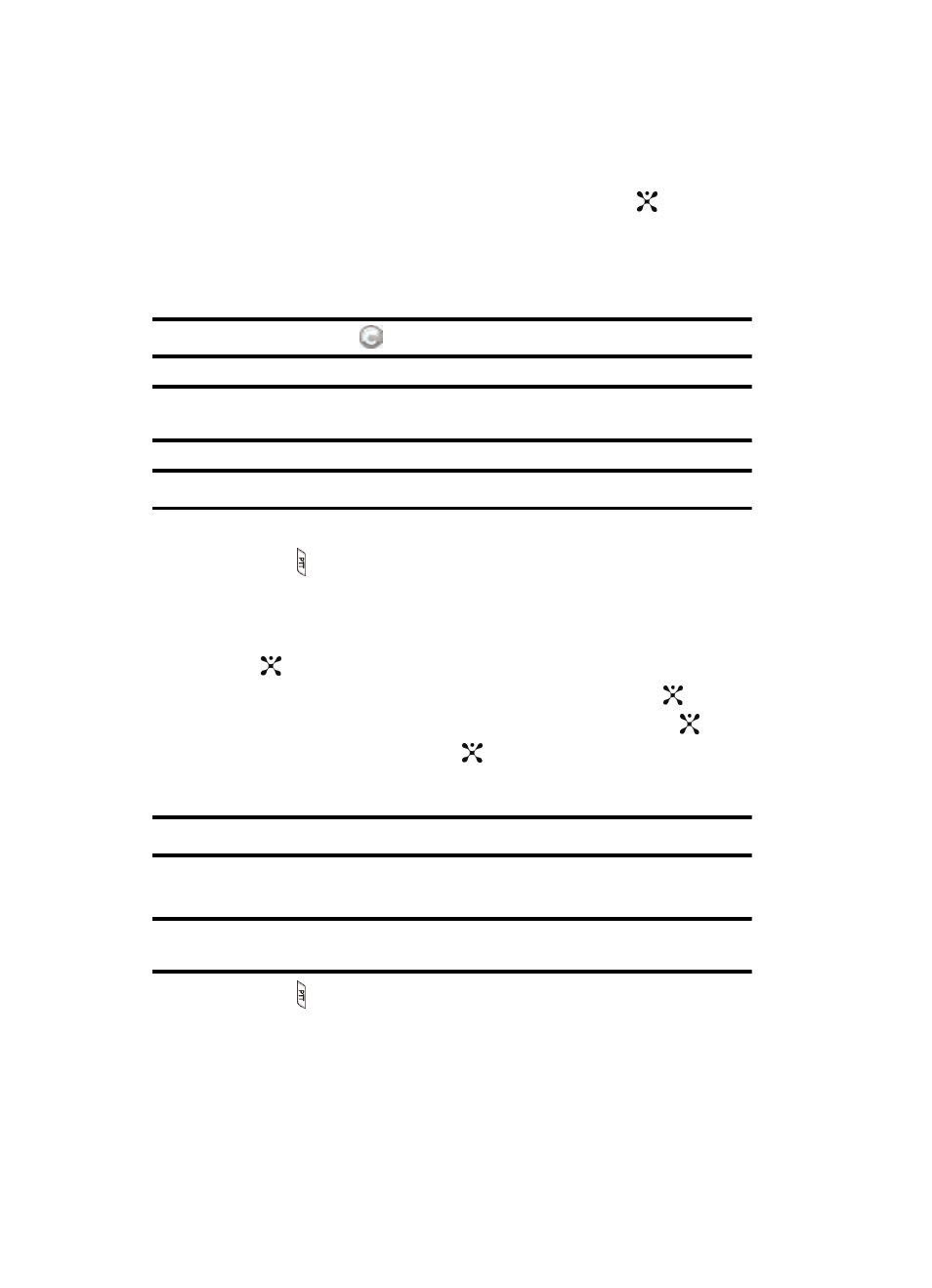
118
• New Contact: allows you to enter a new contact to the group and to the PTT
Contact list.
4.
Highlight the option to add a group member and press the
key. Repeat
this step to add additional members to the group.
5.
The Sending Create Group Request popup displays and group invitations
are sent to each contact for their acceptance.
Note: The Invitation In Progress icon
will display next to the group until at least one member accepts.
Note: When a participant accepts your invitation the group is now in their PTT Contacts and they may also
place calls to the group.
Note: You may have up to 30 groups in your PTT Contacts.
Adding Members to a Group from PTT Contacts
1.
Press the PTT key. The PTT Contacts list appears in the display.
2.
Using the Up or Down Navigation key, scroll to the desired group and press
the Options soft key.
3.
Select Edit and press the Select soft key, or the Right Navigation key, or
the
key. A submenu displays.
4.
Highlight Add a Member and press the Select soft key or the
key.
5.
Highlight Select in Contacts and press the Select soft key or the
key.
6.
Highlight members and press the
key. A check mark will display beside
the selected members. Repeat this step until you have desired members.
Note: Adding and Deleting of groups can only be possible for groups that user has created.
Deleting a Member from a Group
Note: When deleting a member from a group, the deleted member will receive a PTT Message that they
have been deleted.
1.
Press the PTT key. The PTT Contacts list appears in the display.
2.
Using the Up or Down Navigation key, scroll to the desired group and press
the Options soft key.
3.
Using the Up or Down Navigation key, scroll to Delete.
