Viewing a push message in inbox – Samsung SGH-T619SSBTMB User Manual
Page 89
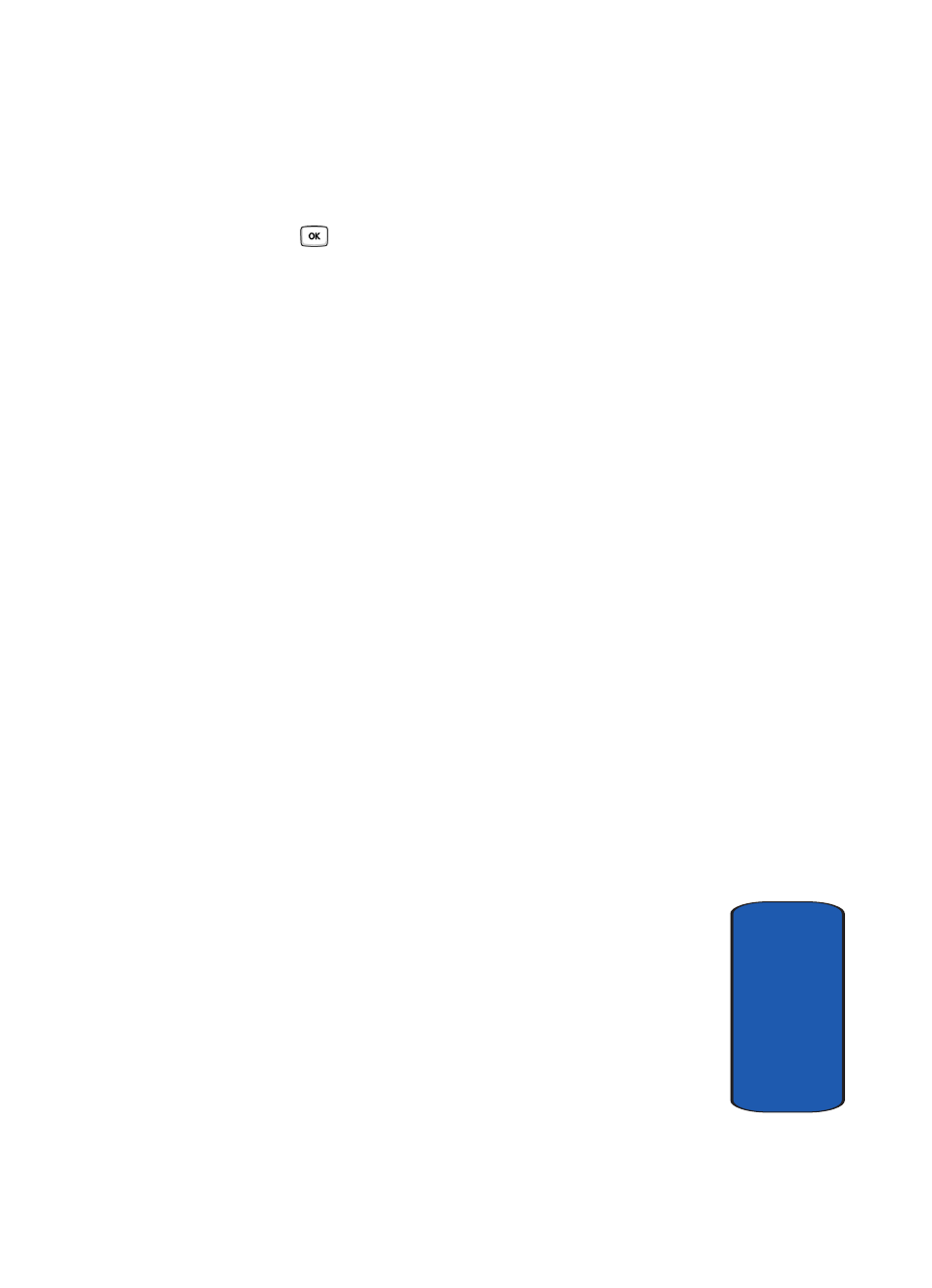
Section 7: Messages
85
Inbox
Sect
ion 7
2. Highlight the View option and press the Select soft key
or the
key to listen to the message contents.
While listening to the message, you may choose the
following options by pressing the Options soft key:
•
Reply via:
allows you to send a reply to the sender by
sending a Voice note, Text message, or Picture message.
•
Reply all via
allows you to send a reply to the sender by
sending a Voice note or Picture message.
•
Call back:
allows you to call the sender back.
•
Forward:
allows you to forward the message to another
number.
•
Replay:
allows you to replay the voice note.
•
Delete:
allows you to delete the selected message or all
messages.
•
Save address:
allows you to cut and paste the address to
send a text msg, or picture msg.
•
Save media:
allows you to save message media to your
Image & Video folder, Sound folder, vCard, or vCalendar.
•
Lock/Unlock:
allows you to protect the message from being
deleted.
•
Properties:
shows you information about the message, such
as time and date the message was received, the sender’s e-
mail address or phone number, recipient’s e-mail address or
phone number, Cc, message size, priority, and class.
Viewing a Push Message in Inbox
A Push message is a way of delivering content (e.g.
images, ringtones, etc.) to mobile phones that are WAP
enabled. With a Push message you don't actually send the
content in the text message, you direct the mobile phone
where to get it from.
