Samsung SGH-T619SSBTMB User Manual
Page 162
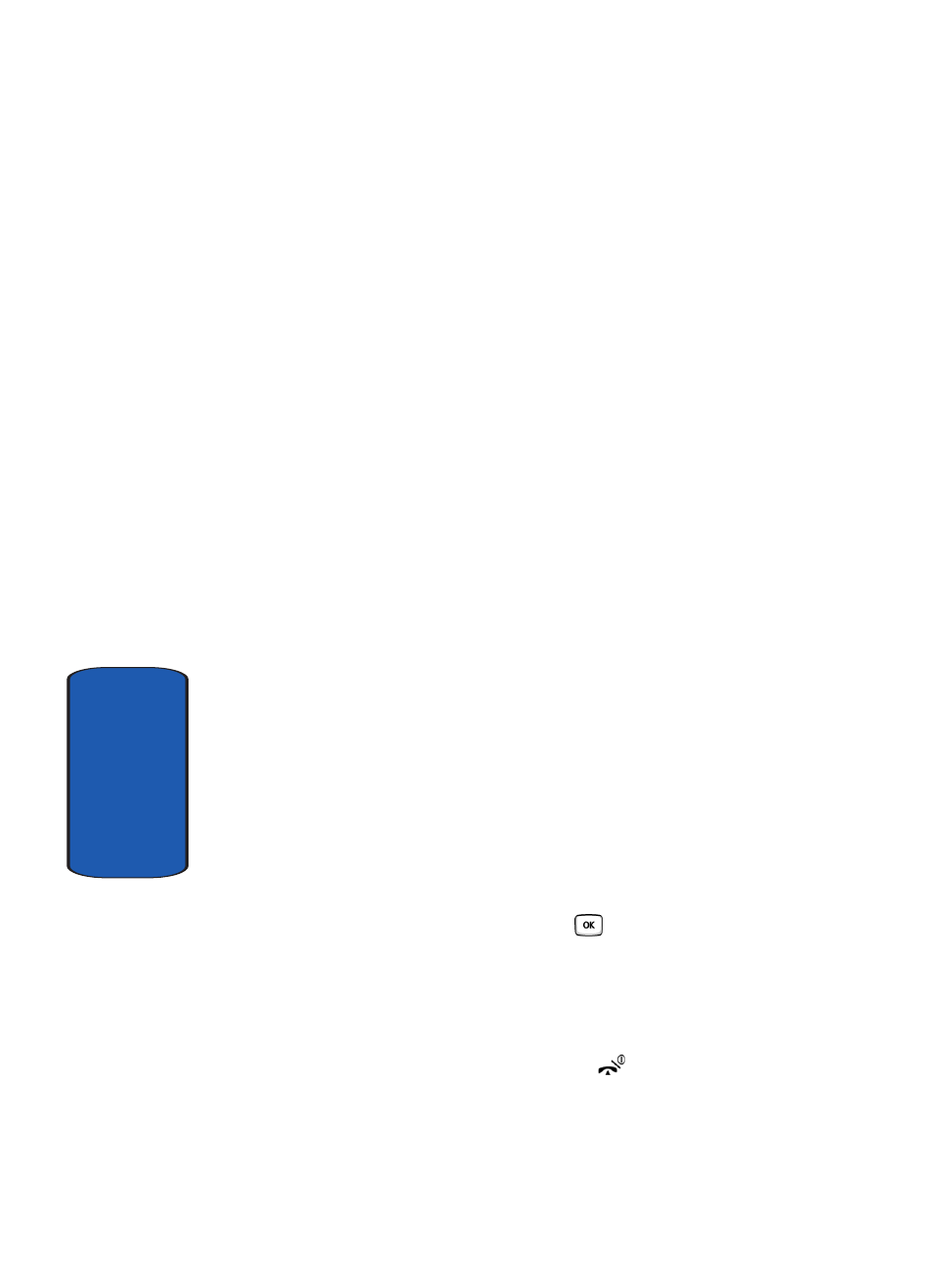
158
Section 10
•
Set as
: allows you to set the photo as your Wallpaper or as a
Caller ID.
•
Default destination
: allows you to Remove or Replace
where your photos are sent after you take them.
•
Edit image
: allows you to add emoticons or frames to your
photos or apply special effects.
•
Delete
: allows you to delete the photo.
•
Rename
: allows you to rename the photo.
•
Display mode
: allows you to view the pictures in
Line
view
or
Thumbnail view
.
•
Slide Show
: allows you to see all of your photos in a slide
show presentation. Choose from 1 or 3 seconds intervals.
•
Bluetooth
visibility
: allows the photo to be shared or
released for the use of another Bluetooth device.
•
Print via Bluetooth
: allows you to send the picture to an
available and active Bluetooth device.
•
Lock
: allows you to protect the photo from being deleted.
•
Properties
: shows the properties of the photo, such as the
file name, file date, file format, image resolution, file size, and
protection.
Deleting a Photo
You can delete photos one by one or all at one time.
1. From the My Photos menu, highlight the photo you want
to delete. Press the Options soft key and select View.
Press the Select soft key or the
key.
2. The photo will be displayed. Press the Options soft key
and select Delete.
3. Press the Yes soft key to confirm the deletion.
4. When you have finished, press the
key.
