My namecard – Samsung SGH-T619SSBTMB User Manual
Page 69
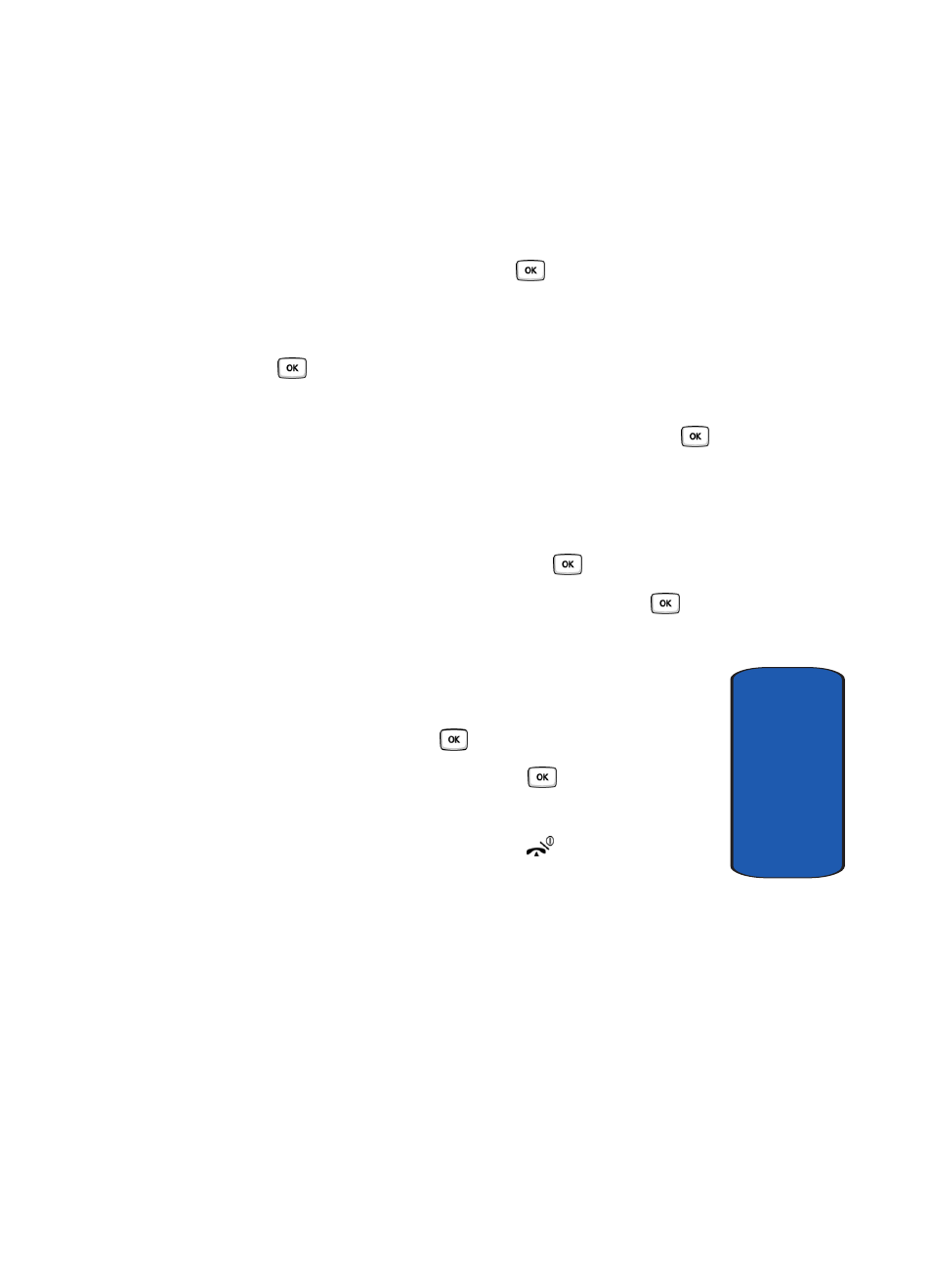
Section 6: Understanding Your Phonebook
65
My Namecard
Section 6
mode.
2. Using the Navigation keys, scroll to the Phonebook icon.
Press the Select soft key or the
key to enter your
Phonebook.
3. Highlight Management and press the Select soft key or
the
key.
4. Scroll to Delete all by pressing the Up or Down
Navigation key and press the Select soft key or the
key.
5. To place a check mark by the memory location you want
to empty; All, Phone, SIM Card, or SIM card (FDN),
highlight the category and press the
key.
You can remove the check mark by pressing the
key.
6. Press the Delete soft key to delete the entries in the
selected memory location.
7. When the Delete? confirmation message appears, press
the Yes soft key or the
key.
8. Enter the password and press the
key or the Back
soft key to cancel.
9. When you are finished, press the
key to return to
Idle mode.
My Namecard
My Namecard allows you to create a virtual business card.
Once completed, you can send the card to recipients as a
V-card attachment.
1. In Idle mode, press the Menu soft key to access Menu
mode.
