Media play, Using the tools menu – Samsung HT-F5500W-ZA User Manual
Page 32
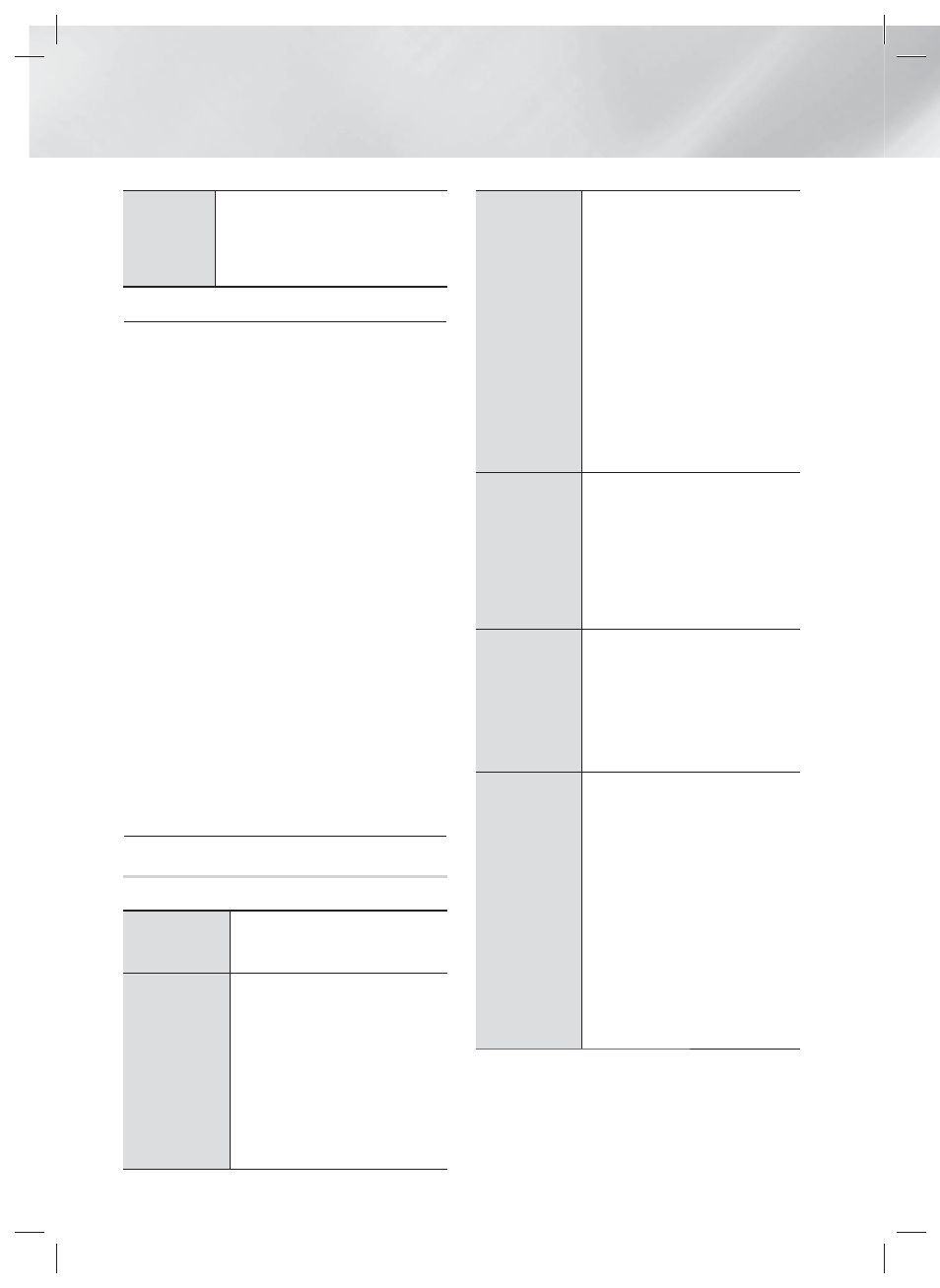
|
32
English
Media Play
Skip Motion
Play
During playback, press the 1 or 2
button.
Each time you press the 1 or 2
button, the disc moves to the previous
or next chapter or file.
3 Repeat Playback
1.
During playback, press the REPEAT button on the
remote control.
2.
Press the ▲▼ buttons to select Off, Title, Chapter,
All or Repeat A-B then press the E button.
K
Repeat A-B
1.
Press the E button at the point where you want
repeat play to start (A).
2.
Press the E button at the point where you want
repeat play to stop (B).
3.
To return to normal play, press the REPEAT button
again.
4.
Press the E button.
| NOTES |
\
Depending on the disc, the screen may not display all
repeat options.
\
The screen may not display Chapter or Title
immediately. Continue to press the ▲▼ buttons until
your choice is inside the applicable field.
\
To return to normal play, press the REPEAT button
again, press the ▲▼ buttons to select Off, and then
press the E button.
\
The screen may not display Repeat A-B immediately.
Continue to press the ▲▼ buttons until Repeat A-B is
inside the applicable field.
\
You must set point (B) at least 5 seconds of playing
time after point (A).
Using the TOOLS Menu
During playback, press the TOOLS button.
Play from the
Beginning
Select to return to the beginning of
the movie, and then press the E
button.
3D
Use 3D menu to select Side by
Side or Top Bottom option if the
3D content currently playing does
not properly appear in 3D mode.
| NOTES |
\
Use 3D menu for 3D content
only. If you apply the Side by
Side or Top Bottom format to 2D
content, it will not be displayed
properly.
Search Scene
You can use the Search Scene
function during playback to view
or start a movie from the scene of
your choice.
| NOTES |
\
If the index information in the file
is damaged or the file does not
support indexing, you will not be
able to use the Search Scene
function.
\
If you are using the DLNA
function after connecting to a
computer through your network,
Search Scene may not be
supported.
Search Titles
If there is more than one movie on
the disc or device, select to start a
different title.
1.
Select Search Titles, and
then press the E button.
2.
Use the ▲▼ buttons to select
a title, and then press the E
button.
Search
Chapters
Select to play the chapter of your
choice.
1.
Select Search Chapters, and
then press the E button.
2.
Use the ▲▼ buttons to select
a chapter, and then press the
E button.
Search Time
bar
Select to play the movie from a
selected time point.
1.
Select Search Time bar, and
then press the E button.
2.
Using the number buttons,
enter the time point you want
to go to, and then press the
E button.
| NOTES |
\
You can also use the ◄►
buttons to advance or rewind
the movie. The movie advances
or rewinds one minute each time
you press the ◄► buttons.
HT-F5500W_ZA_0708.indd 32
HT-F5500W_ZA_0708.indd 32
2013-07-08 오후 2:09:57
2013-07-08 오후 2:09:57
