Axcess shop settings – Samsung SCH-A645BKAATL User Manual
Page 109
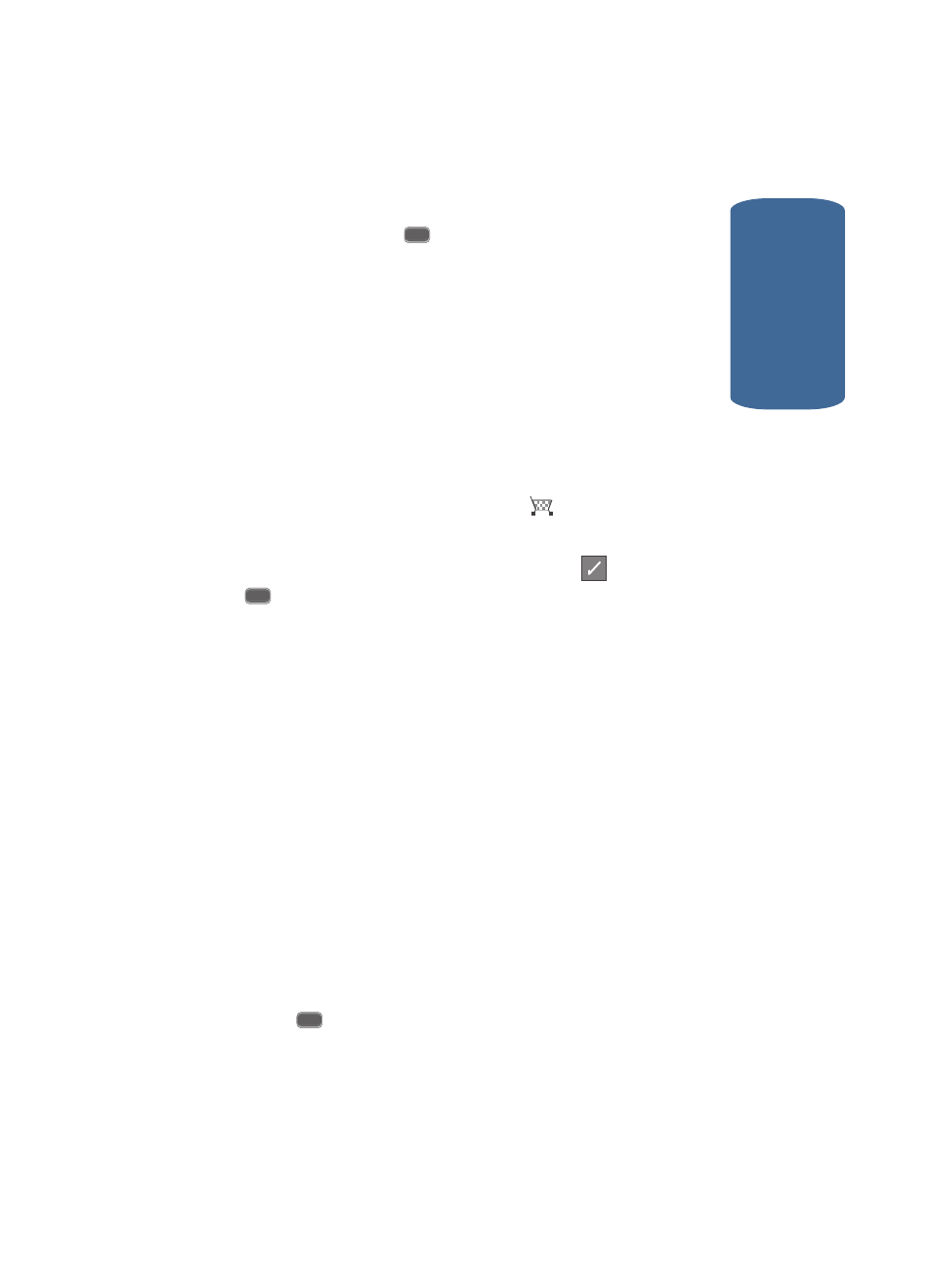
Section 8:Axcess Shop
109
Axcess Shop Settings
Sect
ion 8
5. Use the navigation keys to highlight the category of your
choice, then press
.
6. Select the application you wish to download and follow
the online directions.
Axcess Shop Settings
Use the Settings sub-menu within Axcess Shop to
manage, move, order applications and much more.
1. In standby mode, press the Right navigation key to
launch Axcess Shop. The Axcess Shop menu appears in
the display with the Axcess icon (
), highlighted.
2. At the Axcess Shop menu, press the Right navigation
key once to highlight the Settings icon (
), then press
. The following options appear in the display:
ⅷ
Order Apps — Download applications over the network.
ⅷ
Move Apps — Move previously downloaded applications
between available folders.
ⅷ
Manage Apps — Allow you to manage previously
downloaded applications.
ⅷ
Main Menu View — Select whether you wish to view the
main Axcess Shop menu in a list or icon format.
ⅷ
Screen Savers — View downloaded screensavers.
ⅷ
Airtime Warnings — Enable or disable airtime warning
messages.
ⅷ
View Log — View the Axcess Shop log, which displays
information about recent activity using Axcess Shop.
3. Use the navigation keys to highlight an option.
4. Press
to enter the option’s sub-menu and view or
change settings.
OK
OK
OK
