Wall- mount adjustment (sold separately) – Samsung PN50A400C2DXZA User Manual
Page 63
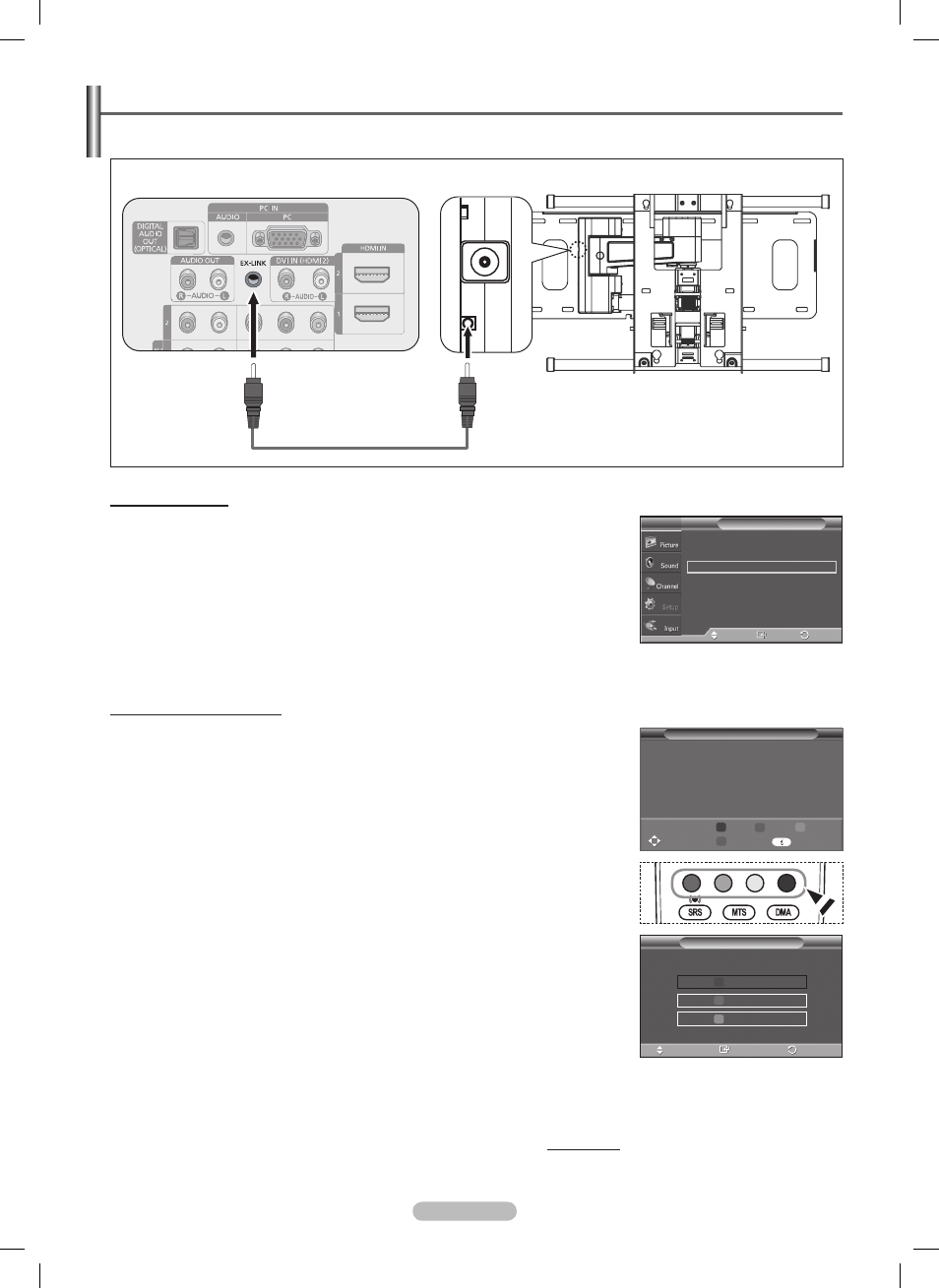
English - 6
Wall- mount adjustment (Sold separately)
Once the wall mount is installed, the position of your TV can be easily adjusted.
Entering the menu
1 Press the ▲, ▼, ◄ or ► button on your remote control.
➢
The Wall Mount Adjustment screen is displayed.
➢
If the Wall Mount Adjustment screen is not displayed when clicking on a
direction button while watching your TV, use the menu to display that screen.
• Press the
MENU button to display the menu.
Press the ▲ or ▼ button to select
Setup, then press the ENTER button.
• Press the ▲ or ▼ button to select
External Settings, then press the
ENTER button.
• Press the ▲ or ▼ button to select
Wall-Mount Adjustment, then press the
ENTER button.
Remembering the Position
Adjust to the desired position using the ▲, ▼, ◄, ► buttons.
➢
If you press an arrow button when no OSD is displayed on the TV screen, the
Adjustment screen appears.
➢
Press the
INFO button to reset. Press the ◄ or ► button to select Yes, then
press the
ENTER button. The position is initialized to the default setting.
Press the Blue button.
Press the ▲ and ▼ buttons to select a save mode from either
Position 1,
Position or Position in order to save the current position.
➢
To not save the current position, press the
RETURN button.
➢
When selecting a save mode, you cannot use the Color buttons.
4 Press the ENTER button to save.
➢
When
Position 1 is selected, the message Current position saved as
Position 1 is displayed.
5 Press the ENTER button.
➢
The saved Position appears on the left side of the OSD.
Continued...
TV Rear Panel
Auto Wall-Mount
EX-LINK Cable (Not supplied)
Melody
: Medium
►
Light Effect
: In Watching TV ►
Wall-Mount Adjustment
►
External Settings
T V
Move
Return
Enter
Wall-Mount Adjustment
Adjust
Save
Position
1
2
3
Center
►
►
►
►
►
►
►
►
Save
Return
Enter
Select a mode to Save.
Position 1
Position 2
Position 3
Move
BN68-01814A-Eng.indb 63
2008-07-28 오후 3:46:56
