Samsung PN50A400C2DXZA User Manual
Page 25
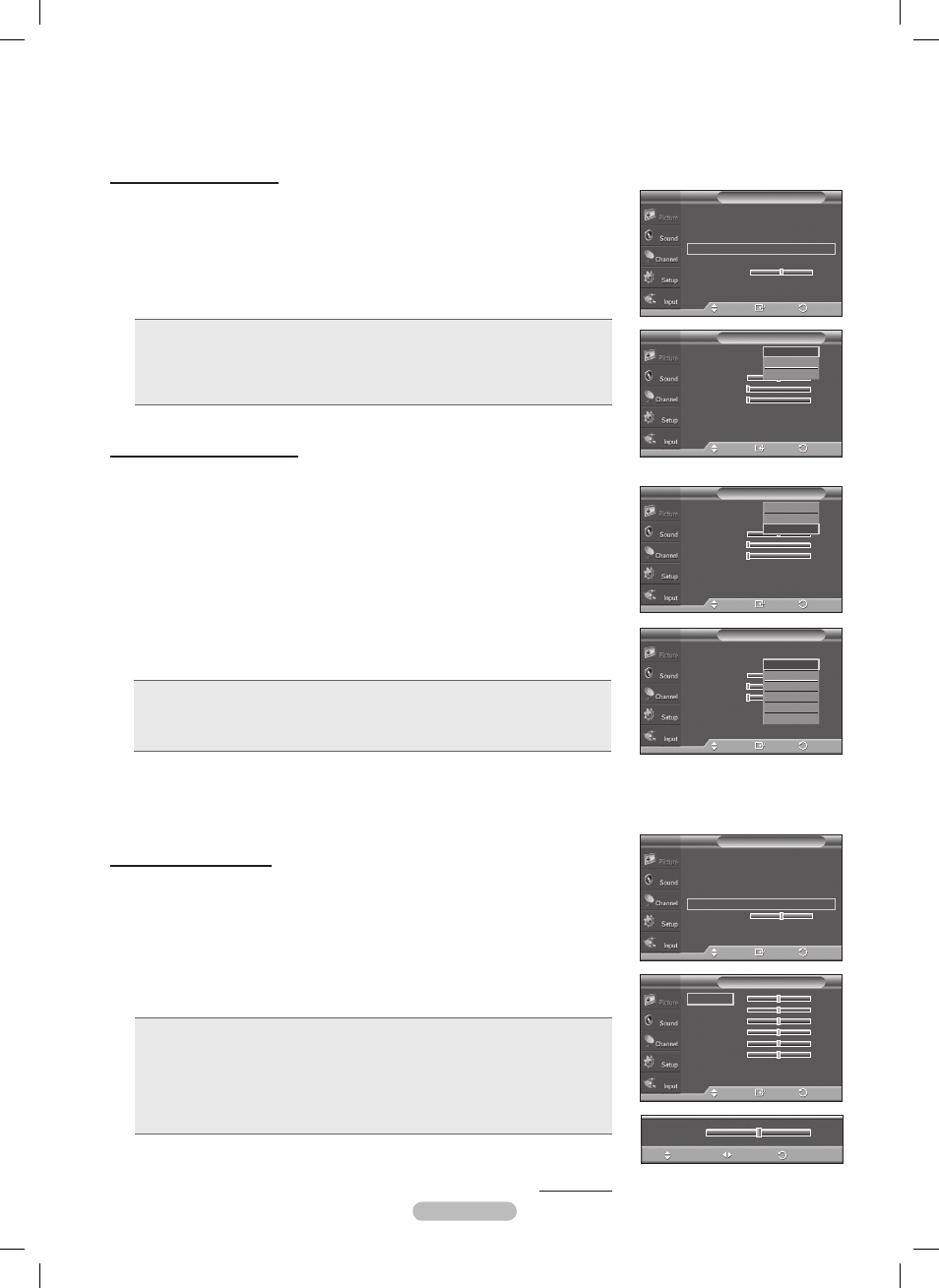
English - 5
Changing the Color Space
Color space is a color matrix composed of red, green and blue colors.
Select your favorite color space to experience the most natural color.
10 Press the ▲ or ▼ button to select Color Space, then press the ENTER button.
11 Press the ENTER button again to select Color Space.
1 Press the ▲ or ▼ button to select Auto, Native or Custom.
Press the
ENTER button.
• Auto: Auto Color Space automatically adjusts to the most natural color tone
based on program sources.
• Native: Native Color Space offers deep and rich color tone.
• Custom: Adjusts the color range to suit your preference. (see “Customizing the
Color Space”)
Activating White Balance
You can adjust the color temperature for more natural picture colors.
17 Press the ▲ or ▼ button to select White Balance, then press the ENTER
button.
18 Select the required option by pressing the ▲ or ▼ button, then press the
ENTER button.
1 Press the ◄ or ► button to decrease or increase the value of a particular item.
Press the
ENTER button.
• R Offset: Adjusts the red color darkness.
• G Offset: Adjusts the green color darkness.
• B Offset: Adjusts the blue color darkness.
• R Gain: Adjusts the red color brightness.
• G Gain: Adjusts the green color brightness.
• B Gain: Adjusts the blue color brightness.
• Reset: The previously adjusted white balance will be reset to the factory defaults.
➢
Changing the adjustment value will refresh the adjusted screen.
Continued...
Customizing the Color Space
1 Press the ▲ or ▼ button to select Color, then press the ENTER button.
➢
Color is available when Color Space is set to Custom.
14 Press the ▲ or ▼ button to select Red, Green, Blue, Yellow, Cyan or
Magenta. Press the ENTER button.
15 Press the ▲ or ▼ button to select Red, Green or Blue to change it.
Press the
ENTER button.
16 Press the ◄ or ► button to decrease or increase the value of a particular item.
Press the
ENTER button.
➢
In Color, you can adjust the RGB values for the selected color.
➢
To reset the adjusted RGB value, select
Reset.
•
Red: Adjusts the red saturation level of the selected color.
•
Green: Adjusts the green saturation level of the selected color.
•
Blue: Adjusts the blue saturation level of the selected color.
•
Reset: Resets the color space to the default values.
➢
Changing the adjustment value will refresh the adjusted screen.
➢
Settings can be adjusted and stored for each external device you have
connected to an input of the TV. For example, if you have a DVD player
connected to HDMI 1 and it is currently selected, settings and adjustments
will be saved for the DVD player.
Color Space
: Off
Color
:
Red
50
Green
0
Blue
0
Reset
Color Space
T V
Enter
Move
Return
Auto
Native
Custom
Enter
Move
Return
White Balance
R-Offset
25
G-Offset
25
B-Offset
25
R-Gain
25
G-Gain
25
B-Gain
25
Reset
Black Adjust
: Off
►
Dynamic Contrast : Medium
►
Gamma
: 0
►
Color Space
►
White Balance
►
Flesh Tone 0
Edge Enhancement : On
►
Detailed Settings
T V
Enter
Move
Return
Color Space
: Off
Color
:
Red
50
Green
0
Blue
0
Reset
Color Space
T V
Enter
Move
Return
Auto
Native
Custom
Black Adjust
: Off
►
Dynamic Contrast : Medium
►
Gamma
: 0
►
Color Space
►
White Balance
►
Flesh Tone 0
Edge Enhancement : On
►
Detailed Settings
T V
Enter
Move
Return
Color Space
: Custom
Color
:
Red
50
Green
0
Blue
0
Reset
Color Space
T V
Enter
Move
Return
Red
Green
Blue
Yellow
Cyan
Magenta
▲
R-Offset
▼
25
Adjust
Return
Move
BN68-01814A-Eng.indb 25
2008-07-28 오후 3:45:54
