Connecting to a tv with an hdmi jack, Connecting to a tv with a dvi jack, Choosing a connection – Samsung DVD-1080P8-XAA User Manual
Page 12
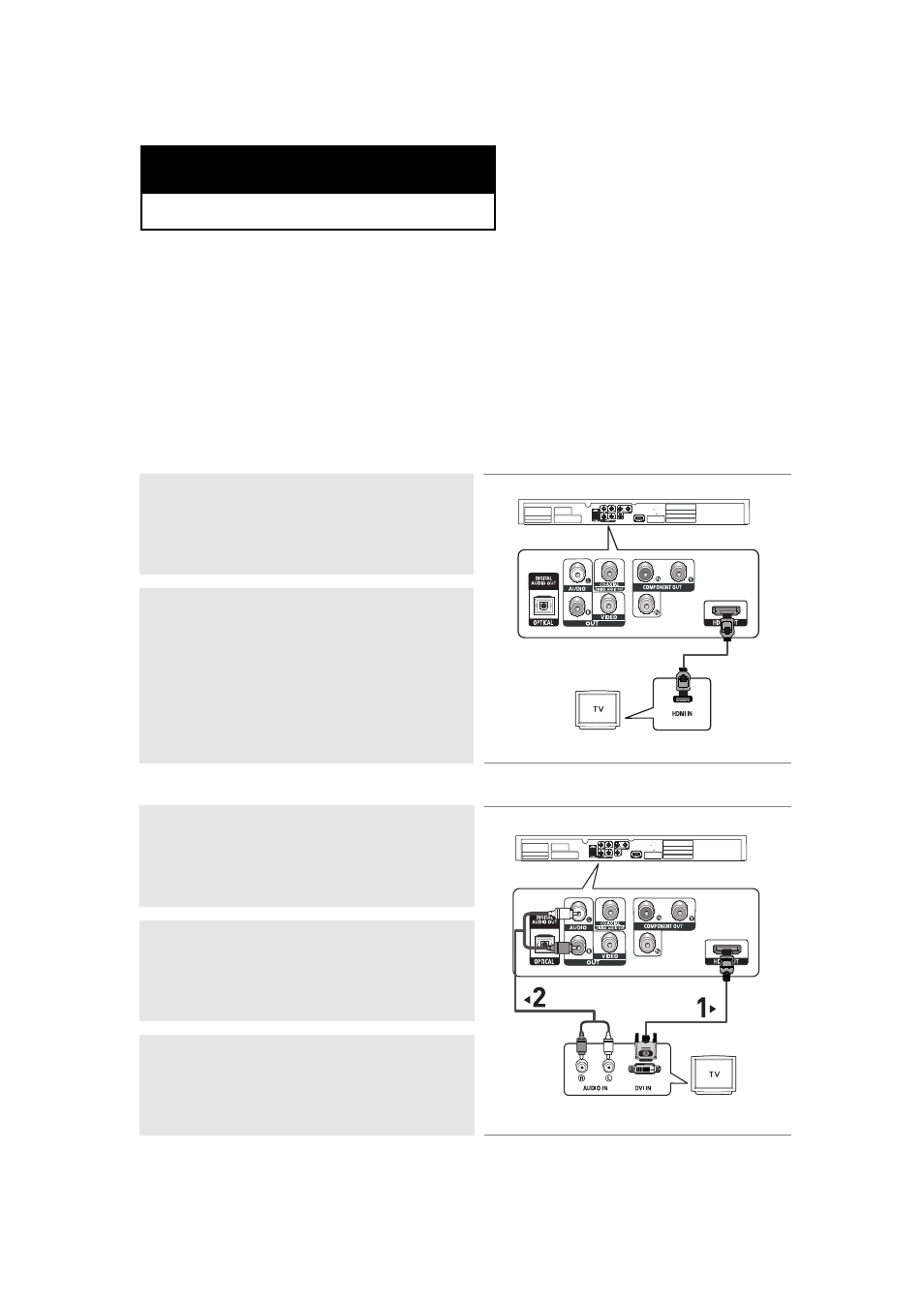
ENG-
12
C h a p t e r 2
C
O N N E C T I O N S
Choosing a Connection
The following shows examples of connections commonly used to connect the DVD player with a
TV
and other components.
Before Connecting the DVD Player
-
Always turn off the DVD player, TV, and other components before you connect or disconnect any
cables.
- Refer to the user’s manual of the additional components (such as a TV) you are connecting for
more information on those particular components.
Connecting to a TV with HDMI Jack
HDMI provides the best picture quality of all the connections.
1
Using an HDMI-HDMI cable (not included) connect the HDMI
OUT
jack on the rear of the DVD player to the HDMI IN jack of
your TV.
2
Press the input selector button on your
TV remote control until
the HDMI signal from the DVD player appears on your TV
screen.
HDMI cable
(Not Included)
Connecting to a TV with DVI Jack
1
Using an HDMI-DVI cable (not included), connect the HDMI
OUT
jack on the rear of the DVD player to the DVI IN jack of
your TV.
2
Using the audio cables, connect the AUDIO (red and white)
OUT
jacks on the rear of the DVD player to the AUDIO
(red and white) IN
jacks of your
TV.
Turn on your DVD player and TV.
3
Press the input selector button on your
TV remote control until
the DVI signal from the DVD player appears on your TV screen.
RED
WHITE
RED
WHITE
Audio Cable
(Included)
HDMI-DVI cable
(Not Included)
