Starting play mode – Samsung EC-NV20ZBBA-US User Manual
Page 53
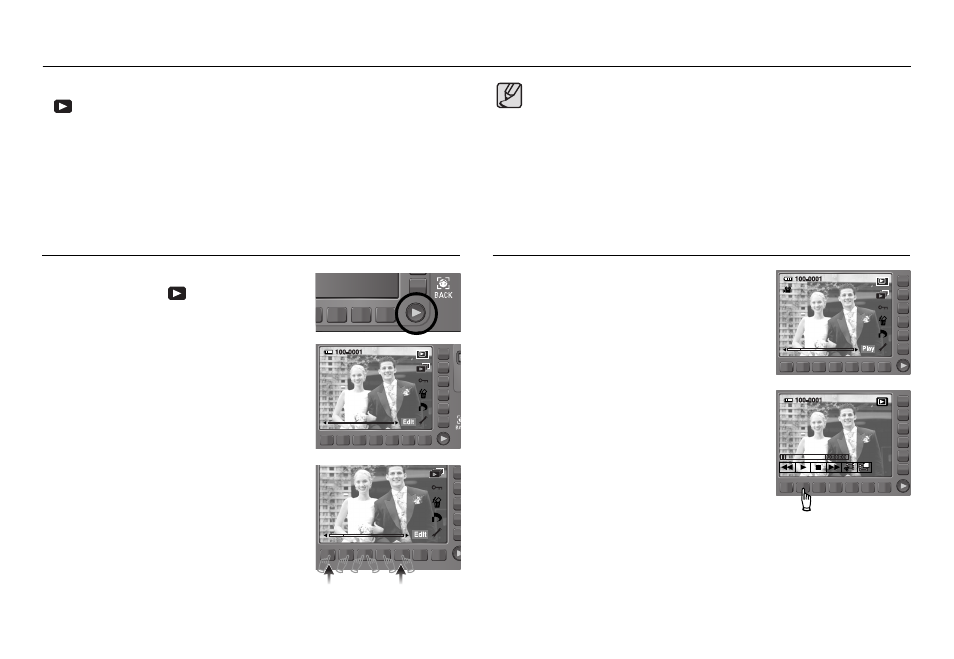
ŝ52Ş
1. Select the recorded movie clip that you want to
play back by using the smart button.
2. Press the Play button and then to play back a
movie clip file.
- To pause a movie file while playing it back,
press the II button again.
- Pressing the Ȟ button again will cause the
movie clip file to restart.
- To rewind the movie clip while it is playing,
press the ȜȜ button. To fast forward the
movie clip, press the ȞȞbutton. Whenever the
ȜȜ/ ȞȞbutton is pressed, the search speed
will be increased to 2X, 4X, 8X or 16X.
- To stop playback of the movie clip,
press the ְ button.
3. Press the BACK button and the menu moves to Play mode.
Turn the camera on and select Play mode by pressing the play mode button
( ). The camera can now play back the images stored in the memory.
If the memory card is inserted in the camera, all the camera functions apply
only to the memory card.
If the memory card is not inserted in the camera, all the camera functions
apply only to the internal memory.
3. Touch the button and slide your finger to the
left or right to select an image.
ſIf you press the ڹ or ں button, the image
will be played back continuously
2. The last image stored on the memory is
displayed on the LCD monitor.
1. Select the PLAY mode by pressing the
play mode button ( ).
Playing back a still image
ڹ
ں
ƃ Manner mode : To select the Manner mode, press the Play mode
button for more than 3 seconds. In the Manner mode,
Operating sound, Effect sound, Start-up sound and
Shutter sound will not be generated. To cancel the
Manner mode, turn on the camera by pressing the
Power button.
Starting play mode
Playing back a movie clip
