ALK Technologies 7 User Manual
Page 19
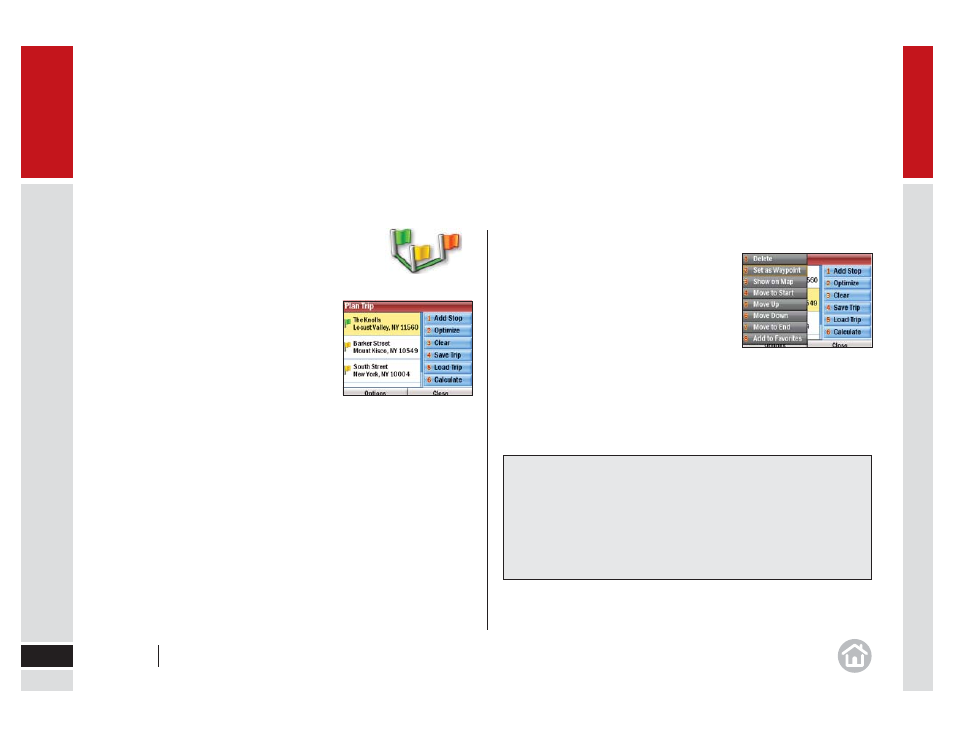
Selecting multiple stops for your journey
CoPilot allows you to plan a trip with multiple destinations.
•
Select
Menu > Plan or Edit Trip.
•
Select
Add Stop and choose Address.
•
Add the fi rst address in the same way as
•
Select
Add Stop again to add your second,
third, fourth, etc. address.
Customizing your trip
When you have entered all your required stops
you can change the order they appear in.
•
Select the address you wish to move.
A pop-up menu will appear containing a list of
options. Press Options to display a pop-up
menu showing a list of options.
Select Move Up, Move Down, Move to Start
or Move to End.
The selected stop will move to its new position
in the trip list.
In use
19
02
Tips: Show on Map
If you select Show on Map from the pop-up menu, a map of the
area around the selected stop will be displayed. Press Done to return
to the trip list.
CoPilot has an Optimize Stops function to fi nd the most effi cient route.
For more details see
User Guide
02 In use
