ALK Technologies 7 User Manual
Page 15
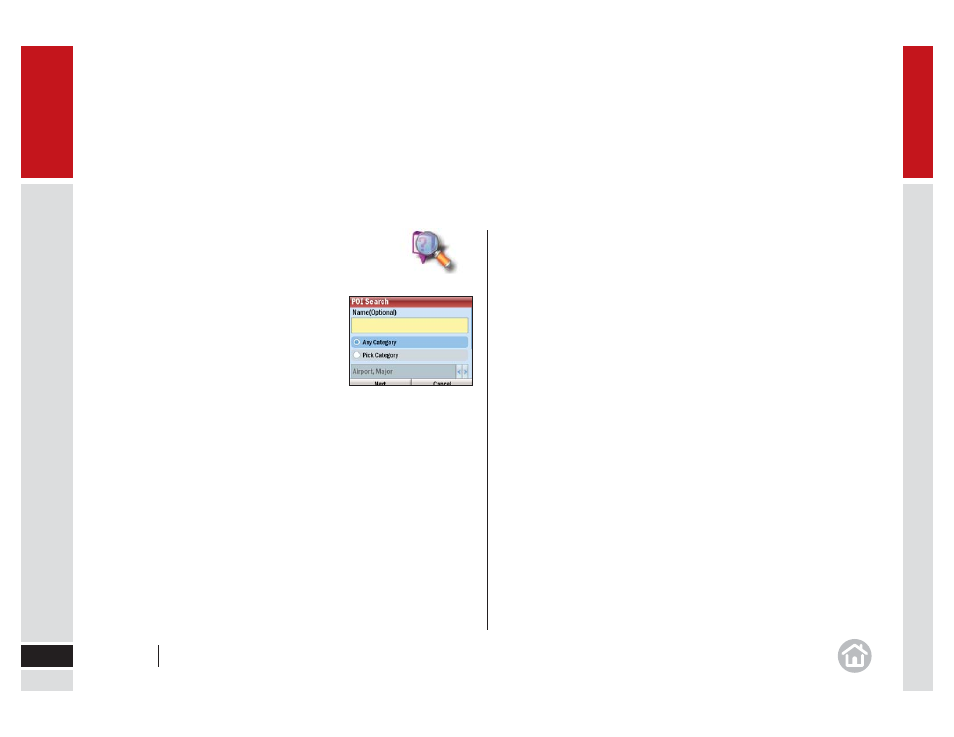
In use
15
02
POI Search in Detail
If you want to receive guidance to a specifi c POI without
entering the address, you can search the POI database and
set it as a destination.
•
Select
Menu > Destination > Points of
Interest.
If you know the name of the place you want to visit,
enter it here.
•
Scroll down to continue.
•
Choose to select a category or search all. If you check the Pick Category
box, select the correct category. Select Type to specify a subcategory.
Scroll down to continue.
•
Select a location option: choose from Near current location, Along my
route or In a City to search for a related POI. Press Next.
•
For
Near current location and Along my route, the POI list will be
automatically generated. If you selected In a City, enter the name
of the city or town nearest the POI you are searching for.
CoPilot will then search the thousands of POIs. When complete a list of the
nearest matches will appear on-screen.
•
Select the correct POI from the list.
•
Press
Options > Show on Map to view the POI on the map.
•
Select
Options > Details to display the phone number for the POI if
available. Press Call to ring the POI via your mobile device or press Back to
return to the POI list.
•
For CoPilot to create a route from your current location to your selected POI,
press the action key.
User Guide
02 In use
