Samsung SGH-X105NBATMB User Manual
Page 69
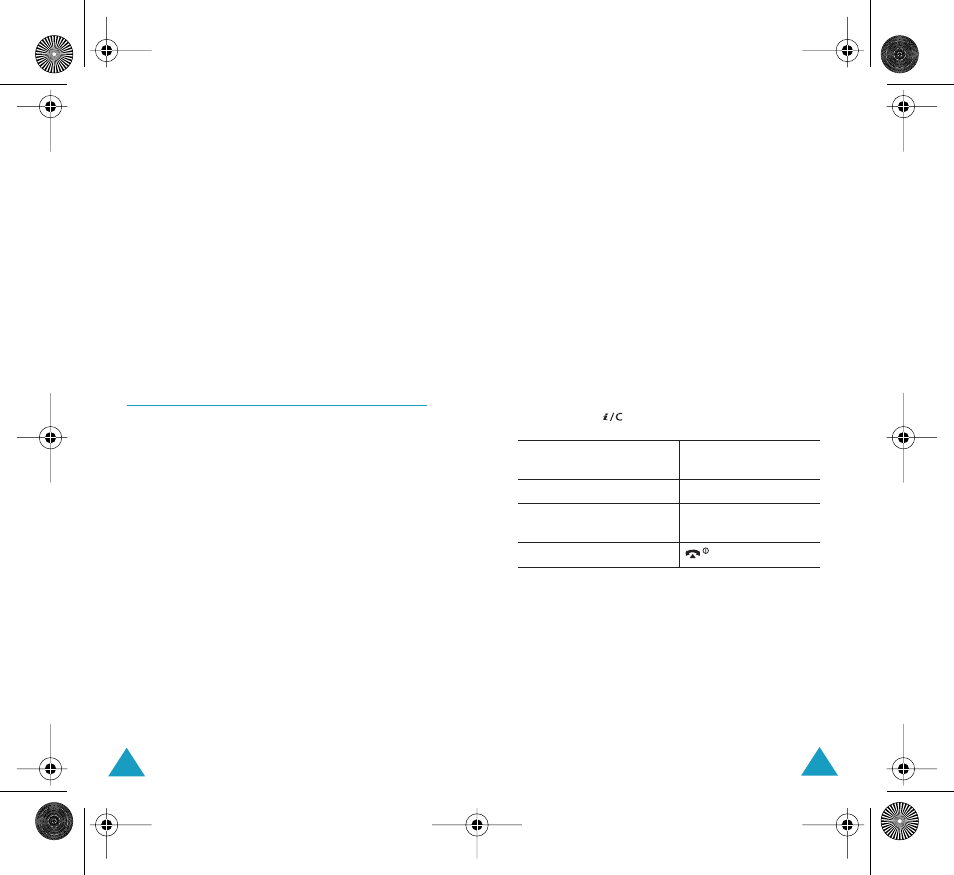
Funbox
132
Push Message
(Menu 8.1.6)
In this menu option, you can receive and access
web messages from the server.
The following options are available:
Inbox: allows you to read the messages received
from the web server.
Receive: allows you to set whether or not your
phone receives web messages.
Delete All: allows you to delete all of the web
messages.
Games
(Menu 8.2)
You can download MIDlets (Java applications
running on mobile phones) from various sources
using the WAP Browser and store them in your
phone.
When you access the Games menu, the list of the
default games appears. Once you have downloaded
games, they are added to the list.
Note: Java services may not be available, depending
upon your service provider.
Launching a MIDlet
Note: The procedure explained below is for the
default games. For downloaded games, the
procedure may be different.
1. Scroll to the MIDlet you want on the Games list
and press the Launch soft key.
Funbox
133
2. On the startup screen of the MIDlet, scroll to an
option using the Navigation keys.
The following options are available:
• START GAME: starts a new game.
• CONTINUE: allows you to continue the last
game you were playing.
• HIGH SCORE: shows the high score table.
This option may not be available for some
games.
• HOW TO PLAY: shows how to play the game
and the key functions for the game.
• OPTION: allows you to switch the game
sound on or off.
3. Press the
key to confirm your selection.
Viewing MIDlet Information
1. Scroll to the MIDlet you want and press the Info
soft key.
The display shows information about the MIDlet,
such as the file size, application version and its
vendor.
2. To scroll to other MIDlet information, press
the Navigation keys.
While you are playing
a game, to
Press the
adjust the sound volume
Volume keys.
stop the game and return
to the startup screen
C key.
exit the game
key.
X105.book Pages 132 - 133 Saturday, February 7, 2004 9:34 AM
