Samsung SGH-X105NBATMB User Manual
Page 44
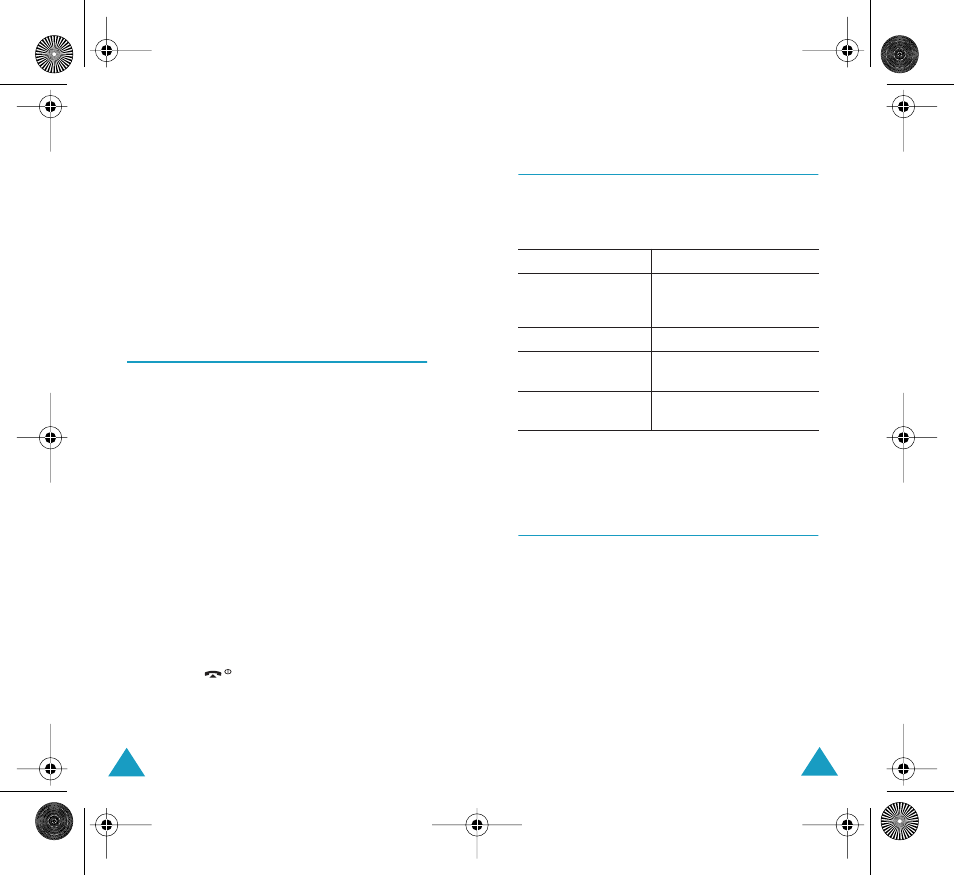
Multimedia Messages
82
13. To enter additional numbers or addresses,
repeat steps 7 through 12.
You can enter up to 10 destinations each for
To, CC and Bcc.
14. When you are finished entering the
destinations, select Send Message and press
the Select soft key.
Your phone sends the message.
Templates
(Menu 2.5)
This menu stores messages you saved as templates
so that you can use them to make new messages.
1. Scroll through the template list using the Up or
Down keys.
2. When the message template you want
highlights, press the Select soft key.
3. Press the OK soft key to use the following
options, or the display automatically shows the
options after a specified time:
• Edit Message: allows you to send a message
using the template. For further details about
how to send a message, see page 78.
• Delete: allows you to delete the message. You
are asked to confirm the deletion by pressing
the Yes soft key.
4. Press the
key to return to Idle mode.
Multimedia Messages
83
Delete All
(Menu 2.6)
This menu allows you to delete all of the picture
messages in each message box, Inbox, Outbox,
Draft and Templates.
When a confirming message displays, press the Yes
soft key to confirm.
Memory Status
(Menu 2.7)
You can check the amount of the memory being
used and the memory remaining for multimedia
messages.
Each time you press the Next soft key, the display
shows the total space, including the used and free
space. It also shows how much space is currently
occupied by each message box.
To
Press the
select a message box
to clear
Up or Down key. To delete
all of your messages,
select All Messages.
place a check mark
Mark soft key.
remove a check
mark
Unmark soft key.
delete the marked
messages
Delete soft key.
X105.book Pages 82 - 83 Saturday, February 7, 2004 9:34 AM
