Samsung SGH-X105NBATMB User Manual
Page 18
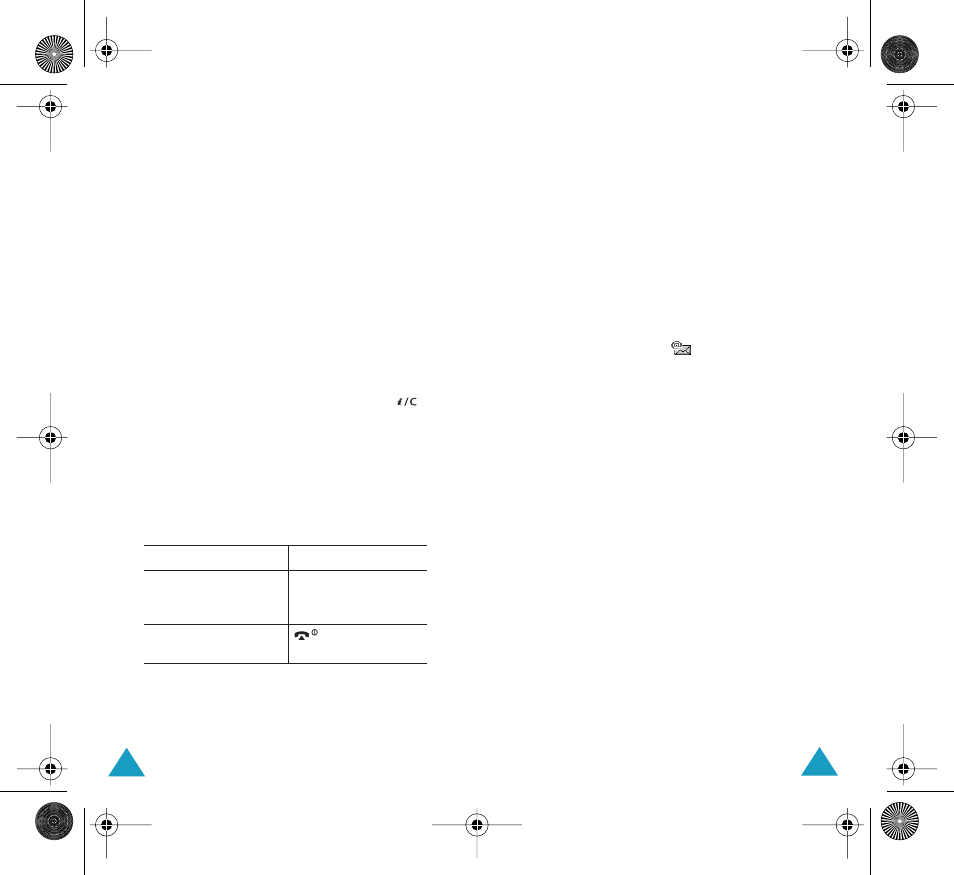
Phonebook
32
4. Select a memory location, either SIM or Phone,
by pressing the Up or Down key and press the
Select soft key.
Note: If you change phones, any numbers stored
in your SIM card memory are automatically
available with the new phone, whereas any
numbers stored in the phone’s memory
must be reentered.
5. Enter a name and press the OK soft key.
The maximum length you can enter for a name
depends on your SIM card. For further details
about how to enter characters, see page 42.
6. If you do not want to save the number and
name in the suggested location, press the
key to clear the location number and enter your
preferred location by pressing the number keys.
7. Press the OK soft key to store the name and
number.
After storing, the phone displays the Phonebook
entry or name just created.
8. To
Press the
use the entry options
Options soft key. For
further details, see
page 34.
return to the idle
screen
key.
Phonebook
33
Storing a Number Using the Phonebook
Menu
1. When the idle screen displays, press the Name
soft key.
2. Scroll to New Entry by pressing the Up or Down
key and press the Select soft key.
3. Select an icon to identify the category of the
number to be stored by pressing the Left or
Right key, and press the Select soft key.
Note: The E-mail icon (
) is available in this
step. It allows you to save an E-mail
address instead of a phone number.
4. Select a memory location, either SIM or Phone,
by pressing the Up or Down key and press the
Select soft key
5. Enter a name and press the OK soft key.
The maximum length you can enter for a name
depends on your SIM card. For further details
about how to enter characters, see page 42.
6. Enter the number or address you want to store
and press the Save soft key.
7. Continue the procedure from step 6 on page 32
to store the number.
X105.book Pages 32 - 33 Saturday, February 7, 2004 9:34 AM
