Using the home screen, Accessing the home screen, Icons on the home screen – Samsung EC-SH100ZBPBUS User Manual
Page 27: Accessing the home screen ……………… 26, Icons on the home screen ……………… 26
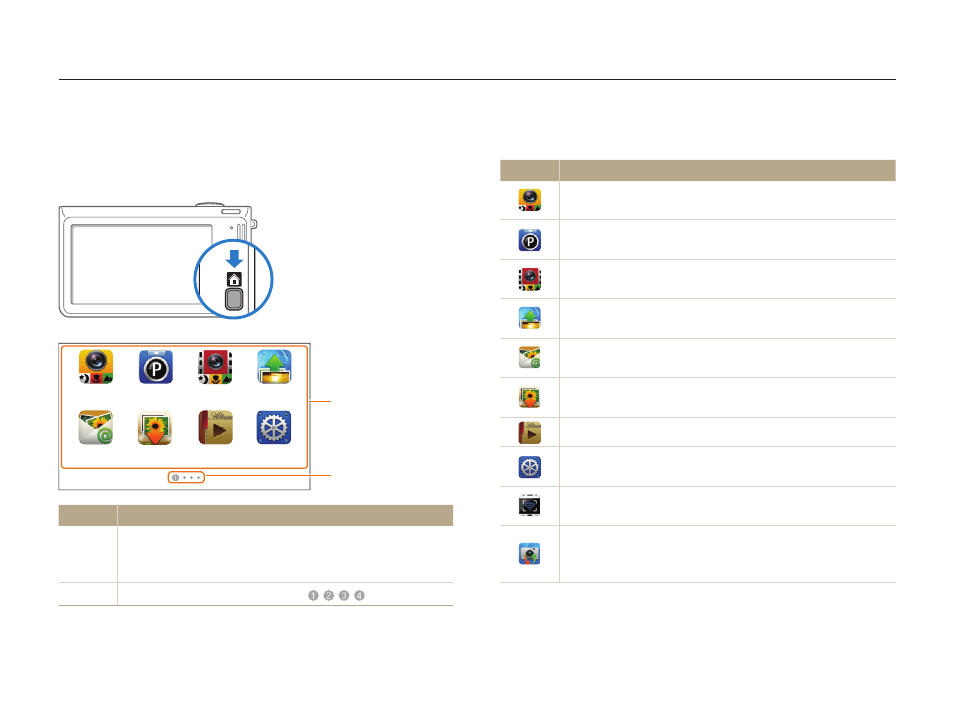
Basic functions
26
Using the Home screen
You can select a shooting mode or access the settings menu by touching the icons on the Home screen.
Accessing the Home screen
In Shooting or Playback mode, press [HOME]. Press [HOME]
again to return to the previous mode.
Smart Auto
Smart movie
Web
Program
Settings
Album
Auto Backup
Smart Auto
Smart movie
Web
Program
Settings
Album
Auto Backup
1
2
No.
Description
1
Touch an icon to access a mode or function.
•
Scroll to another page by dragging or flicking the touch
pen on the screen.
2
The number of the current page. (
)
Icons on the Home screen
Icon
Description
Smart Auto: Capture a photo by letting the camera select
a scene mode automatically. (p. 36)
Program: Capture a photo by manually setting options.
(p. 40)
Smart movie: Record a video by letting the camera select
a scene mode automatically. (p. 42)
Web: Access a web site to upload photos and videos
stored on the camera. (p. 115)
Email: Send photos stored on the camera as email
attachments. (p. 111)
Auto Backup: Send new photos and videos to a PC or
Blu-ray disc player wirelessly. (p. 123)
Album: View files by category in Smart album. (p. 84)
Settings: Adjust settings to match your preferences.
(p. 128)
Remote Viewfinder: Use a mobile phone as a remote
shutter release via an ad-hoc wireless network. (p. 116)
Camera to Camera : Connect your camera to another
camera via a wireless network to share photos and videos.
(p. 121)
