Viewing photos or videos on a tv ii, Viewing photos or videos on a tv ii …… 120 – Samsung EC-SH100ZBPBUS User Manual
Page 121
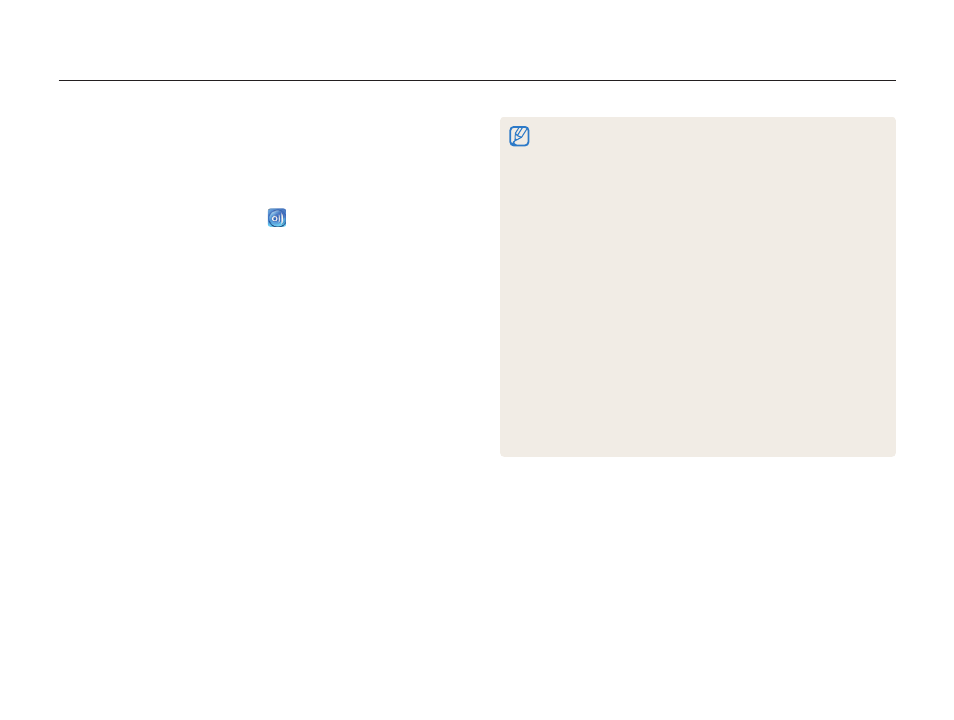
Wireless network
120
Viewing photos or videos on a AllShare-enabled TV
•
When searching for AllShare-enabled devices in the area, the camera
may not list all available devices.
•
If you power off the TV abnormally while viewing photos or videos on a
TV, the camera considers the TV to still be connected.
•
Photos will be shared according to the size you set.
•
Videos will be shared in their original sizes.
•
You can use this feature only with AllShare-enabled TVs.
•
Shared photos or videos will not be stored on the TV, but they can be
stored according to the TV specifications.
•
Transferring photos or videos to the TV may take some time
depending on the network connection, the number of files to be
shared, or sizes of the files.
•
You can transfer files one by one.
•
When there are no photos or videos in the camera memory, you
cannot use this feature.
•
On a TV screen, you can view only photos or videos captured with
your camera.
•
Network conditions will affect how long the camera searches for
devices. If the search takes an unusually long time, try reconnecting
the camera to the network.
Viewing photos or videos on a TV II
View your photos or videos on a TV that supports the AllShare
function. The TV acts as a display device and you can search
photos or videos via the camera.
1
On the Home screen, touch
.
2
Touch Send files.
•
The camera will automatically attempt to connect to a WLAN
via the most recently connected AP device.
•
If the camera has not previously been connected to a WLAN,
it will search for available AP devices. (p. 108)
3
Connect your TV to the wireless network via an AP
device and activate AllShare.
Refer to your TV's user manual for more information.
•
4
On your camera, select photos or videos to view.
5
From the list on your camera, select the TV to use for
displaying files.
•
The camera will transfer the files. Touch Cancel to stop the
transfer.
