Moving to a desired scene directly, Repeating the title or chapter, Repeating a section – Samsung BD-D7000-ZA User Manual
Page 48: Changing to full screen, Basic functions
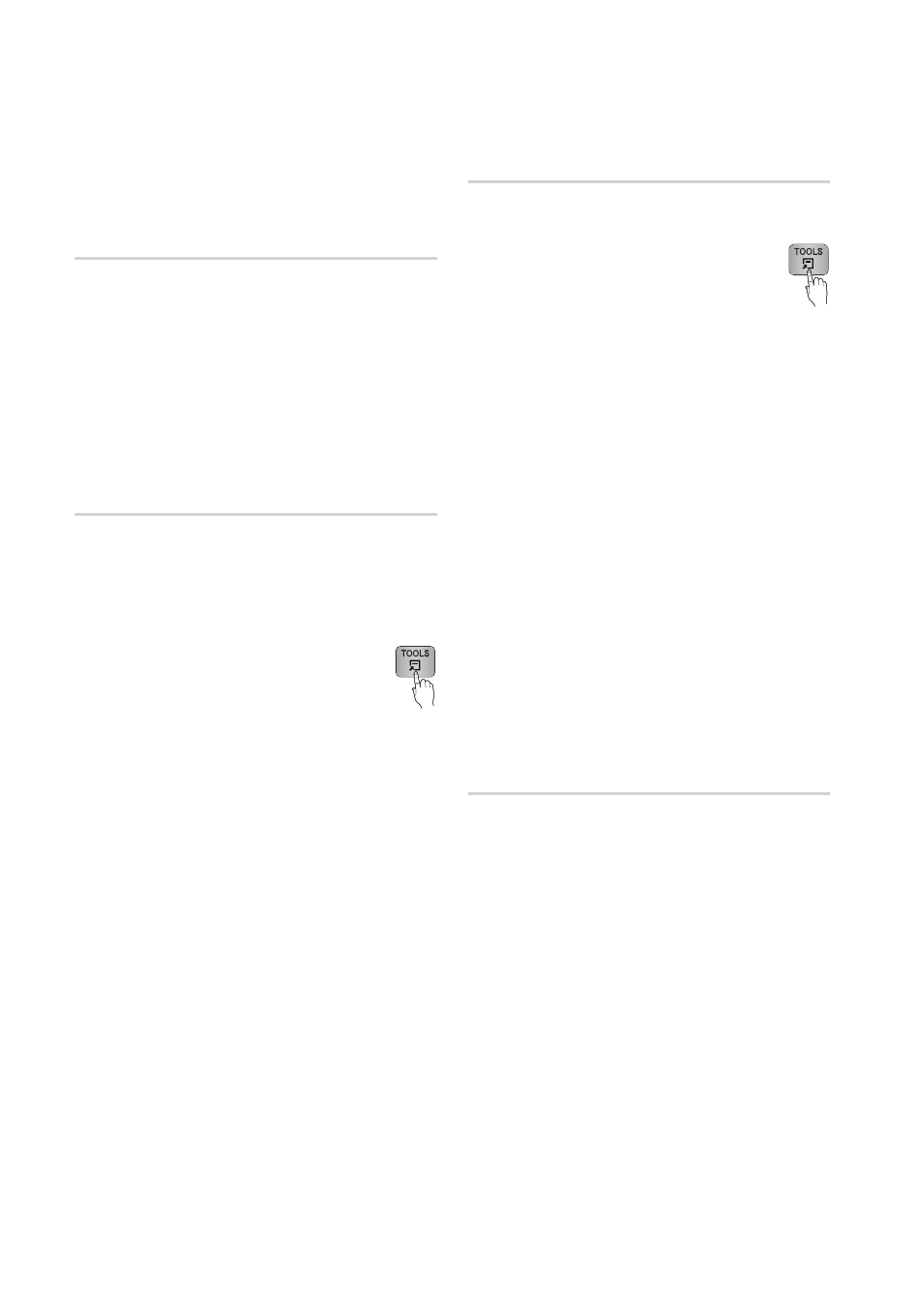
48
English
Basic Functions
✎
NOTE
` Depending on the disc, the Tools menu may differ.
Moving to a Desired Scene Directly
hzZ�
1. During playback, press the TOOLS button.
2. Press the ▲▼ buttons to select Title Search,
Chapter Search, or Time Search.
3. Press the ◄► or number button to select
desired Title, Chapter or Time, then press the
ENTER button.
Repeating the Title or Chapter
hzZ�
To repeat the disc title or chapter.
Depending on the disc, the Repeat function may
not be available.
1. During playback, press the TOOLS
button.
2. Press the ▲▼ buttons to select Repeat Mode.
3. Press the ◄► buttons to select Chapter or
Title, then press the ENTER button.
4. To return to normal play, press the TOOLS
button again.
5. Press the ▲▼ buttons to select Repeat Mode.
6. Press the ◄► buttons to select Off, then
press the ENTER button.
Repeating a Section
hzZ�
1. During playback, press the TOOLS
button.
2. Press the ▲▼ buttons to select Repeat Mode.
3. Press the ◄► buttons to select Repeat A-B,
then press the ENTER button.
4. Press the ENTER button at the point where
you want repeat play to start (A).
5. Press the ENTER button at the point where
you want repeat play to stop (B).
6. To return to normal play, press the TOOLS
button again.
7. Press the ▲▼ buttons to select Repeat Mode.
8. Press the ◄► buttons to select Off, and then
press the ENTER button.
✎
NOTE
` If you set point (B) before 5 seconds has elapsed, a
prohibition message appears.
` Depending on the disc, the menu items may differ
and this menu may not be available.
Changing to Full Screen
1. During playback, press the TOOLS button.
2. Press the ▲▼ buttons to select Full Screen.
3. Press the ◄► buttons to select the desired
mode.
✎
NOTE
` This function is available when the TV aspect ratio is
16:9 full. (See page 30)
