Display, 3d settings, 29 display – Samsung BD-D7000-ZA User Manual
Page 29
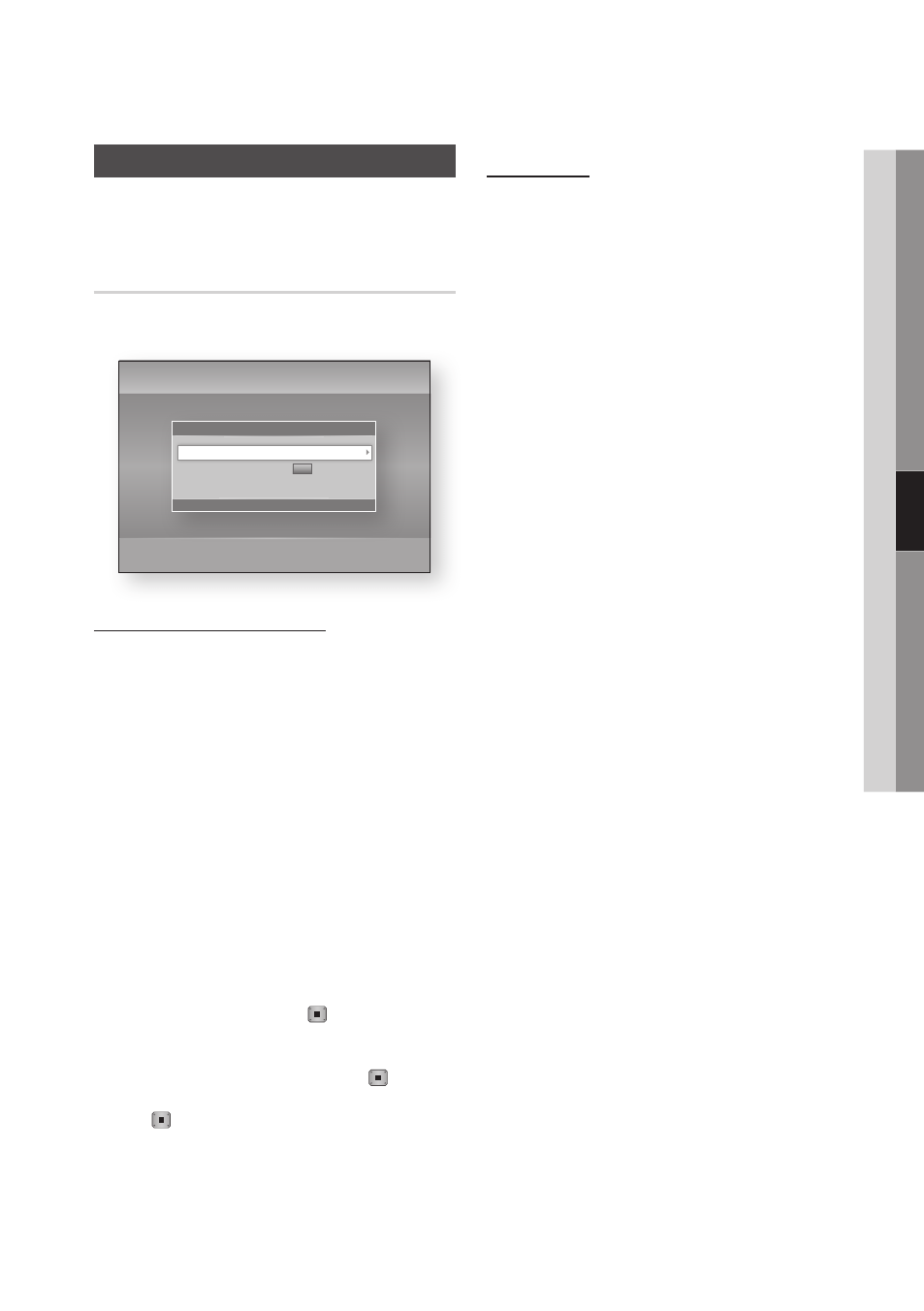
English
27
05
Setup
Display
You can configure various display options such as
the TV Aspect Ratio, Resolution, etc.
3D Settings
Select whether to play a Blu-ray Disc with 3D
contents in 3D Mode.
3D Blu-ray Playback Mode
3D Blu-ray Discs are available in two formats: Blu-
ray 3D and 3D only. You can choose to watch a
Blu-ray 3D disc in 3D or 2D mode before playing
the disc.
• Auto : Automatically detect if a connected TV
has 3D capability and play a Blu-ray 3D disc in
3D or 2D accordingly or a 3D only disc in 3D if
the TV supports 3D.
3D only discs will not be played if your TV does
not support 3D.
• 3D 3D : Play 3D only and Blu-ray 3D discs in
3D mode at all times.
• 3D 2D : Play Blu-ray 3D discs in 2D mode at
all times. 3D only discs will not be played.
✎
NOTE
` For some 3D discs, to stop a movie during 3D
playback, press the STOP ( ) button once. The
movie stops and the 3D mode option is de-activated.
To change a 3D option selection when you are
playing a 3D movie, press the STOP ( ) button
once. The Blu-ray menu appears. Press the STOP
( ) button again, then select 3D Settings in the
Blu-ray menu.
` Depending on the content and the position of the
picture on your TV screen, you may see vertical
black bars on the left side, right side, or both sides.
Screen Size
Lets you enter the actual screen size of your TV so
that the player can adjust the image according to
the screen size and display an optimal 3D image.
(For 3D displays bigger than 116 inches, setting
screen size to 116 is a safe choice.)
!
CAUTION
` If you want to enjoy 3D content, connect a 3D device
(3D compliant AV receiver or TV) to the player’s
HDMI OUT port using a high-speed HDMI cable. Put
on 3D glasses before playing the 3D content.
` The player outputs 3D signals only through HDMI
cable connected to the HDMI OUT port.
` As the video resolution in 3D play mode is fixed
according to the resolution of the original 3D
video, you can not change the resolution to your
preference.
` Some functions such as BD Wise, screen size
adjustment, and resolution adjustment may not
operate properly in 3D play mode.
` You must use a high-speed HDMI cable for proper
output of the 3D signal.
` Stay at least three times the width of the screen
from the TV when watching 3D images. For example,
if you have a 46 inch screen, stay 138 inches (11.5
feet) from the screen.
- Place the 3D video screen at eye level for the
best 3D picture.
` When the player is connected to some 3D devices,
the 3D effect may not function properly.
` “Blu-ray 3D” and “Blu-ray 3D” logo are trademarks
of the Blu-ray Disc Association.
Settings
Display
Audio
Network
System
Language
Security
General
Support
3D Settings
HDMI Deep Color
: Auto
3D Settings
>
Move " Enter ' Return
3D Blu-ray Playback Mode : Auto
Screen Size
:
55
inch
