Samsung HT-FM65WC-ZA User Manual
Page 25
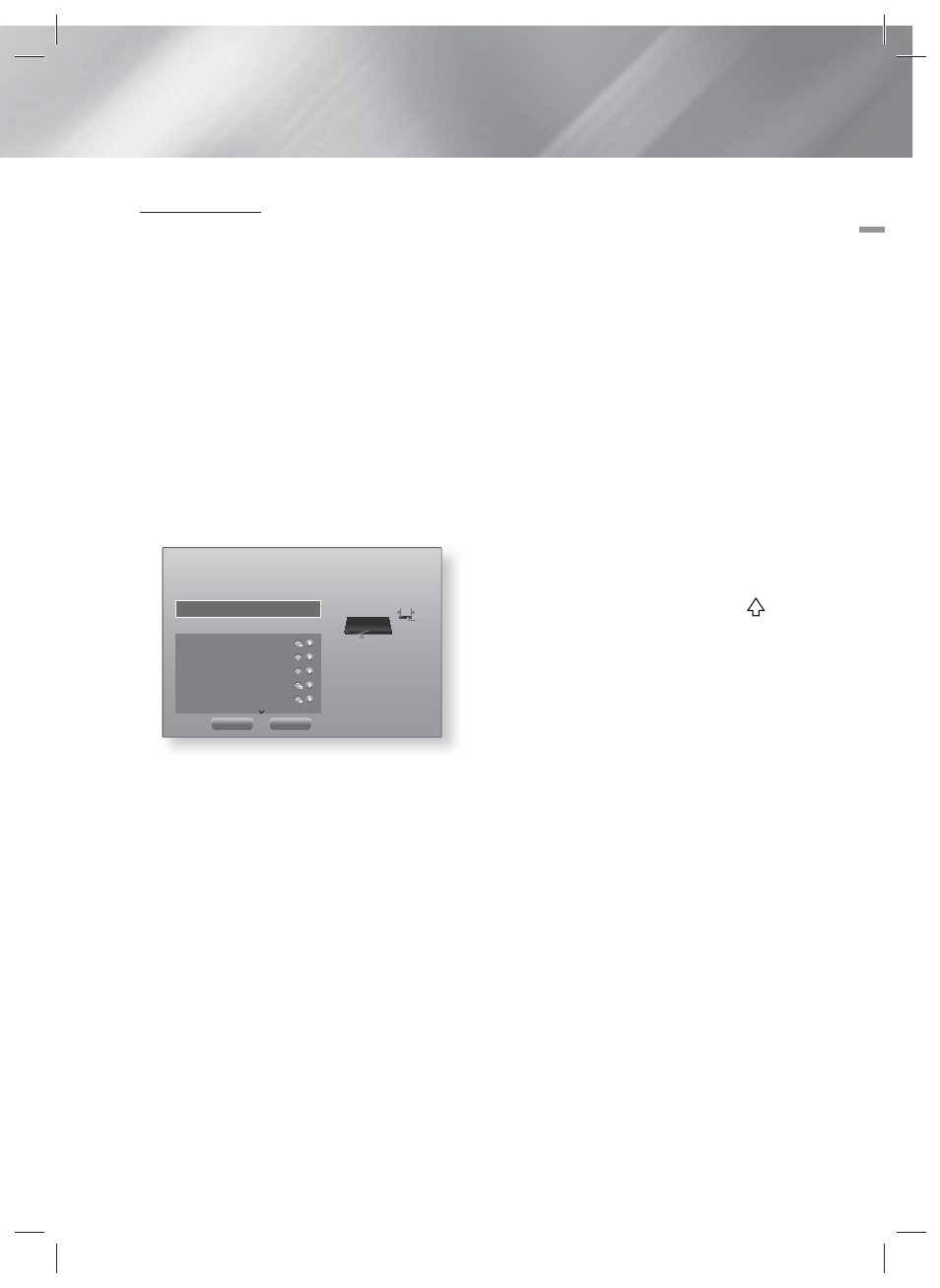
English
25
|
04
Settings
Wireless Network
You can setup a wireless network connection in three
ways:
- Wireless Automatic
- Wireless Manual
- WPS(PBC)
Before you configure the wireless network connection,
disconnect any wireless network device currently
connected to the product or, if applicable, the product's
current wired connection.
K
Wireless - Automatic
After following Steps 1 to 3 in "Configuring Your Network
Connection" on page 24:
1.
In the Network Settings screen, change Network
type to Wireless. Then, select Connect and press
the E button.
The product searches for and then displays a list of
the available networks.
Network Settings
Select your network type.
Network type
Wireless
Wireless network
You can connect your Blu-ray
player to the internet. Please
select which wireless network to
use.
si-ap
iptime
iptime5G
KIMING_VTOWER
TIAS
Refresh
WPS(PBC)
2.
Select the desired network, and then press the E
button.
3.
On the Security screen, enter your network's
security code or pass phrase.
Enter numbers directly using the number buttons
on your remote control. Enter letters by selecting a
letter with ▲▼◄► buttons, and then pressing E
button.
4.
When finished, select Done, and then press the E
button. The product verifies the network connection
and then connects to the network.
| NOTES |
\
You should be able to find the security code or pass
phrase on one of the set up screens you used to set
up your router or modem.
K
Wireless - Manual
If you have a static IP address or the Automatic
procedure does not work, you'll need to set the Network
Settings values manually.
After following Steps 1 to 3 in "Configuring Your Network
Connection" on page 24:
1.
In the Network Settings screen, change Network
type to Wireless. Then, select Connect and press
the E button.
The product searches for and then displays a list of
the available networks.
2.
Scroll through the list, select the desired network or
Add Network, and then press the E button.
3.
If you selected a network in Step 2, go to Step 6.
If you selected Add Network, go to Step 4.
4.
Enter your wireless network or wireless router's
name.
• Enter numbers directly using the number buttons
on your remote control.
• Enter letters by selecting a letter with the ▲▼◄►
buttons, and then pressing the E button.
• To display capital letters (or redisplay small letters
if capital letters are displayed), select
, and
then press the E button.
• To display symbols and punctuation, select
123#&, and then press the E button. To
redisplay letters, select 123#&, and then press
the E button.
When finished, select Done, and then press the E
button.
5.
On the Security type screen that appears, use the
▲▼buttons to select the network's Security type,
and then press the E button. On the next screen,
enter your network's security code or pass phrase.
• Enter numbers directly using the number buttons
on your remote control.
• Enter letters by selecting a letter with the ▲▼◄►
buttons, and then pressing the E button.
When finished, select Done, and then press the E
button. The product searches for the network.
6.
The Network connection fail screen appears. Use
◄► buttons to select IP Settings, and then press
the E button.
7.
Select the IP Setting field, and then set it to Enter
manually.
8.
Select a network value to enter (IP Address, for
example), and then press E button. Use the
number keypad on your remote control to enter the
numbers for the value. You can also enter numbers
using the ▲▼ buttons. Use the ◄► buttons on the
remote control to move from entry field to entry field
within a value. When done with one value, press the
E button.
HT-FM65WC_ZA_0207.indd 25
HT-FM65WC_ZA_0207.indd 25
2013-02-07 오전 10:14:34
2013-02-07 오전 10:14:34
