Messaging settings, Setting message alerts, Deleting old messages – Samsung SPH-A580ZKAAFT User Manual
Page 71
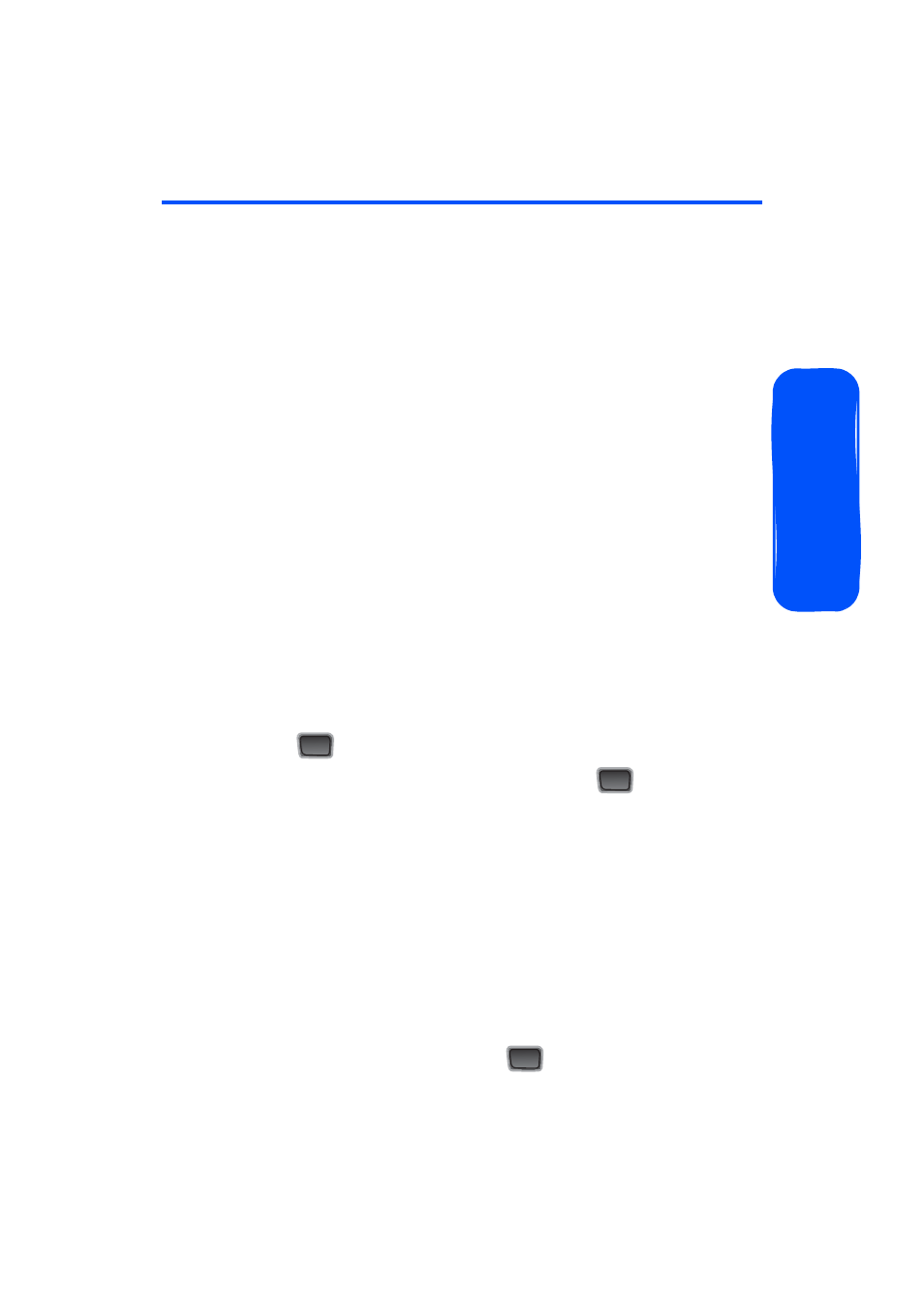
Section 2B: Controlling Your Phone’s Settings
51
Pho
n
e
B
asics
Messaging Settings
Staying connected to your friends and family has never
been easier. With your phone’s advanced messaging
capabilities, you can send and receive many different kinds
of text messages without placing a voice call.
Your phone’s messaging settings make text messaging even
faster and easier by letting you decide how you would like to
be notified of new messages, create a signature with each
sent message, and create your own canned messages, to
name just a few.
Setting Message Alerts
When new messages arrive, you can choose to have your
phone notify you by playing an audible alert.
To hear an alert when you receive a new message:
1.
Select
MENU
>
Messaging
>
Settings
>
Message
Alert
.
2.
Select
Alert
Volume
,
Alert Type
, or
Reminder
and
press .
3.
Select the desired options and press
.
Deleting Old Messages
You can delete messages that you’ve already read
whenever you like, or you can have your phone delete them
automatically for you when your phone's message memory
becomes full.
To automatically delete read messages:
1.
Select
MENU
>
Messaging
>
Settings
>
Auto Erase
.
2.
Select
Yes
or
No
and press
.
MENU
OK
MENU
OK
MENU
OK
