Using preset messages – Samsung SPH-A580ZKAAFT User Manual
Page 126
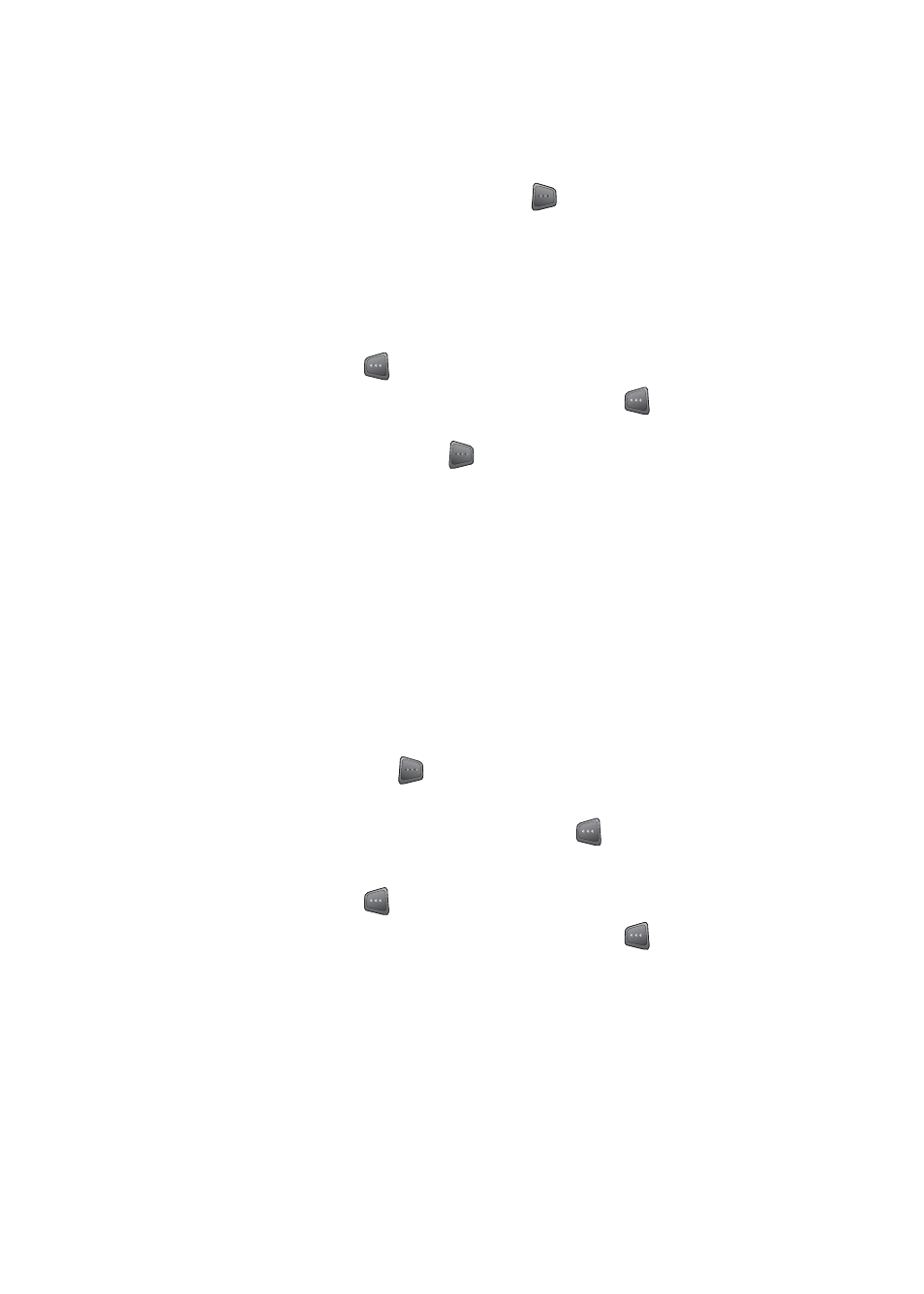
106
Section 3A: Trumpet Mobile Service Features: The Basics
Ⅲ
To use a preset message, recent message, or an
emoticon, select
Options
(
) and select
Preset
Msg
,
Recent Msg
, or
Emoticons
. Use your
navigation keys to select a preset message or
press the number on the keypad that corresponds
to the number next to the recent message or
emoticon.
5.
Select
Next
(
).
6.
Review your message and press
Send
(
). You may
also select the following additional messaging options
by pressing
Options
(
):
Ⅲ
Edit
to edit the existing message before sending.
Ⅲ
Save to Drafts
to save the message without
sending.
Using Preset Messages
Preset messages make sending text messages to your
friends, family, and coworkers easier than ever.
To add preset messages to your message:
1.
Begin composing a message.
2.
Select
Options
(
) and select
Preset Msg
.
3.
Use your navigation keys to highlight the desired
preset message and press
Select
(
).
4.
Complete composing your message.
5.
Select
Next
(
).
6.
Review your message and press
Send
(
).
