Zoom w/t lever – Samsung EC-HZ25WZBPBUS User Manual
Page 33
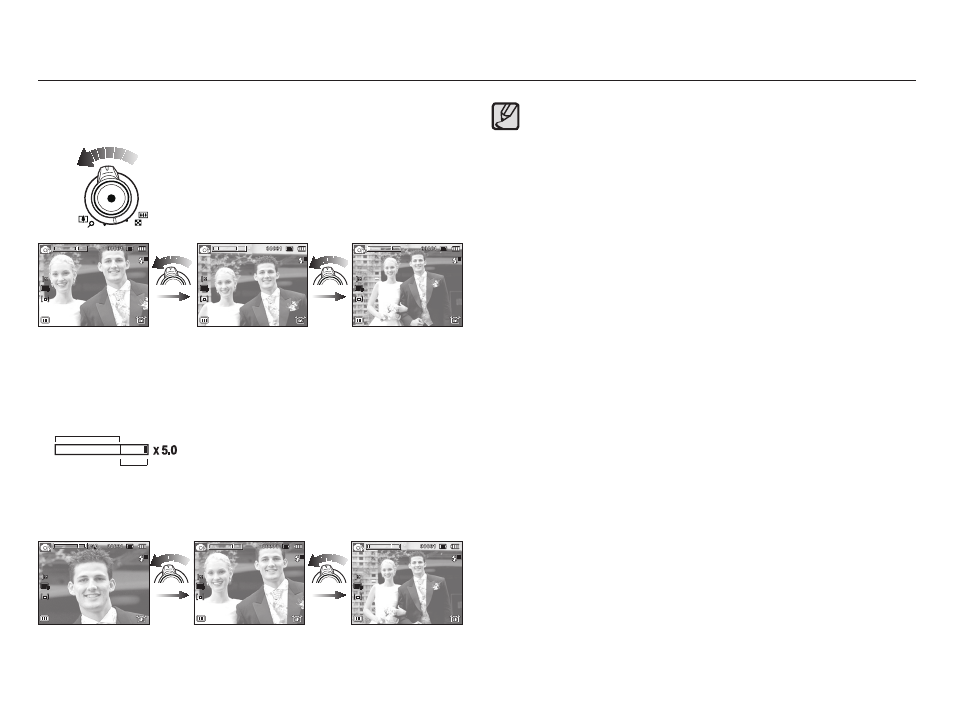
032
Zoom W/T Lever
Ê WIDE Zoom
Optical zoom WIDE : Move the Zoom W/T lever to the left in
optical zoom mode to see subjects in the
distance. Continue to move the Zoom W/T
lever to the left to disable optical zoom.
Digital zoom WIDE : Move the Zoom W/T lever to the left in
digital zoom mode to enable digital zoom
(software wide). Stop moving the Zoom
W/T lever to stop the operation of digital
zoom. Continue to move the Zoom W/T
lever to the left when digital zoom is
disabled to disable optical zoom (optical
tele).
Digital zoom
Optical zoom
å
If the Zoom W/T lever is fully turned, the zoom adjusts quickly.
If the Zoom W/T lever is turned a little, the zoom adjusts slowly.
å
Images taken using the digital zoom may take a little longer for
the camera to process. Allow time for this to take place.
å
Zooming during video recording may record operation sound of
the Zoom W/T lever.
å
Select [Zoom Mute] from the recording menu during video
recording to disable the recording of zoom sound.
å
You may notice a decrease in image quality when using the digital
zoom.
å
To view a clearer digital zoom image, press the shutter button
halfway at the maximum optical zoom position and move the
Zoom W/T lever to the right again.
å
The digital zoom can’t be activated in the [Face Detection], [Beauty
Shot], [Smart Auto], [Movie] and some Scene modes.
å
Take care not to touch the lens to avoid taking an unclear image
and possibly causing camera malfunction. If the image is dim, turn
the camera power off and on again to modify the lens position.
å
Take care not to press the lens as this may cause a camera
malfunction.
å
When the camera is turned on, take care not to touch the camera’s
moving lens parts as this may cause the resulting image to be dim
and unclear.
å
Take care not to touch the lens while operating the Zoom W/T
lever.
[Digital zoom 5.0X]
[TELE zoom]
[WIDE zoom]
[TELE zoom]
[Optical zoom 2X]
[WIDE zoom]
