Accessing the settings screen, 18 accessing the settings screen 18, Buttons on the remote control used for – Samsung BD-EM59C-ZA User Manual
Page 18: The settings menu, Settings, Detailed function information
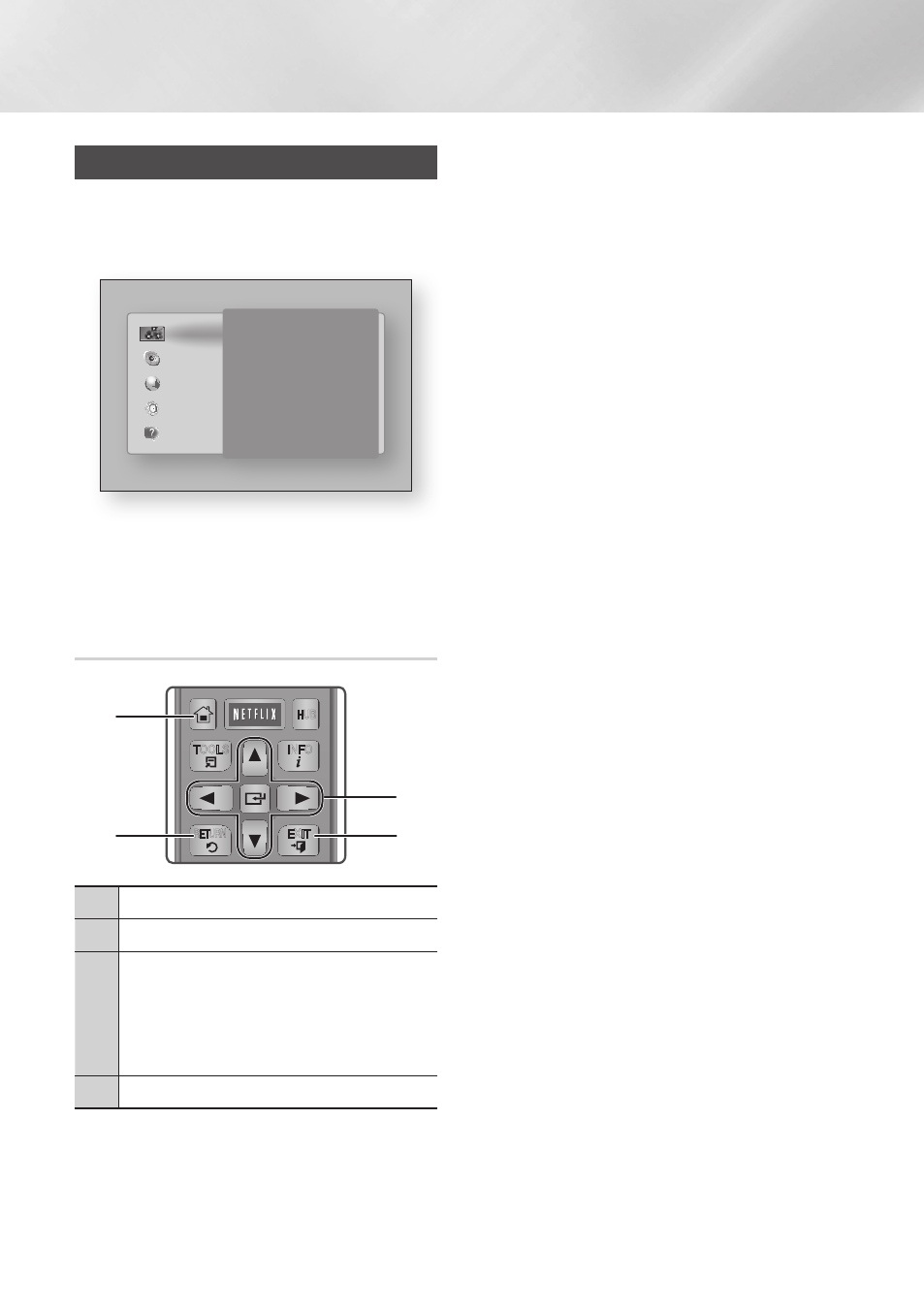
Settings
Accessing the Settings Screen
1. Select Settings on the Home screen, and
then press v button. The Settings screen
appears.
2. To access the menus, sub-menus, and
options on the Settings screen, please refer
to the remote control illustration below.
Buttons on the Remote Control Used
for the Settings Menu
1
HOME Button : Press to move to the Home screen.
2
RETURN Button : Return to the previous menu.
3
v
(Enter) / DIRECTION Buttons :
• Press ▲▼◄► to move the cursor or select an
item.
• Press the v button to activate the currently
selected item or confirm a setting.
4
EXIT Button : Press to exit the current menu.
Detailed Function Information
Each Settings function, menu item, and individual
option is explained in detail on-screen. To view an
explanation, use the ▲▼◄► buttons to select the
function, menu item, or option. The explanation
will usually appear on the right side of the screen.
A short description of each Settings function
starts on the next page. Additional information on
some of the functions is also in the Appendix of
this manual.
PANDORA DIGITAL SUBTITLE INPUT
HOME
1
4
7
VOL
+
2
5
8
0
VOL
–
3
6
9
SOURCE
DISC MENU
HOME
SMART
TITLE MENU
VOL
VOL
POPUP
A B C D
Disc2Digital
SUBTITLE FULL
SCREEN
SAMSUNG TV
HUB
–
+
INFO
TOOLS
RETURN
EXIT
PANDORA
1
2
4
3
Display
3D Settings
TV Aspect Ratio
16:9 Original
Smart Hub Screen Size
Size 3
BD Wise
On
Resolution Auto
Movie Frame (24Fs)
Auto
HDMI Color Format
Auto
HDMI Deep Color
Auto
Progressive Mode
Auto
Audio
Network
System
Support
|
18
English
