Using the monitor, Multi-monitor configuration, English - 4 – Samsung LS22LFUGFT-ZA User Manual
Page 6: 5 then click "ok" button
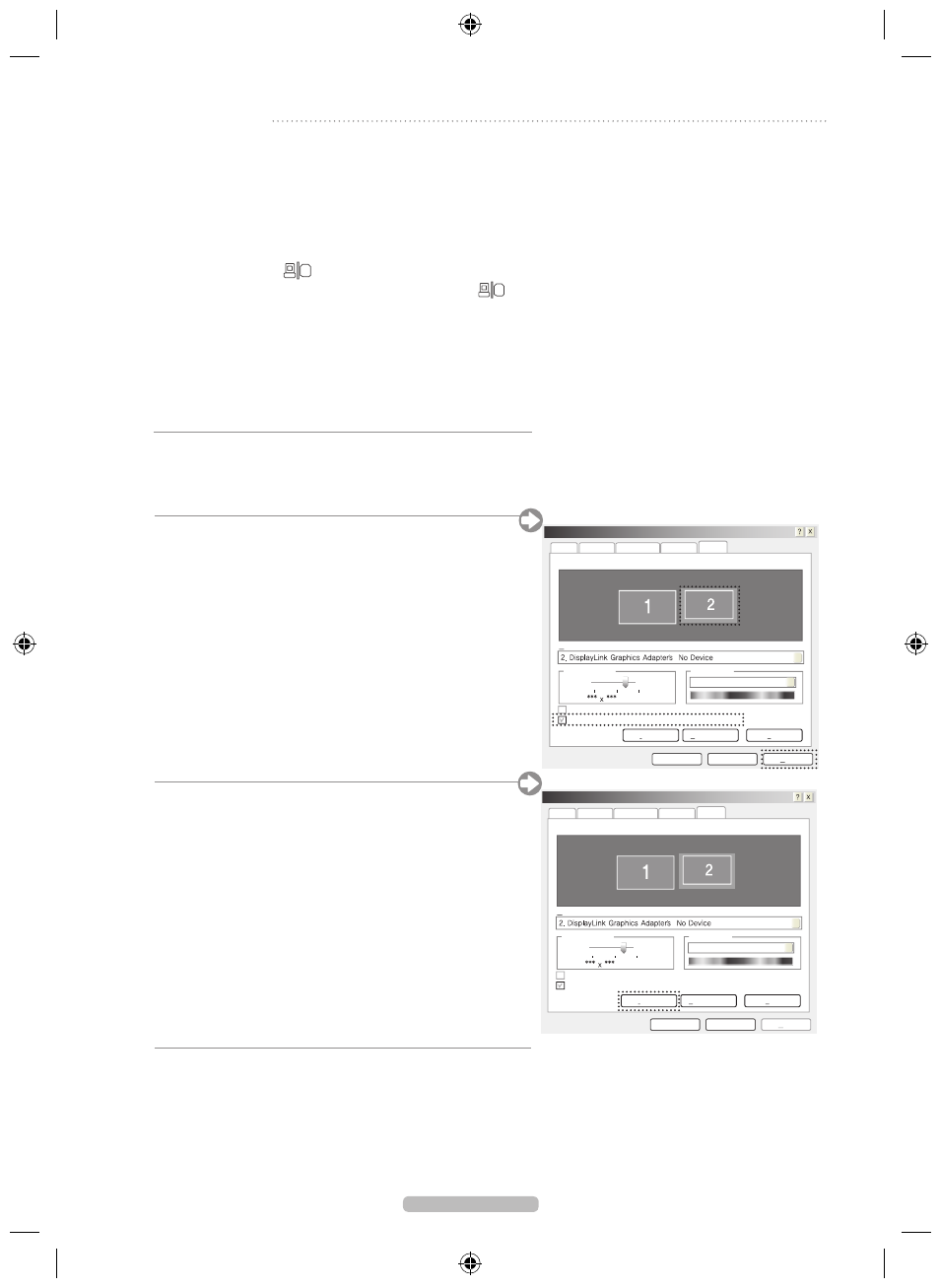
English - 4
4. Using the Monitor
1Click'Start>Controlpanel>AppearanceandThemes>
Display'.
2Select'Settings'tab.
3Clicksecondmonitoriconandcheck'Extendmywindows
desktopontothismonitor'.
Thenclick'Apply'buttonshownasbelow.
Display Properties
Drag the monitor icons to match the physical arrangement of your monitors.
Themes Desktop
Screen Saver Appearance Settıngs
Display :
Screen resolution
Less
More
pixels
Color quality
Highest (32bit)
Use this device as the primary monitor.
Extend my Windows desktop onto this monitor.
Identify
Trobleshoot...
Advanced
OK
Cancel
Apply
Display Properties
Display Properties
Drag the monitor icons to match the physical arrangement of your monitors.
Themes Desktop
Screen Saver Appearance Settıngs
Display :
Screen resolution
Less
More
pixels
Highest (32bit)
Use this device as the primary monitor.
Extend my Windows desktop onto this monitor.
Identify
Trobleshoot...
Advanced
OK
Cancel
Apply
Display Properties
4Clickthe'Identify'buttonandcheckthegivennumberfor
each monitor. Arrange the monitor in order.
Display Properties
Drag the monitor icons to match the physical arrangement of your monitors.
Themes Desktop
Screen Saver Appearance Settıngs
Display :
Screen resolution
Less
More
pixels
Color quality
Highest (32bit)
Use this device as the primary monitor.
Extend my Windows desktop onto this monitor.
Identify
Trobleshoot...
Advanced
OK
Cancel
Apply
Display Properties
Display Properties
Drag the monitor icons to match the physical arrangement of your monitors.
Themes Desktop
Screen Saver Appearance Settıngs
Display :
Screen resolution
Less
More
pixels
Highest (32bit)
Use this device as the primary monitor.
Extend my Windows desktop onto this monitor.
Identify
Trobleshoot...
Advanced
OK
Cancel
Apply
Display Properties
5 Then click "OK" button.
▒
Multi-monitor Configuration
N
Both USB monitor (USB Cable connection) and general monitor (D-SUB connection) have same multi-monitor
configuration.
N
Forlaptop,"LCD+CRTDualView"modemustbeselectedfirstbeforethemulti-monitorconfiguration.
Press the Fn + F4(
)keycombinationonce.Thenthe'EasyDisplayManager'screenappearsinwhichyoucan
select a display device. Whenever you press the F4(
) key while holding down the Fn key, the selected option
is changed.
The configuration mentioned above applies to SAMSUNG product only. Please aware that it will have different
configurationsforothermanufacturers.Therefore,properreferencetoacorrespondingmanualisrequired.
BN68-02216B-00.indb 4
2009-03-05 �� 3:49:57
