Using the game mode, Setting the blue screen mode – Samsung LNT466FX-XAA User Manual
Page 53
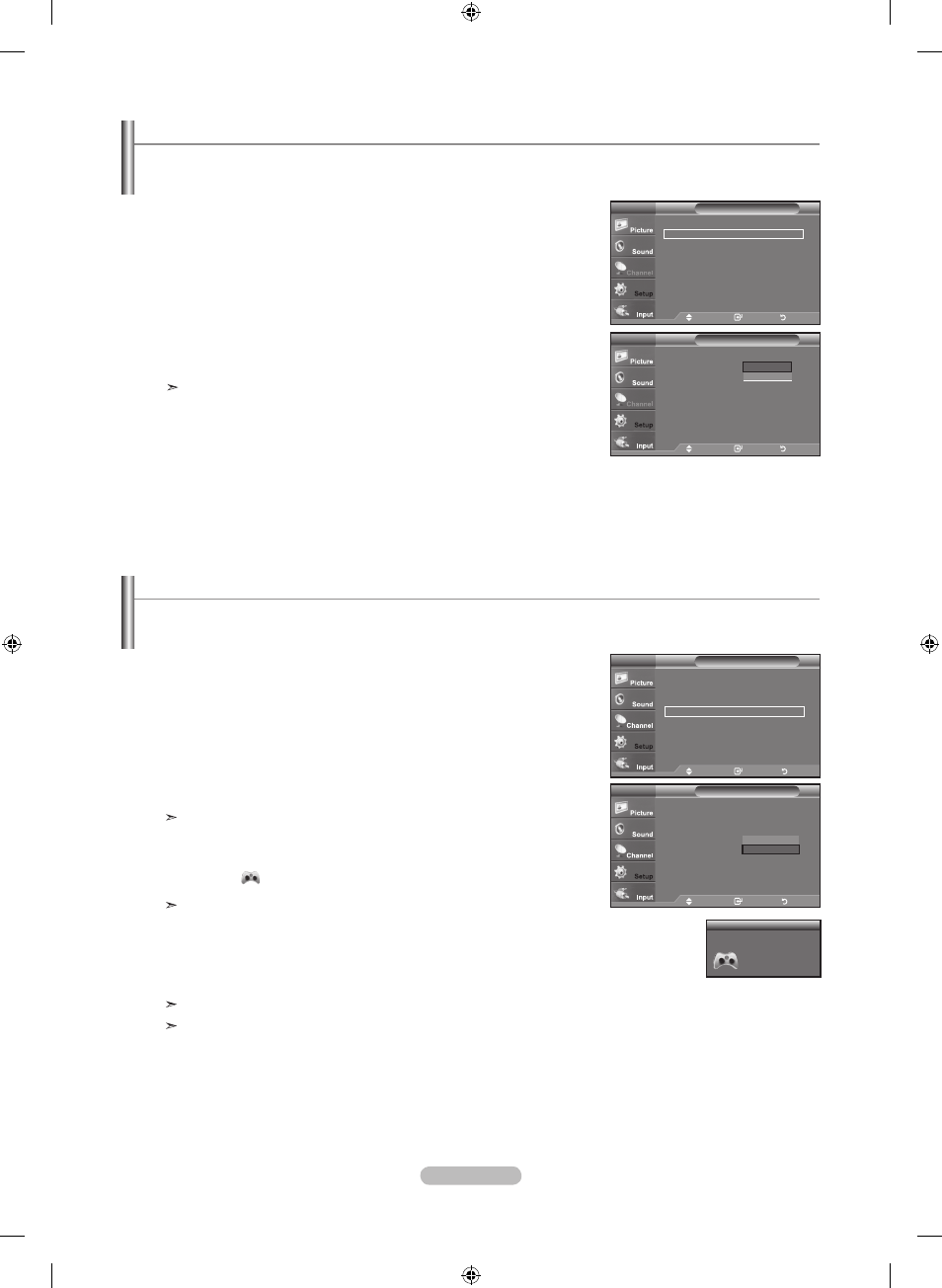
English -
Using the Game mode
When connecting to a game console such as PlayStation™ or Xbox™, you can enjoy a more realistic gaming experience by
selecting connecting to a game console such selecting the game menu.
1. Press the mEnU button to display the menu.
Press the ▲ or ▼ button to select "Setup", then press the
EnTER button.
2. Press the ▲ or ▼ button to select "Game Mode", then press the EnTER button.
3. Select "On" or "Off" by pressing the ▲ or ▼ button, then press the EnTER button.
4. Press the ExIT button to exit.
Restrictions on "Game mode" (Caution)
• To disconnect the game console and connect another external device, set "Game" to Off
in the setup menu.
• If you display the TV menu in "Game mode", the screen shakes slightly.
• The mark (
) appears on the screen which means that "Game Mode" is on with the
selected source.
If "Game Mode" is On
• Picture Mode is automatically changed to "Standard" and users cannot change the mode.
• Sound Mode is automatically changed to" Custom" and users cannot change the mode.
Adjust the sound using the equalizer.
• The "Reset" in the Sound menu is activated. "Reset" function initializes the "Equalizer"
settings to the factory default setting.
"Game Mode" is not available in regular TV/Antenna mode.
If the picture is poor when external device is connected to TV, check if "Game Mode" is
On. Set "Game Mode" to Off and connect external devices.
Setup
Plug & Play
►
language
: English
►
Time
►
Game mode
: On
►
V-Chip
►
Caption
►
menu TransParency : high
►
▼
more
TV
move
Enter
Return
Setup
Plug & Play
language
: English
Time
Game mode
: Off
V-Chip
Caption
menu TransParency : high
▼
more
TV
move
Enter
Return
Off
On
Setting the blue Screen mode
If no signal is being received or the signal is very weak, a blue screen automatically replaces the noisy picture background.
If you wish to continue viewing the poor picture, you must set the "Blue Screen" mode to "Off"
1. Press the mEnU button to display the menu.
Press the ▲ or ▼ button to select "Setup", then press the
EnTER button.
2. Press the ▲ or ▼ button to select "Blue Screen", then press the EnTER button.
3. Press the ▲ or ▼ button to select "On" or "Off" then press the EnTER button.
Press the
ExIT button to exit.
Blue Screen is displayed when there is no signal from an external device,
regardless of the Blue Screen Setting.
Setup
▲
more
blue Screen
: Off
►
Melody
: Off
►
PC
►
Home theater PC : Off
►
Energy Saving
: Off
►
hDmI black level :normal
►
▼ More
TV
move
Enter
Return
Setup
▲
more
blue Screen
: Off
melody
: Off
PC
home theater PC : Off
Energy Saving
: Off
hDmI black level :normal
▼ More
TV
move
Enter
Return
Off
On
AV
Game mode
BN68-01273A-Eng-0629.indd 51
2007-06-29 �� 4:51:49
