Replacing the toner cartridge, Consumable and replacement parts – Samsung SCX-4300-XAA User Manual
Page 41
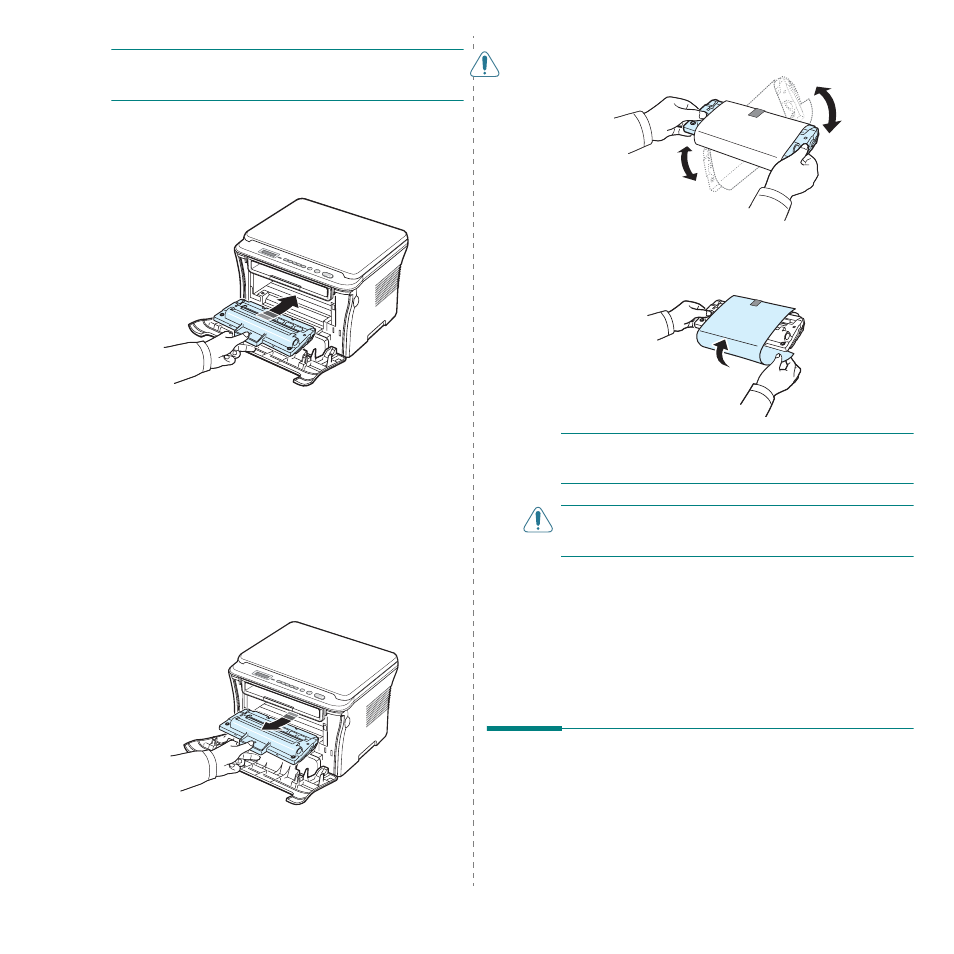
Maintenance
8.4
C
AUTION
: Do not touch the green underside of the toner
cartridge. Use the handle on the toner cartridge to avoid
touching this area.
4
Hold the toner cartridge by the handle and slowly insert
the toner cartridge into the opening in the machine.
5
Tabs on the sides of the toner cartridge and corresponding
grooves within the machine will guide the toner cartridge
into the correct position until it locks into place completely.
6
Close the front cover. Make sure that the cover is securely
closed.
Replacing the toner cartridge
When the toner cartridge is completely empty:
• The printer stops printing.
• The Smart Panel program window appears on the computer
telling you that the toner cartridge is empty.
• The Status LED lights red.
At this stage, the toner cartridge needs to be replaced. For
order information for toner cartridges, see page 7.1.
1
Pull the toner cartridge out.
2
Remove the new toner cartridge from its bag.
3
Roll the toner cartridge 5 or 6 items to distribute the toner
evenly inside the toner cartridge.
Thoroughly rolling the toner cartridge will assure
maximum copies per toner cartridge.
4
Remove the paper protecting the toner cartridge.
N
OTE
: If toner gets on your clothing, wipe it off with a dry
cloth and wash clothing in cold water. Hot water sets toner into
fabric.
C
AUTION
: Do not touch the green underside of the toner
cartridge. Use the handle on the toner cartridge to avoid
touching this area.
5
Hold the toner cartridge by the handle and slowly insert
the toner cartridge into the opening in the machine.
6
Tabs on the sides of the toner cartridge and corresponding
grooves within the machine will guide the toner cartridge
into the correct position until it locks into place completely.
7
Close the front cover. Make sure that the cover is securely
closed.
Consumable and replacement
parts
From time to time, you needs to replace the toner cartridge,
roller, and fuser unit to maintain top performance and to avoid
print quality problems and paper feed problems resulting from
worn parts. The Smart Panel program window will appear on
the computer, indicating which item needs to be replaced.
