Transfer files using intelli-studio, Transfer files using intelli-studio, Edit photos on a pc – Samsung EV-NX100ZBABUS User Manual
Page 110
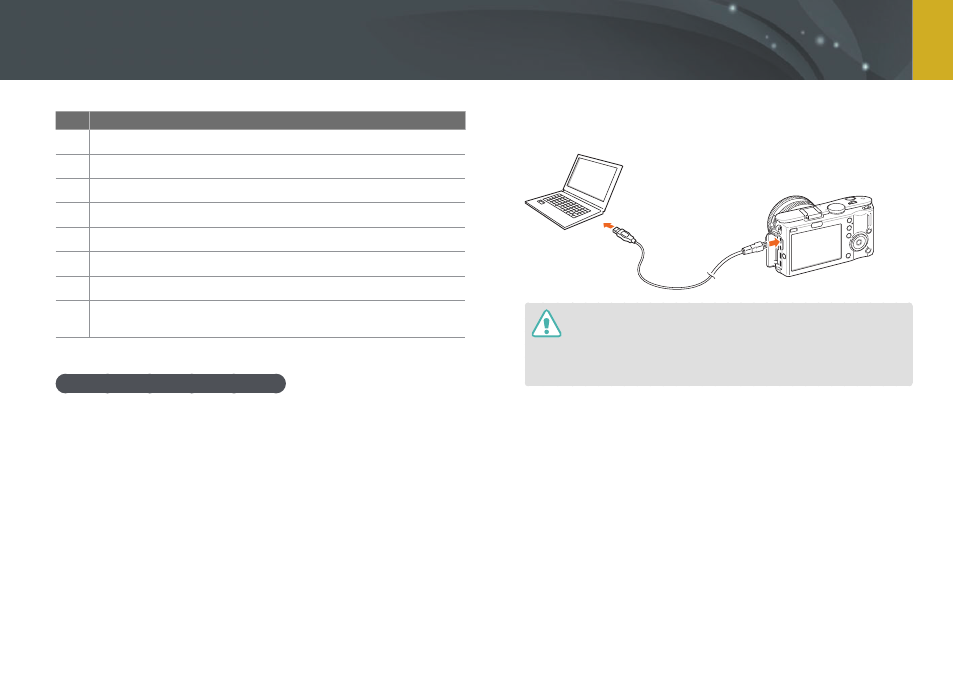
109
Connect to external devices >
Edit photos on a PC
No.
Description
8
View files of the selected folder on your computer.
9
Show or hide files of the connected camera.
10
View files of the selected folder on the camera.
11
View files as thumbnails, in Smart Album, or on a map.
12
Browse folders in the connected device.
13
Browse folders in your computer.
14
Move to the previous or next folder.
15
Print files, view files on a map, store files in My Folder, or register
faces.
Transfer files using Intelli-studio
You can easily transfer files on your camera to your computer by using
Intelli-studio.
1
Turn off the camera.
2
Connect the camera to your computer with the USB
cable.
•
You must plug the end of the cable with the correct connection plug
into your camera. If the cable is reversed, it may damage your files.
The manufacturer is not responsible for any loss of data.
•
If you try to plug the USB cable into the HDMI port, the camera may
not work properly. If it occurs, restart the camera.
3
Run Intelli-studio on your computer.
4
Turn on the camera.
•
In the pop-up window, select Computer.
5
Select a folder on your computer to save new files and
select Yes.
•
New files will be transferred to the computer.
•
If your camera has no new files, the pop-up window for saving
new files will not appear.
