Disconnect the camera (windows xp), Transfer files to your computer (for mac), Transfer files to your computer (for mac) – Samsung EV-NX100ZBABUS User Manual
Page 107
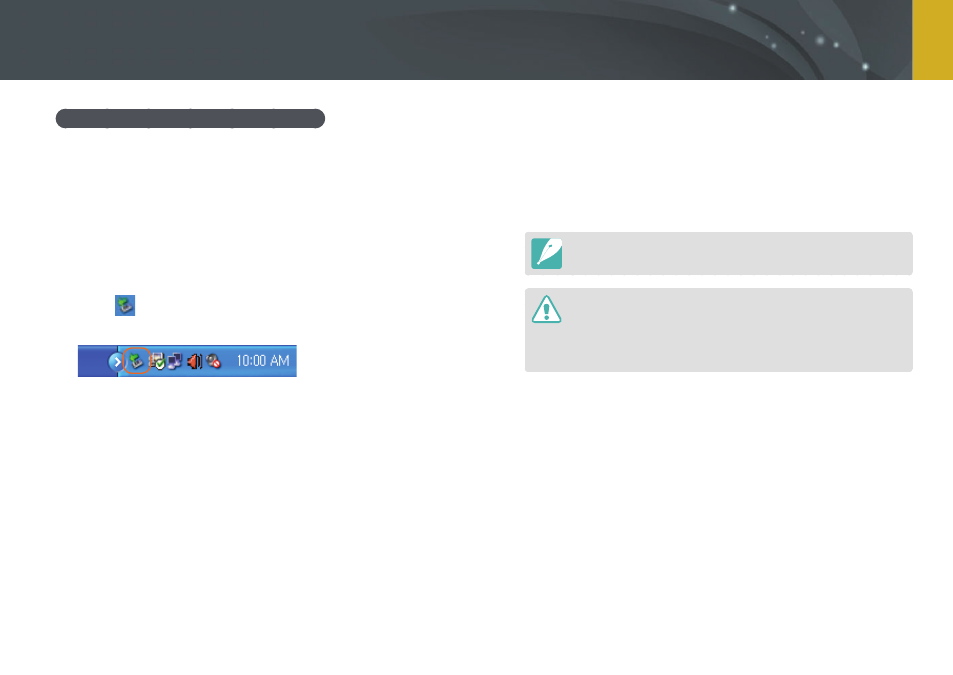
106
Connect to external devices >
Transfer files to your computer
Disconnect the camera (Windows XP)
The way to disconnect the USB cable for Windows Vista and 7 is
similar.
1
Ensure that no data is being transferred between the
camera and the PC.
•
If the status lamp on your camera is blinking, it means the data
transfer is in progress. Please wait until the status lamp stops
blinking.
2
Click
on the tool bar at the bottom right of your PC
screen.
3
Click the pop-up message.
4
Click the message box indicating safely removed.
5
Remove the USB cable.
Transfer files to your computer (for Mac)
1
Turn off the camera.
2
Connect your camera to a Macintosh computer with the
USB cable.
Mac OS 10.4 or later is supported.
•
You must plug the end of the cable with the correct connection plug
into your camera. If the cable is reversed, it may damage your files.
The manufacturer is not responsible for any loss of data.
•
If you try to plug the USB cable into the HDMI port, the camera may
not work properly. If it occurs, restart the camera.
3
Turn on the camera.
•
In the pop-up window, select Computer.
4
Double-click the removable disk icon.
5
Transfer photos or videos to the computer.
