Resizing or relocating the screen, 1 image size, 1 changing the image size – Samsung LS23A950DS-ZA User Manual
Page 51: Resizing or, Relocating the, Screen, Image size, Changing the image size
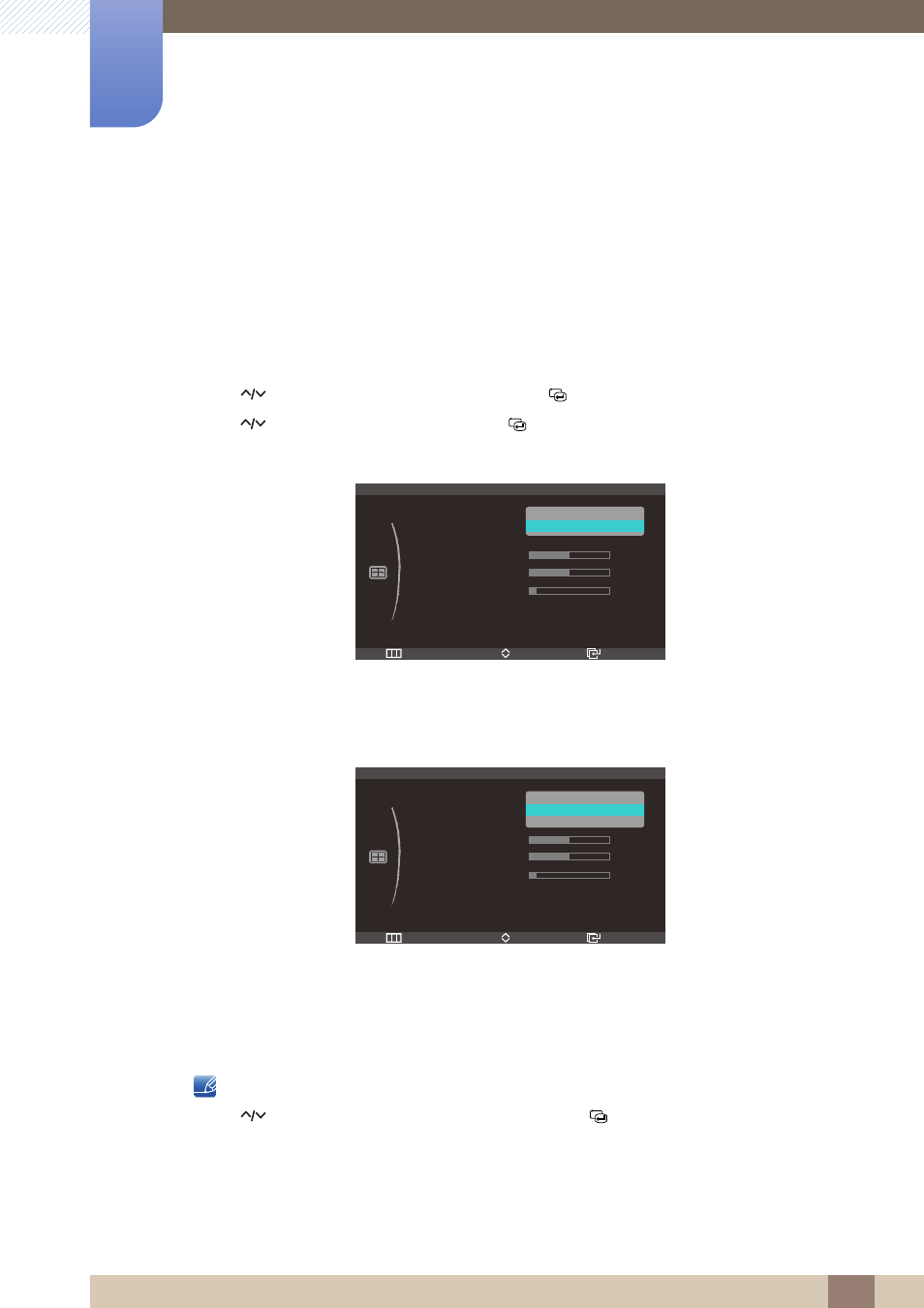
51
6 Resizing or Relocating the Screen
6
Resizing or Relocating the Screen
6.1
Image Size
Change the picture size.
6.1.1
Changing the Image Size
1
Press [
] on the product.
2
Press [
] to move to
SIZE&POSITION
and press [
] on the product.
3
Press [
] to move to
Image Size
and press [
] on the product. The following screen will appear.
In
PC
mode
z
Auto
: Display the picture according to the aspect ratio of the input source.
z
Wide
: Display the picture in full screen regardless of the aspect ratio of the input source.
In
AV
mode
z
4:3
: Display the picture with an aspect ratio of 4:3. Suitable for videos and standard broadcasts.
z
16:9
: Display the picture with an aspect ratio of 16:9. Suitable for DVD content or widescreen
broadcasts.
z
Screen Fit
: Display the picture with the original aspect ratio without cutting off.
Refer to "7.4 PC/AV Mode" for details about
PC/AV Mode
.
4
Press [
] to move to the option you want and press the [
].
5
The selected option will be applied.
m
Return
Enter
Move
SIZE&POSITION
Image Size
H-Position
V-Position
Menu H-Position
Menu V-Position
10
50
50
Auto
Wide
Return
Enter
Move
SIZE&POSITION
Image Size
H-Position
V-Position
Menu H-Position
Menu V-Position
10
50
50
4 : 3
16 : 9
Screen Fit
