2 driver installation, Driver installation, Connecting and using a source device – Samsung LS23A950DS-ZA User Manual
Page 35
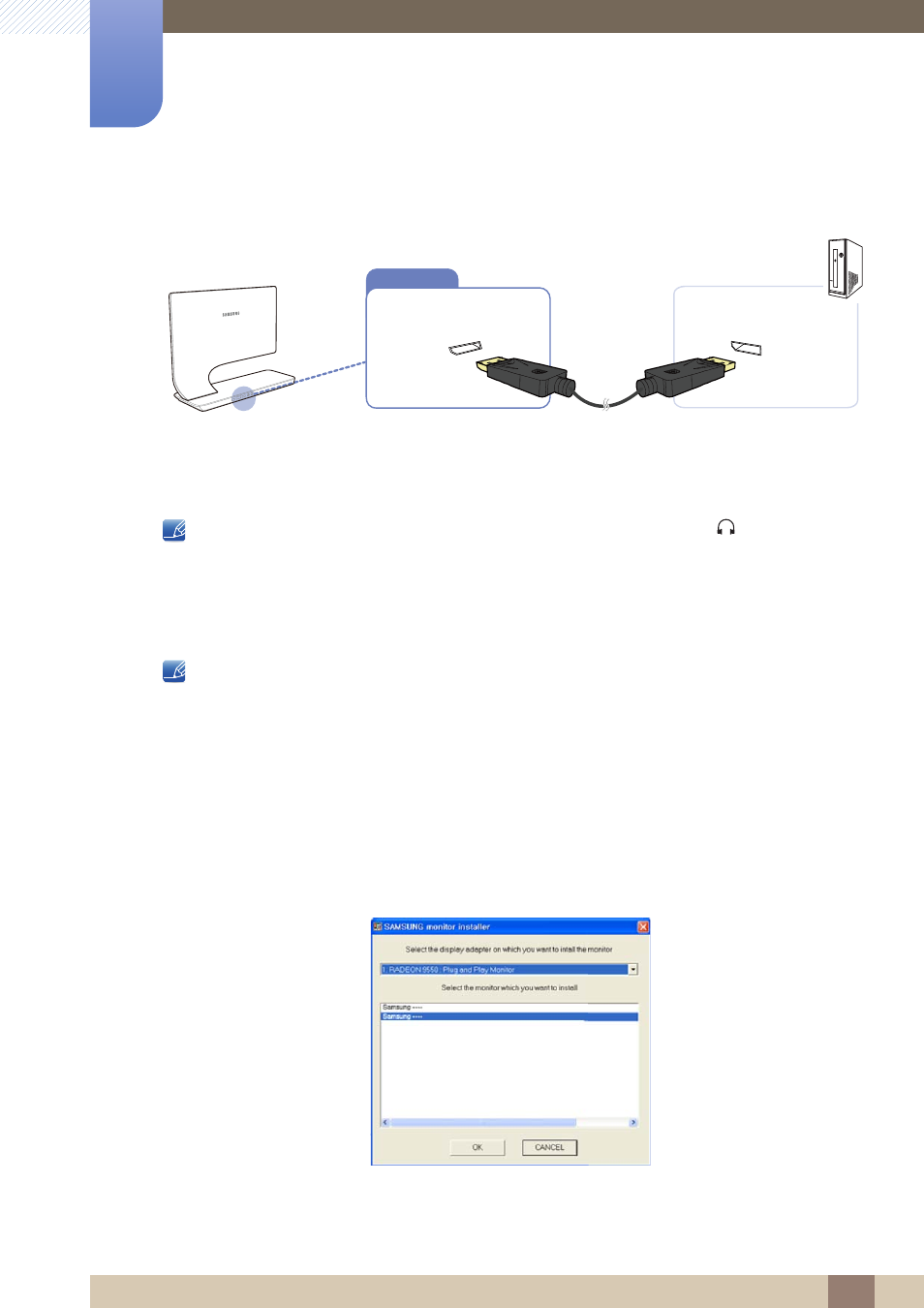
35
Connecting and Using a Source Device
3
3 Connecting and Using a Source Device
Connection Using an DP Cable (Digital Type)
1
Connect the DP cable to the DP port on the back of the product and the DP port on the PC.
2
Connect the DC power adapter to the product and a power socket, and turn on the power switch
on the PC.
Be sure to connect an audio output device such as headphones or speakers to [
] on the product to
hear audio.
3.3.2
Driver Installation
z
You can set the optimum resolution and frequency for this product by installing the corresponding
drivers for this product.
z
An installation driver is contained on the CD supplied with the product.
z
If the file provided is faulty, visit the Samsung homepage (http://www.samsung.com) and
download the file.
1
Insert the user manual CD provided with the product into the CD-ROM drive.
2
Click "Windows Driver".
3
Follow the instructions given on the screen to proceed with installation.
4
Select your product model from the list of models.
5
Go to Display Properties and check that the resolution and refresh rate are appropriate.
Refer to your Windows OS manual for further details.
DISPLAYPORT IN
