Jump to date, To do list, Jump to date to do list – Samsung SCH-A630MBIXAR User Manual
Page 94
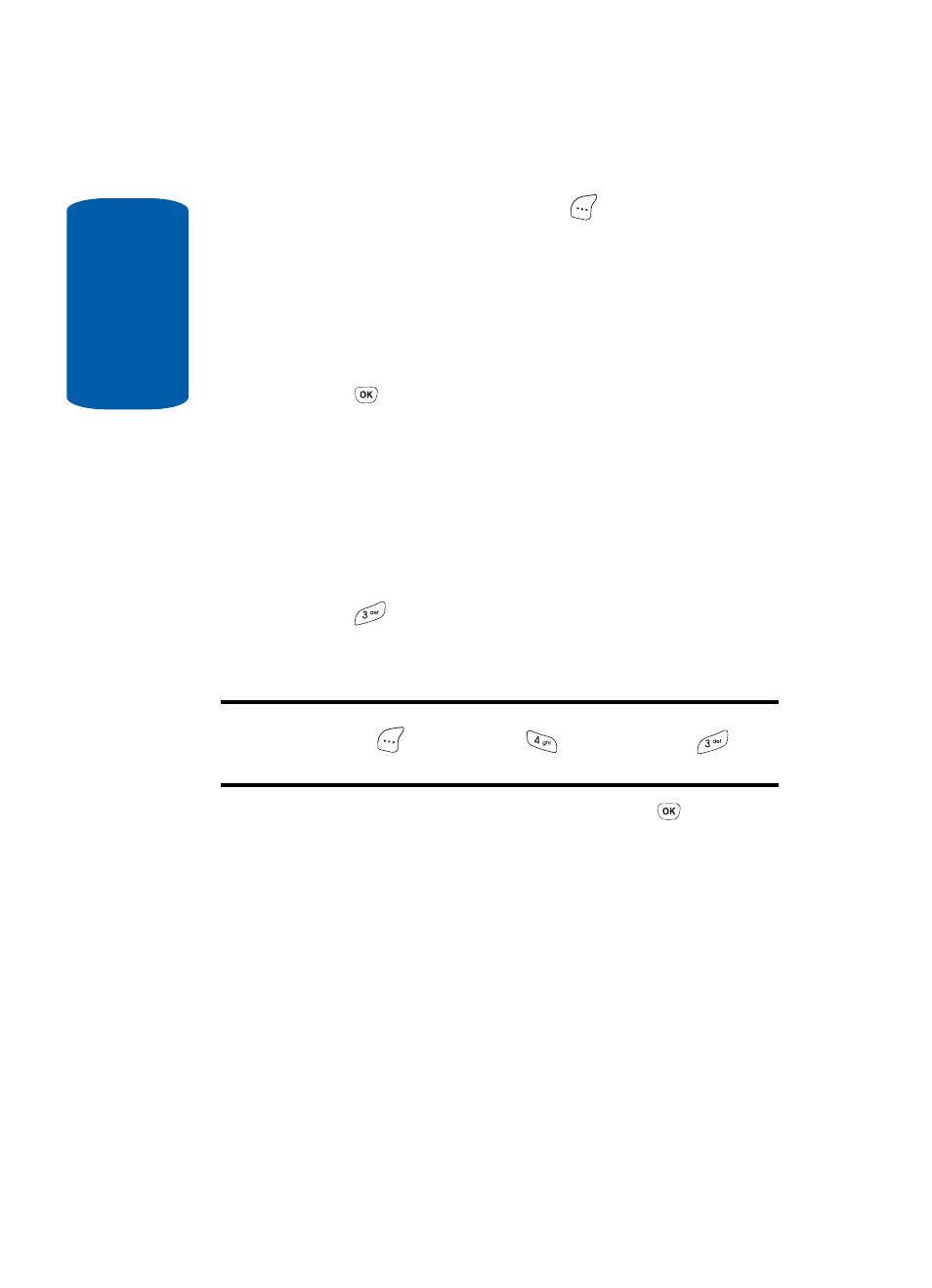
Sect
ion 8
94
6. Press the Option (left) soft key (
) while viewing the
calendar. A pop-up menu containing the following
options appears in the display:
ⅷ
View
— View events for any date surrounded by a box.
ⅷ
Add new
— Add a new event for the date.
7. Use the navigation keys to highlight an option.
8. Press
to select the option.
Jump To Date
You can to go directly to any date that you specify in
the Jump to Date entry screen.
1. In standby mode, press the Right navigation key, then
press
for
Jump To Date. The Jump to Date entry
screen appears in the display with the current month
highlighted.
Note: You can also access the Jump to Date application by pressing the
Menu (left) soft key (
), then pressing
(for Planner) and
for
Jump To Date.
2. Enter the desired Jump to Date and press
. The
calendar month for the date that you specified appears in
the display with the current date highlighted.
To Do List
The To Do List allows you to create a task list. You can
store, prioritize and manage up to twenty To Do List
tasks.
