Samsung HT-H7730WM-ZA User Manual
Page 9
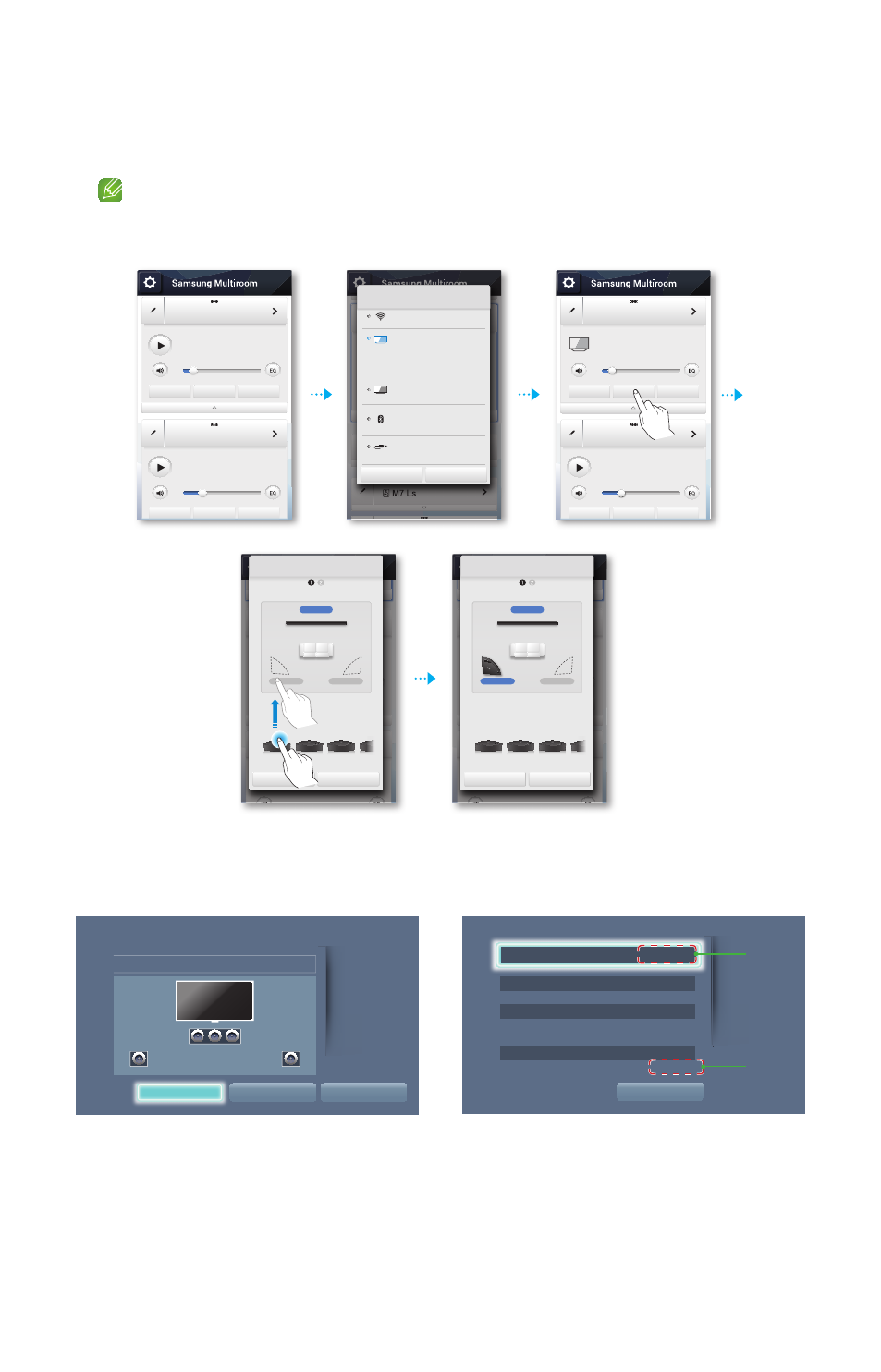
❚
Listening to Surround Sound Using a Soundbar and Multiroom Audio Devices
• You can set up Surround+Soundbar mode using the Multiroom App or the menu on your TV. See the instructions below.
• If the audio source transferred to the Soundbar is encoded in DTS format, sound will be produced
only through the speakers that correspond to Front Left and Front Right.
`
Setting Up Surround+Soundbar Mode Using the Multiroom App
`
Setting Up TV Surround +Soundbar Mode Using Your TV's Menu.
• Settings
;
Speaker Settings
;
Multiroom Link
;
Soundbar+Surround
9
44
[Samsung] Soundbar 1
[Samsung] Soundbar 2
No Music
No Music
Source
Source
Surround
Surround
Group
Group
[Samsung] Soundbar 1
[Samsung] Soundbar 2
[TV] Samsung Model Name 1
No Music
Source
Source
Surround
Surround
Group
Group
Multiroom Audio 1
[Samsung] Soundbar 1
No Music
Source
Surround
Group
Source
Wi-Fi
[TV] Samsung Model Name 1
Connect your speakers and
[TV] Samsung Model Name 1 via Wi-Fi to
enjoy surround sound.
TV soundConnect
Bluetooth
AUX
Cancel
OK
Stereo & Surround : Setup
[Samsung] Soundbar
[Samsung] M* 1 [Samsung] M* 2 [Samsung] M* 3 [Samsung]...
Front L+R
Surround R
Surround L
Move the speaker by dragging it to the
desired location.
Cancel
Next
Front L+R
Stereo & Surround : Setup
[Samsung] Soundbar
[Samsung] M* 1
[Samsung] M* 2 [Samsung] M* 3 [Samsung] M* 4
Surround R
Surround L
Move the speaker by dragging it to the
desired location.
Cancel
Next
Settings
Multiroom Link
OK
Speaker Test
Soundbar+Surround
Volume Level
Surround Left
Surround Right
Speaker Settings
OK
TV Sound Output
Multiroom Link
XXXXXXXX
XXXXXXXX
Multiroom Link
~
XXXXXXXX
~
Settings
Surround
~
XXXXXXXX
~
XXXXXXXX
w
q
