Samsung BD-E5700-ZA User Manual
Page 31
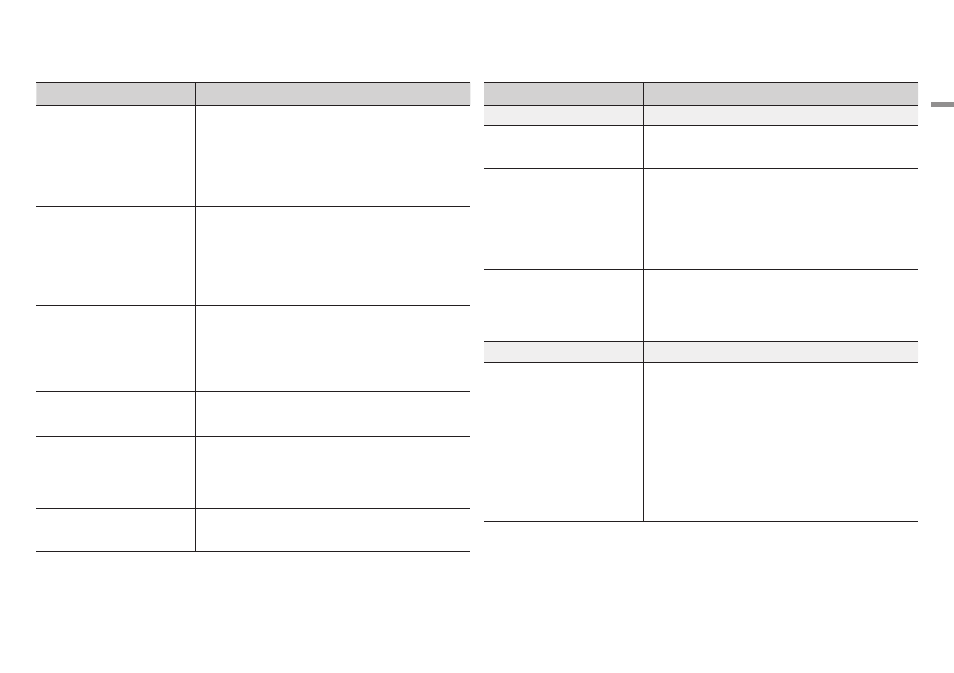
English
31
|
07
Appendix
PROBLEM
SOLUTION
The screen is blank.
• If the HDMI output is set to a resolution your TV cannot support (for
example, 1080p), you may not see a picture on your TV.
• Press the p button (on front panel) for more than 5 seconds with
no disc inside. All settings will revert to the factory settings.
• When the factory default settings are restored, all stored user BD
data will be deleted.
Forgot PIN
• Press the p button (on front panel) for more than 5 seconds with
no disc inside. All settings including the password will revert to the
factory settings.
Don’t use this unless absolutely necessary.
• When the factory default settings are restored, all stored user BD
data will be deleted.
If you experience other problems.
• Go to the contents and find the section of the user manual that
contains the explanations regarding the current problem, and follow
the procedure once again.
• If the problem still cannot be solved, please contact your nearest
Samsung authorized service center.
The picture is noisy or distorted
• Make sure that the disc is not dirty or scratched.
• Clean the disc.
No HDMI output.
• Check the connection between the TV and the HDMI jack of the
player.
• Check if your TV supports 480p, 720p, 1080i or 1080p HDMI input
resolution.
Abnormal HDMI output screen.
• If random noise appears on the screen, it means that TV does not
support HDCP (High-bandwidth Digital Content Protection).
PROBLEM
SOLUTION
AllShare function
I can see folders shared through
AllShare, but I cannot see the files.
• AllShare only shows Video, Photo, and Music files. Other types of
files are not displayed.
The video plays intermittently.
• Check if the network is stable.
• Check if the network cable is properly connected and if the network
is not overloaded.
• The wireless connection between the DLNA compatible device and
the player is unstable.
Check the connection.
The AllShare connection between the
player and the PC is unstable.
• IP addresses within the same subnetwork should be unique.
If they are not, IP interference can cause this phenomenon.
• Check if you have a firewall enabled.
If so, disable the firewall function.
BD-LIVE
I cannot connect to the BD-LIVE server. • Test whether the network connection is successful using the
Network Status function. (See page 15)
• Check whether a USB memory device is connected to the player.
• The memory device must have at least 1GB of free space to
accommodate the BD-LIVE service.
You can check the available size in BD Data Management. (See
page 15)
• See if the BD-LIVE Internet Connection option is set to Allow(All).
• If all above fails, contact the contents provider or update the player
to the latest firmware.
