Using disc to digital, Network services – Samsung BD-E5700-ZA User Manual
Page 24
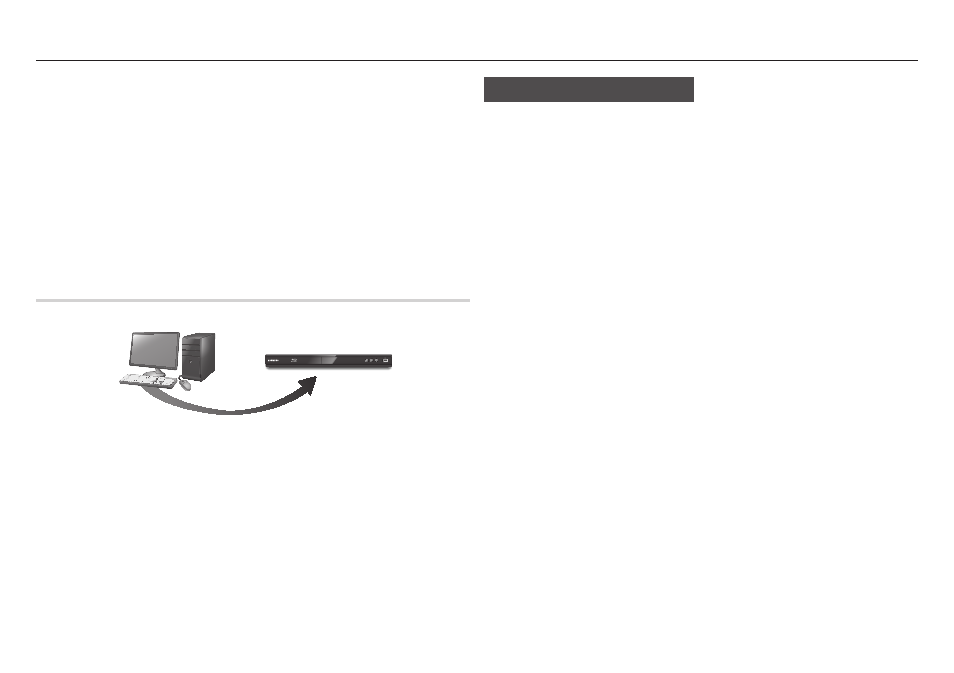
|
24
English
Network Services
4. On the page that appears, click Get downloads on the left side under Downloads.
The Download Center appears.
5. On the Download Center page, click the Software tab.
6. On the software tab, click the File icon on the right side of the AllShare line.
7. In the pop-up that appears, click Save File.
8. Find the AllShare install file on your disk, and then double click the file.
9. In the pop-up that appears, click Run, and then follow the directions that appear on your
screen.
Download the AllShare Installation/Instruction manual from the same Software Tab by clicking
the corresponding PDF file symbol in the File column on the right. The file, in PDF format, will
download and open. You can view and/or save the file.
playing Content Located on Your pC or dLNA device through the Blu-
ray disc player
1. Connect the Blu-ray Disc Player, your PC, and/or your DLNA compatible device to the
same wireless network.
2. Follow the directions in the AllShare software Installation/Instruction manual to set up
devices and files for playing or viewing.
3. Select My devices in the player's Home screen, and then press the v button. The
AllShare screen appears.
4. Select the connected DLNA compatible device or your PC, and then press the v
button. A screen listing the available files appears.
5. Select the file you want to play or view, and then press the v button.
Using Disc to Digital
Access your movie collection via cloud
storage anytime, any place without your DVD
disc.
Go to www.samsungsupport.com for more
detailed information.
|NOTE |
\
You can access the Disc to Digital function by
pressing the Disc2Digital button on your remote
control.
\
Samsung may add additional applications for this
feature in the future.
AllShare Connection
PC
Blu-ray Disc Player
Play back PC's files
