Remote control, Tour of the remote control, 19 remote control – Samsung BD-D6500-ZA User Manual
Page 19: Installing batteries
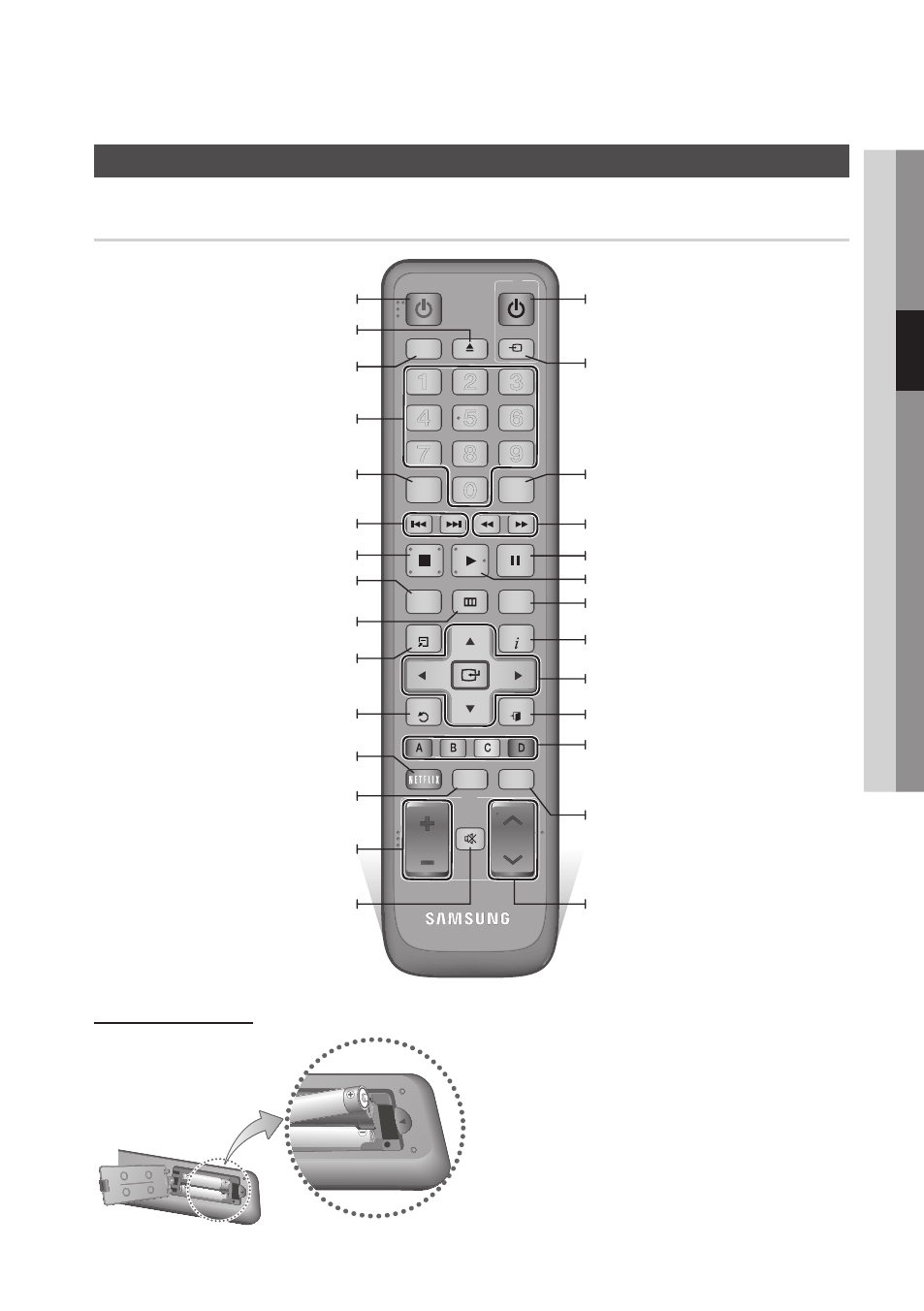
English
19
03
Getting Started
Remote Control
Tour of the Remote Control
Installing batteries
✎
NOTE
` If the remote does not operate properly:
• Check the polarity +/– of the batteries.
• Check if the batteries are drained.
• Check if the remote sensor is blocked by
obstacles.
• Check if there is any fluorescent lighting nearby.
!
CAUTION
` Dispose of batteries according to local environmental
regulations. Do not put them in the household trash.
ALL
INTERNET@
79
MUTE
VOL
CH
POWER
POWER
TV
SOURCE
DISC MENU
TITLE MENU
MENU
SEARCH
SMART
SUBTITLE
AUDIO
INFO
POPUP
TOOLS
EXIT
RETURN
HUB
1
2
3
4
5
6
7
8
9
0
BONUSVIEW
Press to eject a disc.
Turn the player on and off.
Press to use Netflix.
Press to use Smart Hub.
Press numeric buttons to operate options.
Press to switch the Blu-ray Disc/DVD’s
subtitle language.
Press to use the bonusview function.
Press to skip backwards or forwards.
Press to stop a disc.
Press to search a disc backwards or
forwards.
TV volume adjustment.
Mutes the speakers of your TV.
Press to move to the home menu.
Use to enter the disc menu.
Press to use Tools menu.
Turn the TV on and off.
(To operate your TV, please refer to page
20)
Press to search contents.
After setup, allows you to set the input
source on your TV.
Use to access various audio functions on a
disc (Blu-ray Disc/DVD).
Press to pause a disc.
Press to play a disc.
Use to select a TV channel.
Return to the previous menu.
Use to select menu items and change
menu value.
Press to exit the menu.
These buttons are used both for menus
on the player and also several Blu-ray Disc
functions.
Use to display the playback information
during playing a Blu-ray Disc/DVDs.
Use to enter the popup menu/title menu.
