Printing pictures using pictbridge, Printing from your phone – Samsung SPH-A880TSSXAR User Manual
Page 195
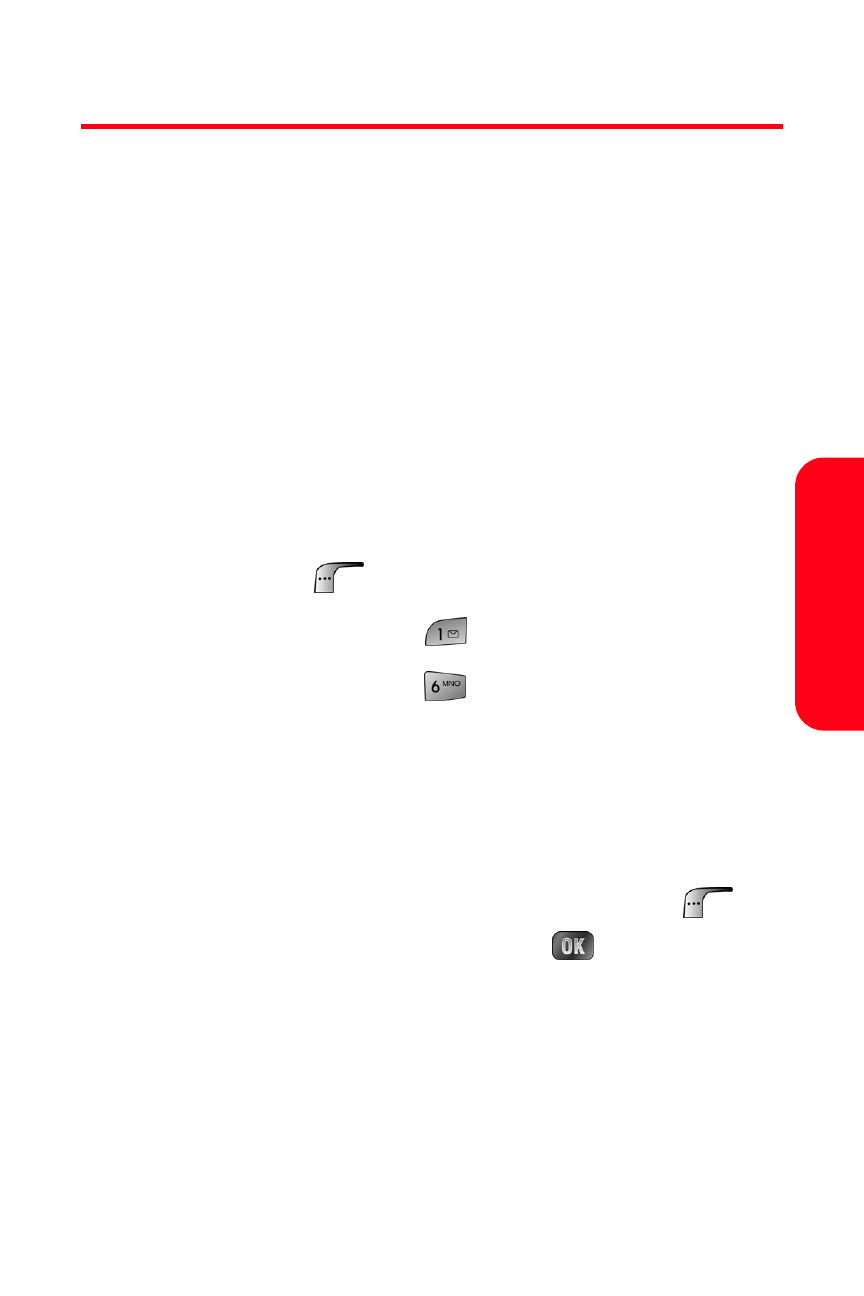
Section 2J: Using the Built-in Camera and Camcorder
181
Camer
a
Printing Pictures Using PictBridge
PictBridge is an industry standard established by CIPA that
enables a range of digital photo solutions including direct
photo printing from a digital camera to a printer without
the need for a PC.
Printing From Your Phone
The MM-A880 comes equipped with a built-in camera that
allows you to print images directly to a printer using the
PictBridge technology. A USB cable must be connected
between the two devices before any printing can occur.
To use PictBridge to print pictures from your phone:
1.
Press Menu (
) to access the main menu.
2.
Select Picture & Video (
).
3.
Select PictBridge Print (
).
4.
Read the Connect Printer message and insert the USB
cable into the Phone.
5.
Insert the other end into the USB slot on the printer.
(Printer must support PictBridge.).
6.
Highlight the desired image and select Next (
).
(To select multiple images, press
to place a
check mark next to each image selected.)
7.
Highlight Copies and press the navigation key left or
right to select the desired number of copies to print.
8.
Press the navigation key down to select Type. Press
the navigation key left or right to select one of the
following:
