Saved to phone folder options – Samsung SPH-A880TSSXAR User Manual
Page 192
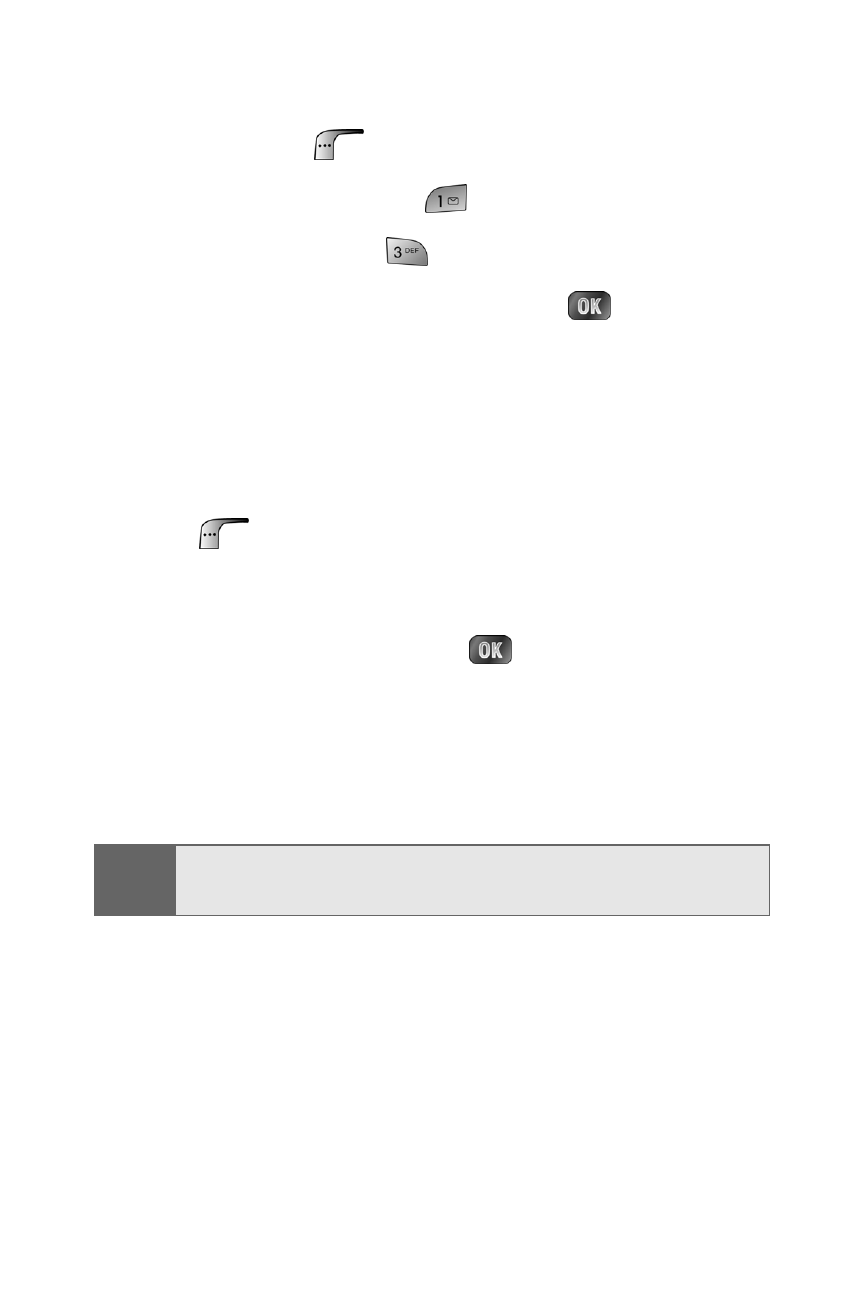
178
Section 2J: Using the Built-in Camera and Camcorder
To view pictures stored in the Saved to Phone folder:
1.
Press Menu (
) to access the main menu.
2.
Select Picture & Video (
).
3.
Select My Pictures (
).
4.
Highlight Saved to Phone and press
.
5.
Use your navigation key to view and scroll through
the pictures.
Saved to Phone Folder Options
When you are viewing the Saved to Phone folder, press
Assign (
) to display the following options:
ⅷ
Picture ID to display the currently highlighted picture
for incoming calls from a specific Contacts entry. Select
the desired entry and press
.
ⅷ
Screen Saver to display the currently highlighted
picture as a screen saver.
ⅷ
Incoming Call to display With Caller ID or No Caller ID
when receiving incoming calls.
Note:
Pictures assigned as Picture ID or Screen Savers will
automatically be copied to the Saved to Phone folder.
